Uncover All Excel Formulas in Your Sheet Easily

Microsoft Excel is a powerhouse when it comes to data manipulation and analysis, and one of the most common ways users engage with this software is through the use of formulas. Whether you're a beginner trying to learn the ropes or an advanced user aiming to audit or debug complex spreadsheets, finding all the formulas within an Excel workbook can be crucial. Here’s a comprehensive guide on how you can easily uncover all Excel formulas in your sheet to streamline your workflow.
Using Excel's Built-In Features

Excel itself provides several tools that can help you track and locate formulas:
- Formula Auditing Tools:
- Go to the Formulas tab, and under Formula Auditing, you can trace precedents, dependents, or show formulas directly in the cells.
- Show Formulas:
- Press
Ctrl + `(that's the tilde key under the escape key) to toggle between formula view and value view. Alternatively, you can go to the Formulas tab and click 'Show Formulas'.
- Press
💡 Note: Using the Show Formulas feature will display all formulas instead of their calculated results, which can be helpful when reviewing for accuracy or errors.
Employing Advanced Techniques

For a more in-depth analysis or when dealing with larger spreadsheets:
- Conditional Formatting:
- Select all cells with formulas by going to Home > Conditional Formatting > New Rule. Choose 'Use a formula to determine which cells to format', and enter
=ISFORMULA(A1), then apply the formatting of your choice. This visualizes formulas throughout the sheet.
- Select all cells with formulas by going to Home > Conditional Formatting > New Rule. Choose 'Use a formula to determine which cells to format', and enter
- Named Ranges for Formula Tracking:
- By naming ranges that contain key formulas, you can quickly locate them using Excel's Name Manager.
- Use of VBA:
- Writing a simple VBA script can list all formulas in your sheet. Here's an example:
Sub ListAllFormulas() Dim ws As Worksheet Set ws = ActiveSheet Dim formulaCell As Range Dim formulaList As String For Each formulaCell In ws.UsedRange If formulaCell.HasFormula Then formulaList = formulaList & formulaCell.Address & " - " & formulaCell.Formula & vbNewLine End If Next formulaCell MsgBox formulaList, vbInformation, "Formulas in Active Sheet" End Sub
- Writing a simple VBA script can list all formulas in your sheet. Here's an example:
🛠 Note: VBA scripts are powerful but should be used with caution. Always ensure you understand what the script is doing before running it on your data.
Creating a Formula Inventory

| Method | Description | When to Use |
|---|---|---|
| Formula Auditing Tools | Excel's built-in tools for tracing formula relationships. | For quick checks and understanding dependencies. |
| Show Formulas | Toggles view to show formulas instead of results. | When you need a comprehensive overview of formulas. |
| Conditional Formatting | Visually highlights cells containing formulas. | Large sheets where formulas are dispersed. |
| VBA Scripts | Automates the process of listing all formulas. | Advanced debugging or when you need a report of formulas. |
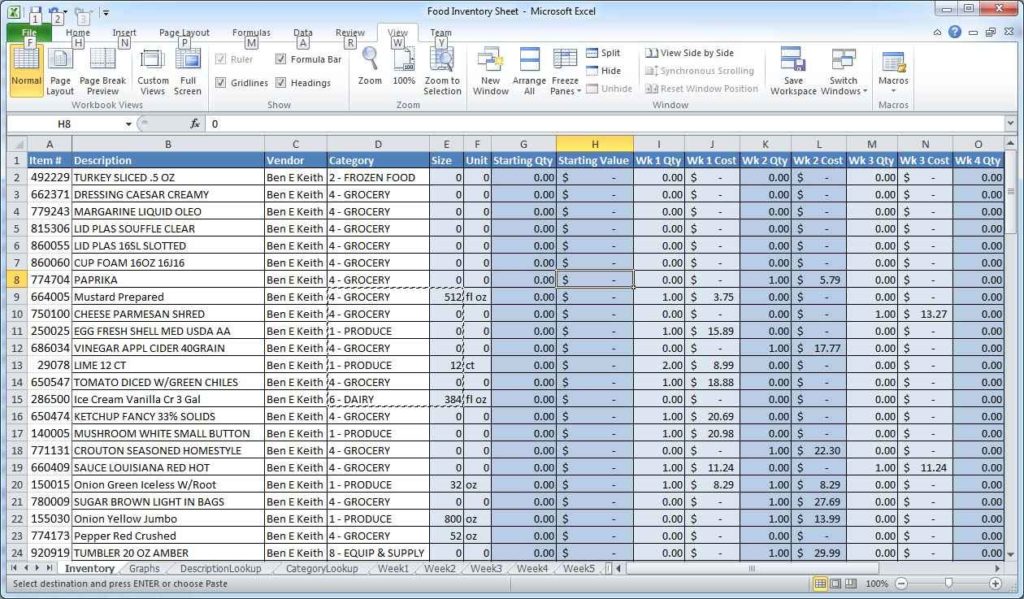
Final Thoughts

Locating all formulas in your Excel sheet is not just about knowing where they are; it's about understanding your data structure, ensuring accuracy, and optimizing your Excel experience. Whether you're fixing errors, performing an audit, or simply trying to learn more about Excel's capabilities, these methods will equip you with the tools you need. By implementing these strategies, you can enhance your productivity and ensure that your spreadsheets remain a reliable tool for analysis and reporting.
Can I make Excel automatically highlight formulas when I open a workbook?

+
Yes, you can automate this by using a VBA macro that runs when the workbook opens. The macro would apply conditional formatting or show formulas by default.
How often should I check formulas in my Excel sheet?

+
Checking formulas is advisable when making significant changes, during data review, before sharing the workbook, or when troubleshooting unexpected results.
What if I find a formula I don’t understand?

+
Use Excel’s Formula Evaluator (under Formulas > Evaluate Formula) to step through the formula and see how each part contributes to the final result.