Mastering Excel: How to Search Sheets Efficiently
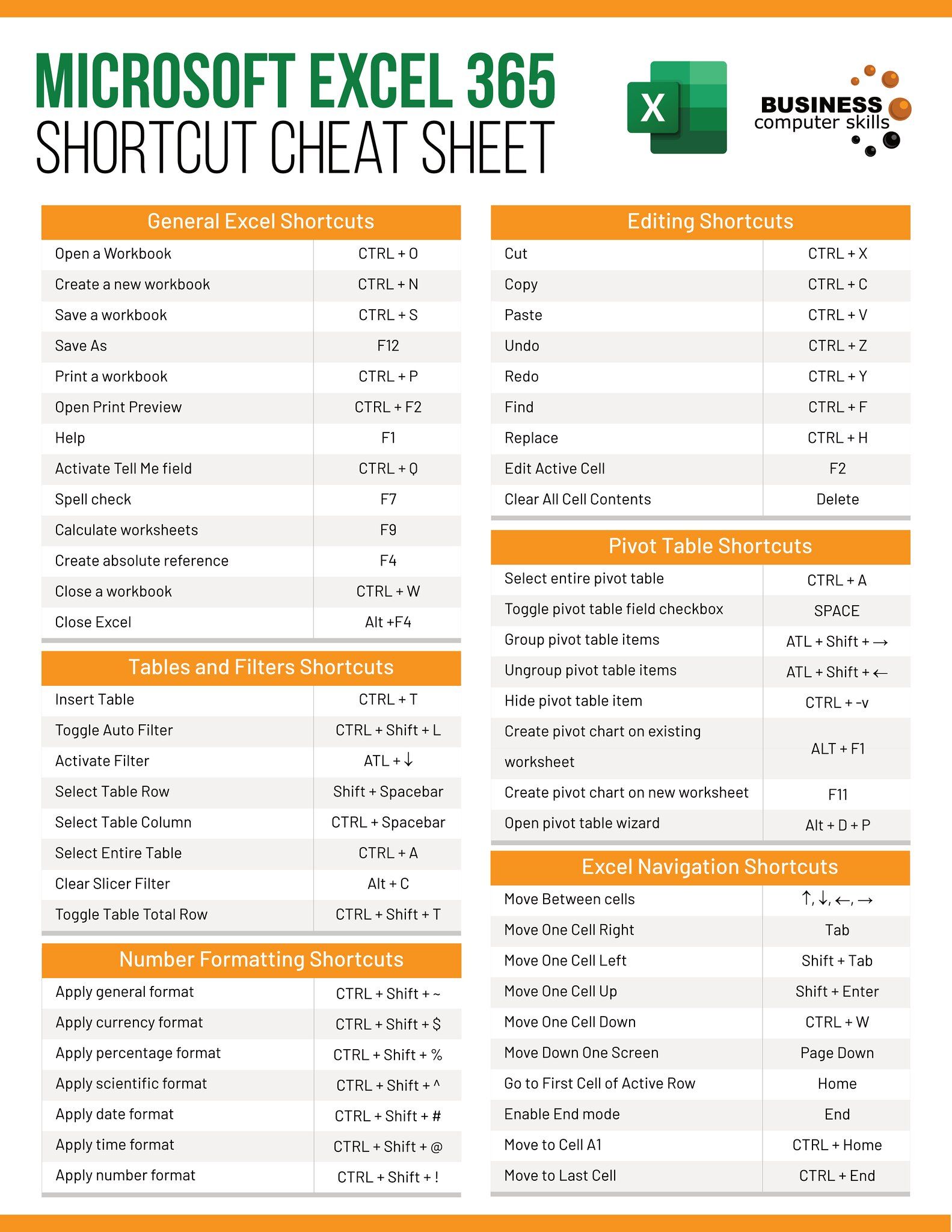
Efficiently searching through spreadsheets in Microsoft Excel is a fundamental skill for anyone dealing with data analysis, financial management, or office work. Whether you are navigating through a small dataset or managing a complex workbook with hundreds of sheets, knowing how to quickly find the data you need can significantly increase your productivity. This comprehensive guide will walk you through various techniques for searching sheets in Excel, from basic to advanced methods, ensuring you can master this essential tool.
Basic Search Functions in Excel

Excel offers several in-built search tools that cater to different needs:
- Find: Use Ctrl+F or the Find & Select button on the Home tab to search for text within cells.
- Find and Replace: Access through Ctrl+H, this function not only finds text but can replace it throughout your worksheet.
- Navigation Pane: Found under the View tab, it allows you to quickly switch between sheets.
🔍 Note: Shortcut keys significantly speed up your search process, enhancing efficiency.
Advanced Techniques for Searching in Excel

For more intricate searches, Excel provides advanced techniques:
Using Formulas to Search

- VLOOKUP: For vertical searches, VLOOKUP matches a value in the first column of a table and retrieves the value from another column in the same row.
- HLOOKUP: Similar to VLOOKUP but for horizontal searches.
- INDEX and MATCH: A more flexible alternative to VLOOKUP, which allows for searching both vertically and horizontally.
⚙️ Note: Index-Match is particularly useful when your lookup value isn't in the first column or row.
Conditional Formatting for Visual Searches

Conditional formatting can highlight cells containing specific values or formatting, making visual searches easier:
- Select a range, then go to Home > Conditional Formatting.
- Choose a rule like “Cell contains,” “Duplicate Values,” or set custom rules.
Creating a Searchable Dropdown List
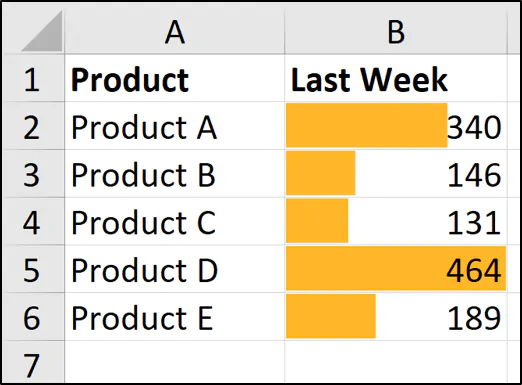
A dropdown list can simplify searching by providing predefined options:
- Use Data Validation to create a dropdown list from a list of entries.
| Action | Shortcut |
|---|---|
| Open Find | Ctrl + F |
| Replace | Ctrl + H |
| Next Find | Shift + F4 |
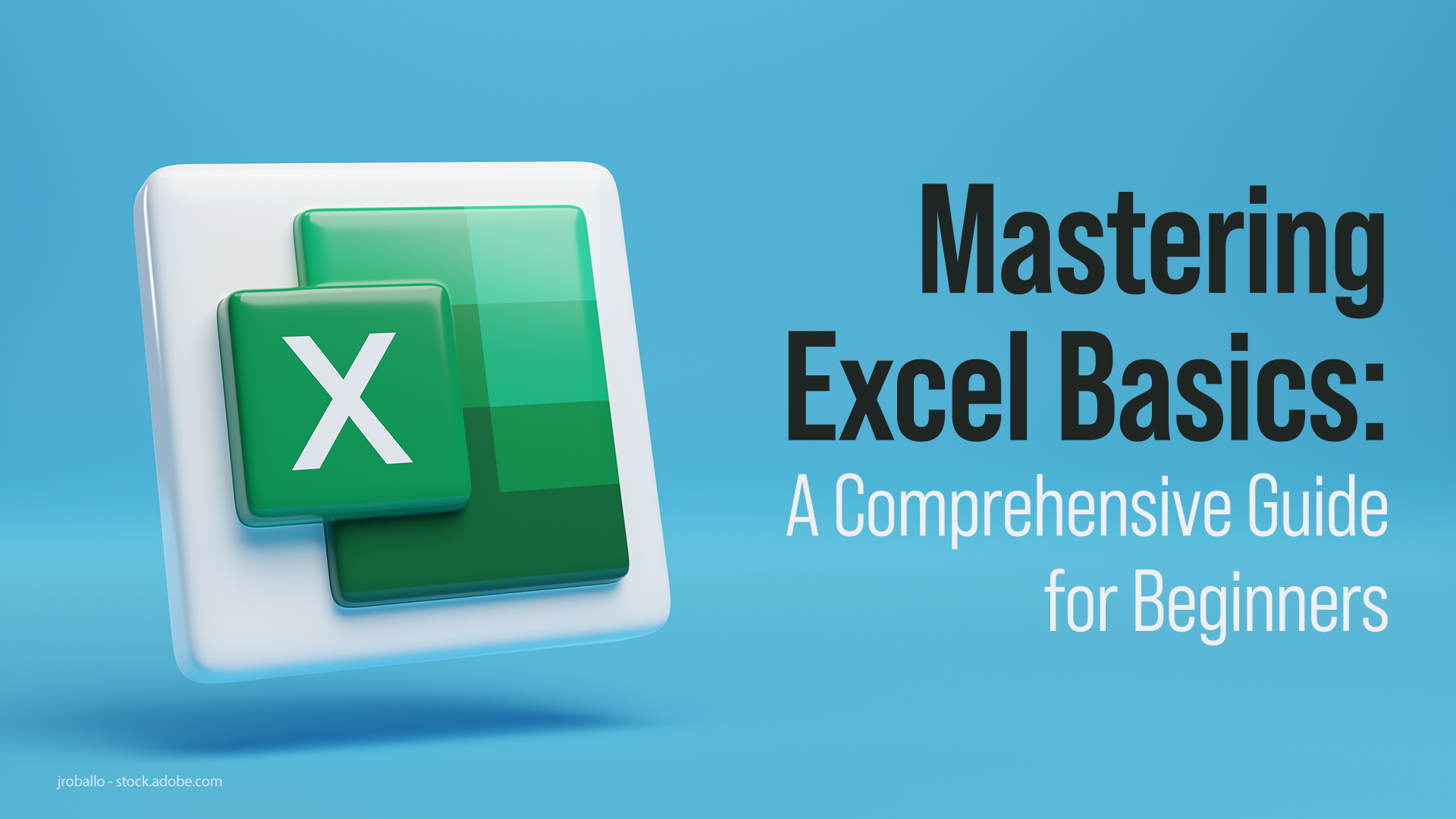
In conclusion, mastering Excel's search capabilities can greatly enhance your productivity and data management skills. From basic keyboard shortcuts to advanced functions like VLOOKUP and Index-Match, there's a tool for every level of user. By incorporating these techniques into your daily work, you ensure that no piece of data will remain hidden, allowing you to manage and analyze your data with unparalleled efficiency.
Can I search across all sheets in an Excel workbook at once?

+
Excel does not have a built-in function to search across all sheets simultaneously. However, you can use VBA or third-party tools to achieve this functionality.
How can I make my search case sensitive in Excel?

+
When using the Find function, you can check the ‘Match Case’ option to make your search case sensitive.
What’s the quickest way to find duplicates in an Excel sheet?

+
Use Conditional Formatting with the ‘Duplicate Values’ rule to visually identify and highlight duplicates in your data.
Is it possible to search for partial matches using formulas?

+
Yes, you can use functions like SEARCH or FIND within Excel formulas to look for partial text matches.



