Mastering Excel: 5 Search Techniques for Your Spreadsheet
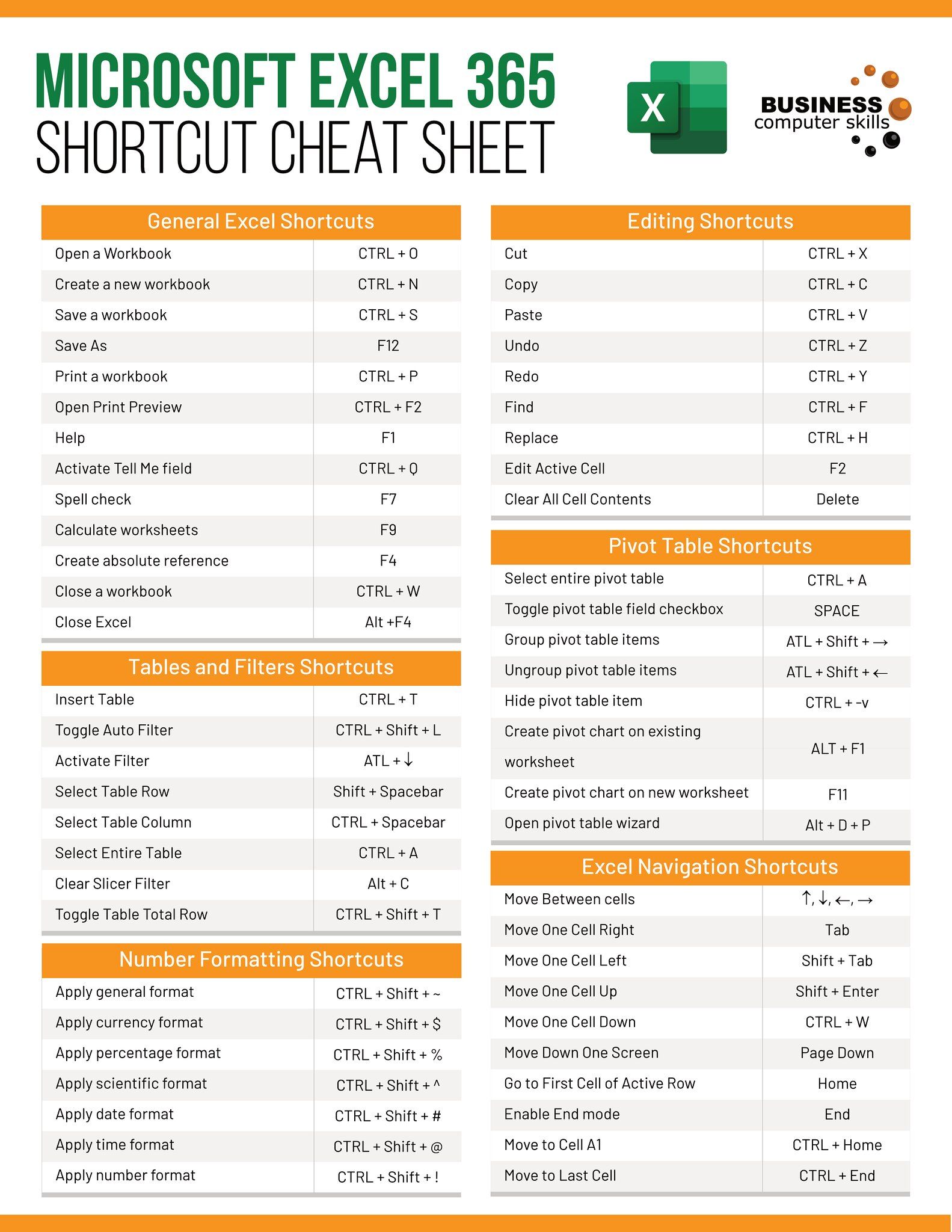
Excel is an indispensable tool for managing and analyzing data, and knowing how to search within your spreadsheets effectively can save you countless hours. Whether you're dealing with a small dataset or a large database, mastering Excel's search functions is crucial. Here are five search techniques that will elevate your Excel skills and streamline your workflow:
1. Using the Find Function

The basic yet powerful Find feature in Excel allows you to quickly locate specific content within your spreadsheet:
- Ctrl + F: Opens the Find and Replace dialog box where you can type what you want to search for.
- Options: Here you can choose to match case, whole word only, or even use wildcards for pattern matching.
Here’s how you can leverage the Find function:
- Enter your search term, hit Enter, and Excel will highlight the first match.
- Use the Find All option to see a list of all matches.
- To move to subsequent matches, press Find Next or Find Previous.
🔎 Note: If your data contains similar terms or you're unsure of exact spellings, consider using wildcards like * or ? to widen your search.
2. Advanced Filtering


Advanced filters are perfect for when you need to:
- Filter based on multiple criteria.
- Show only unique records.
- Use complex filtering rules like greater than, less than, or between.
Here’s how to use Advanced Filters:
- First, ensure you have a header row in your dataset for reference.
- Go to the Data tab, select Advanced in the Sort & Filter group.
- In the dialog box, specify the list range, criteria range, and choose whether to filter in place or copy results to another location.
🔍 Note: Advanced filters allow for dynamic updating when your criteria change, which is particularly useful for continuous analysis.
3. VLOOKUP and Index Match
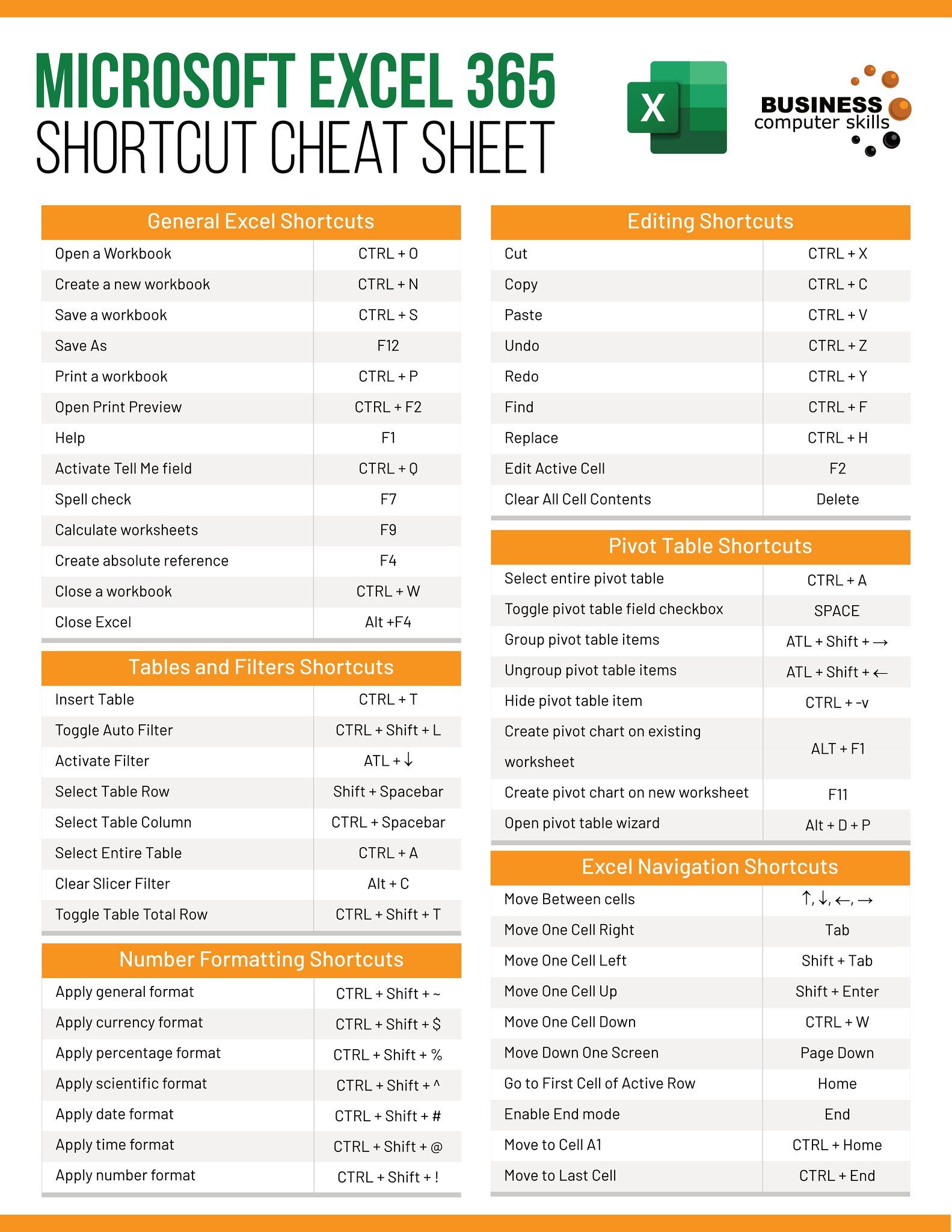
VLOOKUP has been a staple in Excel for horizontal lookups, while Index Match offers a more flexible alternative:
- VLOOKUP: Searches for a value in the first column of a table array and returns a value in the same row from a specified column:
- =VLOOKUP(lookup_value, table_array, col_index_num, [range_lookup])
- Index Match: Provides more flexibility and doesn’t require the lookup value to be in the first column:
- =INDEX(return_range, MATCH(lookup_value, lookup_range, 0))
| Function | Pros | Cons |
|---|---|---|
| VLOOKUP | - Simple to use - Commonly understood |
- Limited to left-to-right searches - Column references need updating if table structure changes |
| Index Match | - Flexible with table structure changes - Can search both left-to-right and right-to-left |
- Slightly more complex syntax - Can be slower on large datasets |

⚠️ Note: VLOOKUP can be more vulnerable to errors when columns are inserted or removed. Always use absolute cell references ($) to lock columns in your formulas.
4. Conditional Formatting


Conditional Formatting highlights cells that meet certain criteria, making it easier to spot the data you’re looking for:
- Select your range or table.
- Navigate to Home > Conditional Formatting.
- Choose from predefined rules or create custom ones:
- Highlight Cells Rules
- Top/Bottom Rules
- Data Bars, Color Scales, or Icon Sets
Here are some powerful uses for Conditional Formatting:
- Visually distinguish data like duplicates, outliers, or meeting certain thresholds.
- Set up conditional formatting to highlight cells based on formulas for dynamic searches.
👓 Note: Use Conditional Formatting sparingly to avoid visual clutter, especially in large datasets. Consider different color schemes or formatting rules to differentiate between conditions.
5. Using Formulas for Search

Excel formulas can be utilized for searching within your spreadsheets:
- COUNTIF: Counts cells that meet a single criterion:
- =COUNTIF(range, criteria)
- COUNTIFS: For multiple conditions:
- =COUNTIFS(range1, criteria1, range2, criteria2, …)
- SEARCH: Locates the position of a text string within another:
- =SEARCH(find_text, within_text, [start_num])
- FILTER: Returns rows that meet criteria (in Excel 365 and later):
- =FILTER(array, include, [if_empty])
💡 Note: While searching with formulas can be complex, combining functions like SEARCH with IF can create powerful conditional searches. Remember to keep formulas readable and consider named ranges for better maintainability.
In mastering Excel's search techniques, you unlock the full potential of your data analysis. Each method discussed above provides a unique approach to finding and extracting the information you need, whether you're tracking financial transactions, managing inventory, or analyzing customer data. Remember, Excel's search tools can be combined for more advanced operations, like using a VLOOKUP to return data from multiple tables or setting up macros for repetitive searches. By integrating these techniques into your daily workflow, you'll not only save time but also ensure accuracy and precision in your data-driven decisions.
What is the difference between VLOOKUP and Index Match?

+
VLOOKUP is limited to searching from left to right, and if columns are added or removed, it requires manual updates. Index Match is more flexible as it can search both ways, does not need the lookup value to be in the first column, and automatically adjusts to changes in the table structure.
How can I search for partial matches in Excel?

+
Use wildcards like * for multiple characters or ? for a single character in your search criteria within functions like VLOOKUP, COUNTIF, or in the Find dialog box for partial matches.
Can I use Conditional Formatting for more than just highlighting cells?
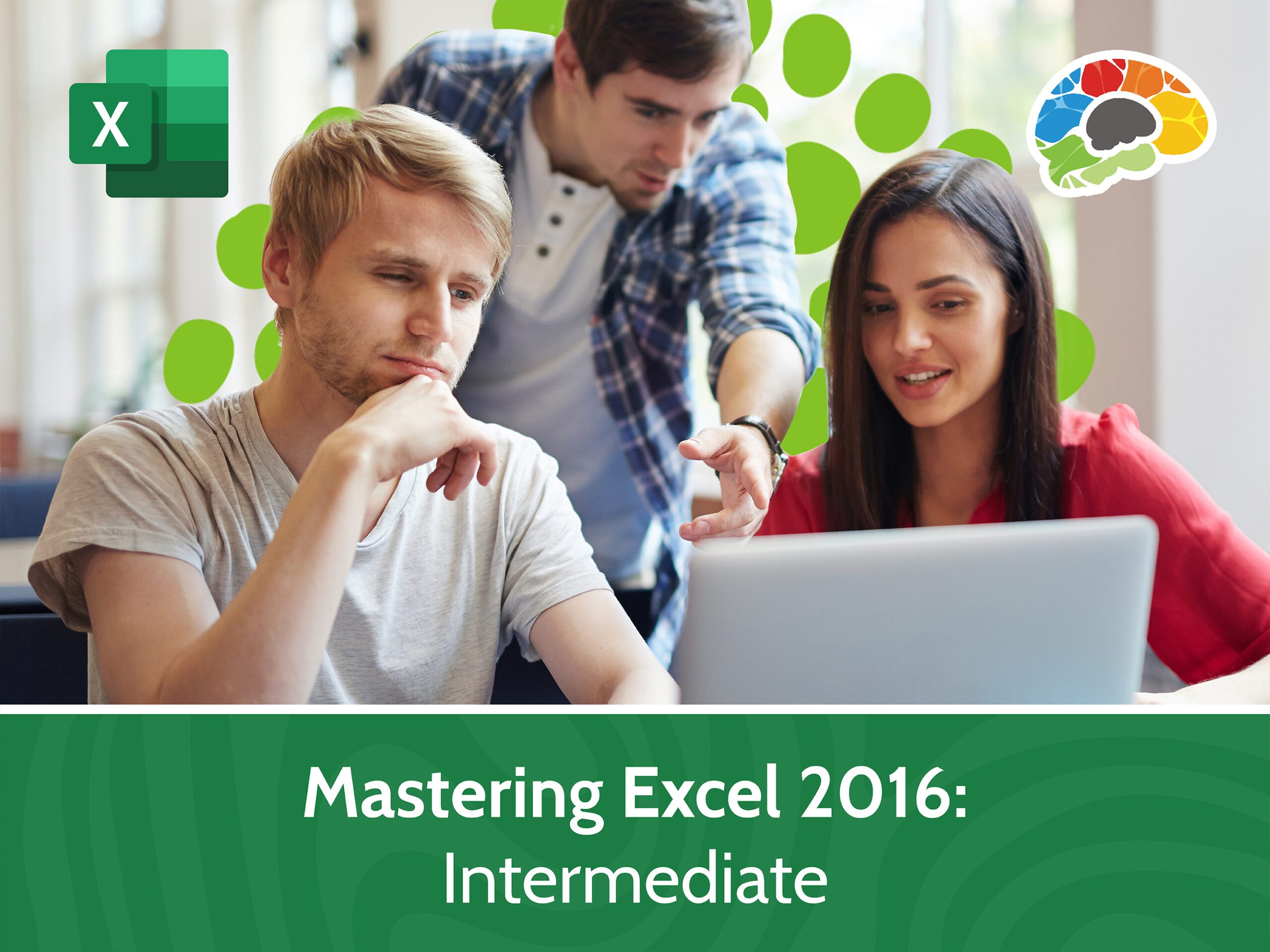
+
Yes, Conditional Formatting can apply different formatting options like color scales, data bars, or icons, enabling you to visualize data distribution, trends, or comparisons beyond simple highlighting.
What are some common mistakes when using Excel search techniques?

+
Common mistakes include not locking cell references in formulas, overlooking error handling, using incorrect functions for the task, and not accounting for data entry variations or formatting differences.