5 Ways to Search Sheets in Excel VBA

If you work with large datasets or need to automate routine tasks in Microsoft Excel, mastering Excel VBA (Visual Basic for Applications) is essential for efficiency. Searching through sheets for specific data or criteria can be a daunting task if done manually. Here, we explore five effective methods to search through sheets using Excel VBA, which will significantly reduce your workload and enhance your productivity.
The Basics of Excel VBA

Before diving into the search techniques, let's briefly review the essentials of Excel VBA:
- VBA Editor: Access it via Alt + F11 or through the Developer tab.
- Objects, Properties, and Methods: The Excel VBA environment allows manipulation of workbook, worksheet, range, and cell objects.
- Events: Actions like opening a workbook or selecting a cell can trigger VBA code.
1. Using the Find Method

The Find method in VBA is one of the most straightforward ways to search for data within Excel sheets:
```vba
Sub FindData()
Dim ws As Worksheet
Dim FoundCell As Range
Dim searchString As String
searchString = InputBox("Enter the text to search for:")
For Each ws In ThisWorkbook.Worksheets
With ws.UsedRange
Set FoundCell = .Find(What:=searchString, LookIn:=xlValues, LookAt:=xlPart, _
SearchOrder:=xlByRows, SearchDirection:=xlNext, _
MatchCase:=False, SearchFormat:=False)
If Not FoundCell Is Nothing Then
MsgBox "Found in Sheet: " & ws.Name & " at cell: " & FoundCell.Address
Exit Sub
End If
End With
Next ws
End Sub
```
🧠 Note: The FoundCell will store the first occurrence of the search string, and if nothing is found, the macro will silently continue.
2. Advanced Search with the Like Operator

For more complex searches, consider using the Like operator which allows pattern matching:
```vba
Sub SearchSheetsWithLike()
Dim ws As Worksheet
Dim cell As Range
Dim pattern As String
Dim found As Boolean
Dim searchRange As Range
pattern = InputBox("Enter the search pattern (e.g., *example*):")
For Each ws In ThisWorkbook.Worksheets
Set searchRange = ws.UsedRange
For Each cell In searchRange
If cell.Value Like pattern Then
MsgBox "Found in Sheet: " & ws.Name & " at cell: " & cell.Address
found = True
End If
Next cell
Next ws
If Not found Then MsgBox "No match found for pattern: " & pattern
End Sub
```
3. Search Through All Worksheets

If you need to scan every worksheet for specific criteria: ```vba Sub SearchAllSheets() Dim ws As Worksheet Dim searchString As String Dim cell As Range searchString = InputBox("Enter the text to search for:") For Each ws In ThisWorkbook.Worksheets For Each cell In ws.UsedRange If cell.Value = searchString Then MsgBox "Found in Sheet: " & ws.Name & " at cell: " & cell.Address End If Next cell Next ws End Sub ```
📍 Note: This method is thorough but can be time-consuming for very large workbooks.
4. Search Across Multiple Columns

If you’re looking for values in specific columns:
Sub SearchColumns()
Dim ws As Worksheet
Dim cell As Range
Dim searchString As String
Dim colLetter As String
searchString = InputBox("Enter the text to search for:")
colLetter = InputBox("Enter the column letter to search in:")
For Each ws In ThisWorkbook.Worksheets
For Each cell In ws.Range(colLetter & ":" & colLetter & ws.Rows.Count)
If cell.Value = searchString Then
MsgBox "Found in Sheet: " & ws.Name & " at cell: " & cell.Address
End If
Next cell
Next ws
End Sub
5. Search Within Specific Cells or Ranges
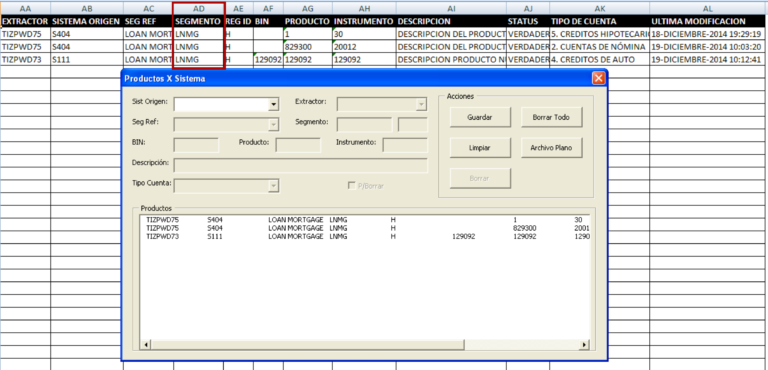
To target a particular range or individual cells:
Sub SearchSpecificRange()
Dim ws As Worksheet
Dim cell As Range
Dim searchString As String
Dim searchRange As Range
searchString = InputBox("Enter the text to search for:")
searchRange = Application.InputBox("Select the range to search in:", Type:=8)
For Each cell In searchRange
If cell.Value = searchString Then
MsgBox "Found in Sheet: " & cell.Parent.Name & " at cell: " & cell.Address
End If
Next cell
End Sub
To wrap things up, mastering these search techniques in Excel VBA can significantly speed up data management processes in large spreadsheets. These methods offer different levels of complexity and functionality, from the basic Find method to advanced pattern matching with the Like operator. Whether you need a simple search or something more tailored to your data analysis needs, there’s a VBA solution for every scenario. Remember, VBA is about automation and efficiency, allowing you to focus on more strategic tasks in Excel.
What is Excel VBA?
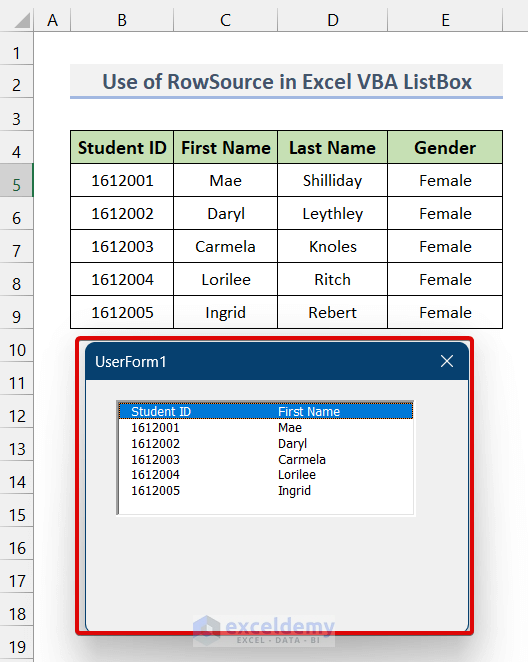
+
VBA, or Visual Basic for Applications, is the programming language used within Microsoft Office applications like Excel for automation and custom functions.
Why should I learn VBA?

+
Learning VBA can automate repetitive tasks, increase your productivity, and enable you to perform complex data analysis or manipulation that goes beyond Excel’s standard capabilities.
Can I search for formulas using these methods?

+
Yes, you can modify the search criteria to look for formulas by changing the LookIn parameter in the Find method to xlFormulas or by checking the cell’s formula property.