5 Best Ways to Search Excel on Mac
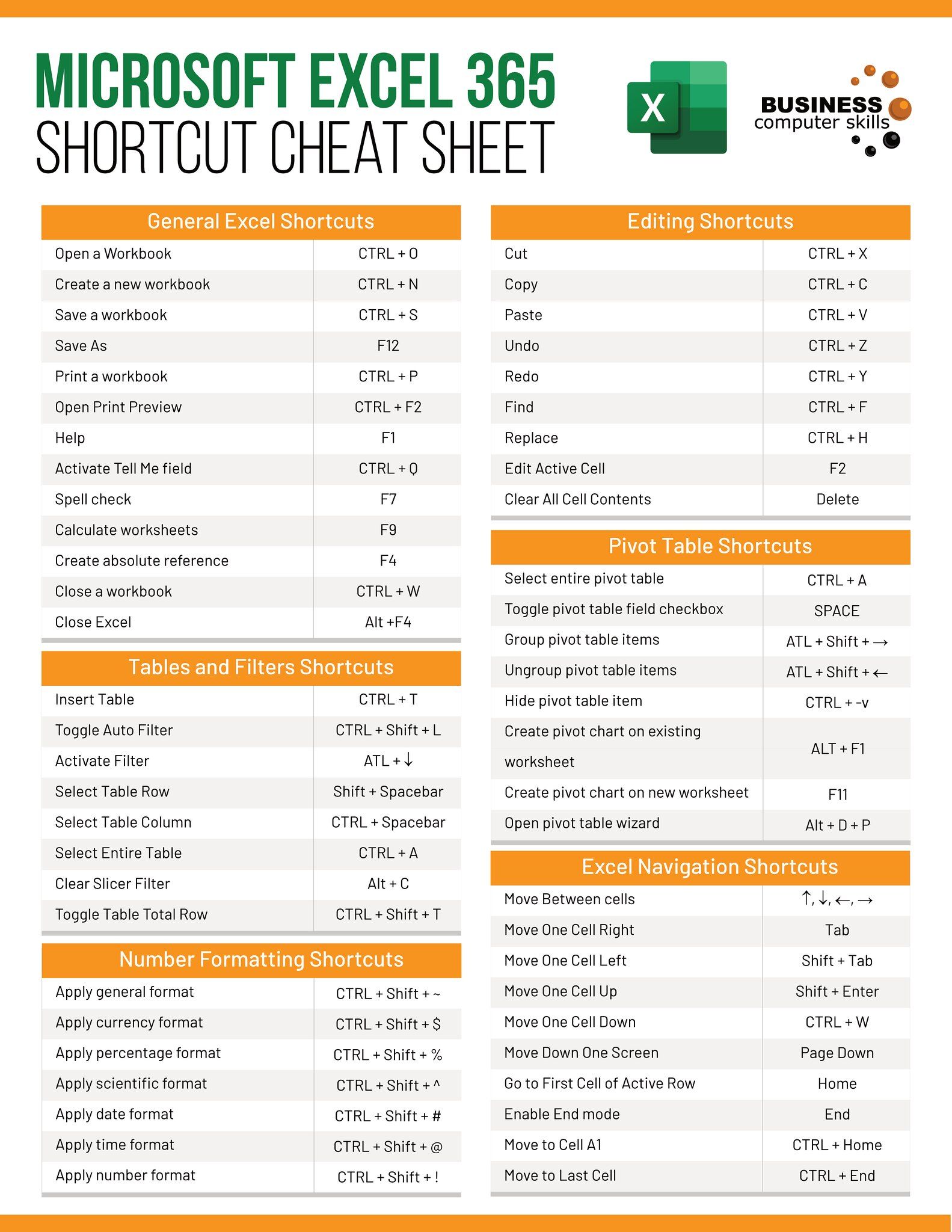
Using Microsoft Excel on a Mac is not just about inputting data and basic functions; it involves becoming adept at searching and managing vast amounts of information efficiently. Whether you're handling data for work, academics, or personal projects, knowing how to search effectively can save you hours of time. Here's a comprehensive guide on the 5 best ways to search within Excel on your Mac:
Finding Specific Data with the Find & Replace Feature


The Find & Replace tool in Excel is one of the most straightforward methods for finding specific data:
- How to Access: Press Cmd + F on your keyboard or click on ‘Find & Select’ in the ‘Home’ tab and select ‘Find’.
- Options:
- Find: Simply enter what you want to search for.
- Replace: If you also want to substitute the found text, this option allows you to specify the replacement text.
- Options: Expand this to match case, match entire cell contents, etc.
- Usage: Enter your search term, choose options if needed, and Excel will highlight all matching cells.
🔍 Note: Remember that wildcards like * for any number of characters or ? for a single character can make your searches more flexible.
Using Filters for Data Analysis


Excel’s filters are particularly useful for sifting through large datasets:
- Activating Filters: Click the ‘Filter’ button in the ‘Data’ tab or press Ctrl + Shift + L.
- Filtering: Once the filter dropdowns appear, you can:
- Select specific text or values to display.
- Use the search box within the filter dropdown to find items matching a pattern.
- Apply custom filters like ‘Contains’ or ‘Does not contain’ for text data.
- Advanced Features: Combine filtering with sorting to further refine your search results.
Conditional Formatting to Highlight Searched Data


Conditional Formatting can help visualize your search results:
- Setting Up: Go to ‘Home’ tab, click ‘Conditional Formatting’, and choose ‘New Rule’.
- Configuration:
- Select ‘Use a formula to determine which cells to format’.
- Enter a formula like
=SEARCH("term",A1)to find cells containing your search term. - Choose a format to highlight matches.
Using Excel’s Advanced Search Functions

Excel has built-in functions for complex searches:
- VLOOKUP: Searches a column for a value and returns a corresponding value from another column.
- Useful for finding data in large tables.
- INDEX/MATCH: More flexible than VLOOKUP, allowing you to find data across rows and columns.
- Example:
=INDEX(B1:B10, MATCH("search_term",A1:A10,0))
- Example:
- LOOKUP: Less precise than VLOOKUP, useful for approximate matches.
Third-Party Tools for Enhanced Searching

Mac users have access to several third-party applications to enhance Excel search functionality:
| Tool | Features |
|---|---|
| Ablebits | Advanced search with regex, fuzzy search, and multi-column search. |
| Excel Add-ins from Office Store | Various tools for unique search needs like Fuzzy Lookup or Power Query. |
| BetterFinder | An app focused on Excel file management and enhanced search capabilities. |

💡 Note: These tools require additional setup or purchases, but they offer enhanced search features that Excel alone might not provide.
Each method we’ve explored provides unique benefits, allowing you to approach data searches from different angles. From the simplicity of Find & Replace to the power of advanced functions, Excel on Mac offers robust tools to manage and analyze your data effectively. Your ability to navigate through Excel’s search capabilities will greatly enhance your productivity, helping you to uncover insights that drive decisions or simply help in organizing your personal or professional data.
What are the limitations of the Find & Replace tool in Excel?

+
The Find & Replace tool, while useful, has limitations such as not being able to search across multiple workbooks simultaneously or performing wildcard searches in a straightforward manner.
Can I save my search criteria in Excel?

+
Excel does not natively support saving search criteria, but you can apply Conditional Formatting rules or create Named Ranges to facilitate repetitive searches.
Is there a way to search for partial matches in Excel?

+
Yes, you can use wildcards like * or ? in the Find & Replace tool or create custom formulas with the SEARCH function for partial matches.