Search Excel Sheets in Office 2007 Quickly
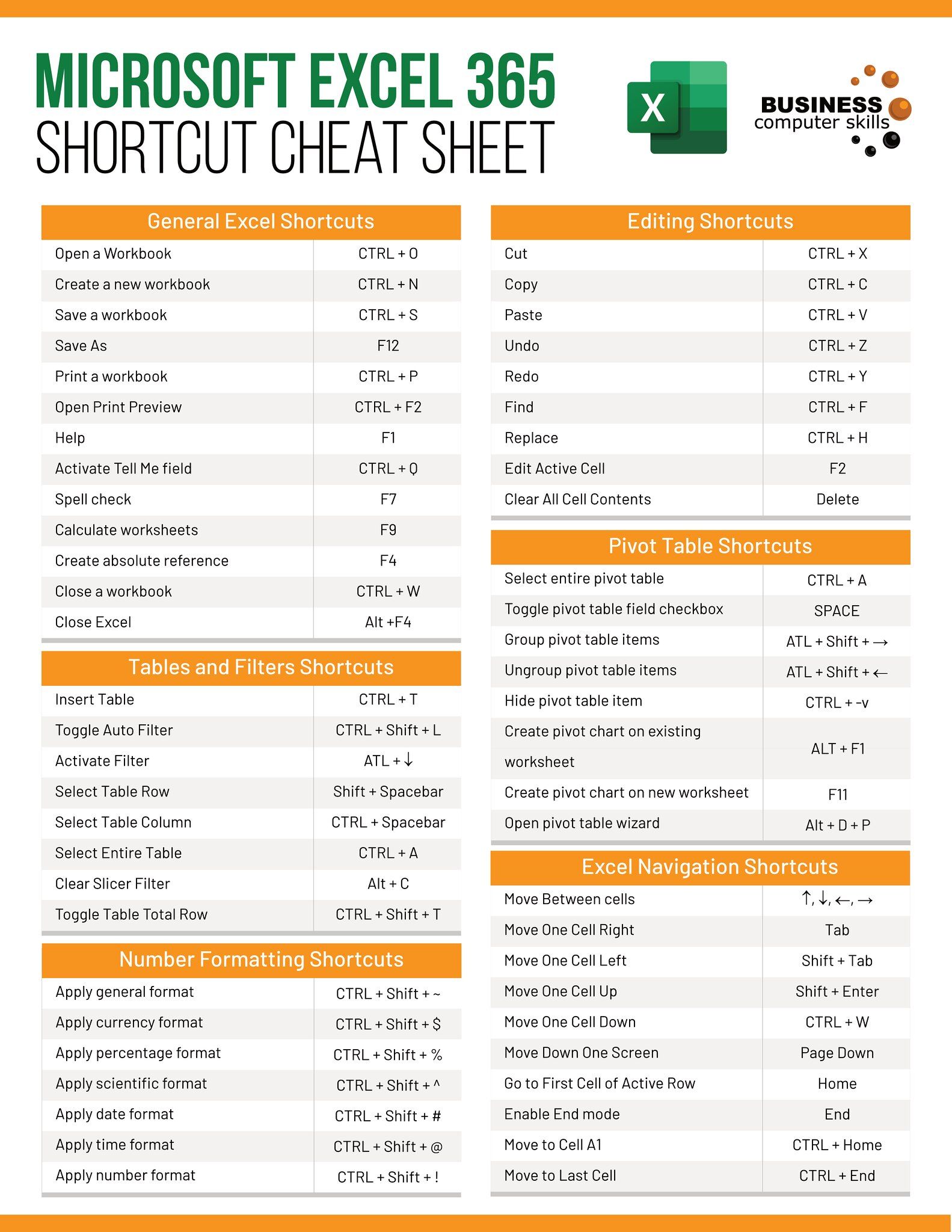
Understanding Microsoft Office Excel 2007's Ribbon Interface

Before you delve into the rapid searching within Microsoft Excel 2007, it's crucial to familiarize yourself with the new Ribbon interface. Excel 2007 did away with the traditional menus and toolbars, introducing a tab-based interface for easier navigation:
- Home: Contains common tasks like formatting and inserting basic items.
- Insert: Where you can add tables, illustrations, charts, and more.
- Page Layout: Options for setting the look and feel of your spreadsheet.
- Formulas: For constructing formulas and performing advanced calculations.
- Data: For sorting, filtering, and managing external data.
- Review: Includes features like commenting and proofing.
- View: Where you can manage the way Excel displays your data.
- Developer: A tab for advanced users, enabled via settings.
Accessing Search Tools in Excel 2007

To start searching quickly in Excel 2007, follow these steps:
- Open your Excel workbook.
- Navigate to the Home tab on the Ribbon.
- In the Editing group, click on Find & Select to reveal a dropdown menu.
You'll have three main options:
- Find: Search for a specific value or text within the spreadsheet.
- Replace: Find a value and replace it with something else.
- Select: Quickly select objects, cells, or regions in your workbook.
Using the Find Tool for Quick Searches

Select Find from the dropdown menu, and the Find and Replace dialog will appear. Here’s how to use it:
- Enter your search criteria in the Find what box.
- Adjust options like Match case or Match entire cell contents if needed.
- Click Find Next to locate the first occurrence or Find All to list all matches in a separate pane.

🔍 Note: The Find All option can be incredibly useful for getting an overview of all the instances of your search term in the workbook.
Navigating Through Search Results

Excel 2007 makes it easy to navigate through your search results:
- After locating a match, you can jump to the next occurrence by clicking Find Next or pressing Ctrl+G.
- If you've clicked Find All, you can double-click any match in the list to go directly to that cell.
- For larger documents, use the Options button to filter your search to specific sheets or workbooks.
Performing Advanced Searches with Wildcards

Excel 2007 supports the use of wildcards for more flexible searches:
| Wildcard | Description |
|---|---|
| * | Any number of characters |
| ? | A single character |
| ~ | Used to find the asterisk (*) or question mark (?) itself |

Examples:
- Find: To find all cells containing "North" followed by any number of characters, you could use *North*.
- Replace: To find "apple" and replace it with "banana" but only in cells where "apple" is followed by two characters, use `apple??` as your search term.
🔧 Note: When using wildcards in formulas or the Find and Replace dialog, ensure your sheets don't contain literal wildcards that might confuse Excel.
Streamlining Searches with Custom Lists

Custom lists can help you quickly find or input frequently used data:
- Create a list by going to File > Options > Advanced and entering your list under General > Edit Custom Lists.
- Use the Data Validation feature to quickly fill dropdowns with your custom list for easy data entry and searching.
Wrapping Up and Future Search Possibilities

In this blog post, we've explored how to quickly search through Excel sheets in Office 2007, utilizing the new Ribbon interface, the Find and Replace tool, wildcard searches, and custom lists. With these methods, you're well-equipped to navigate complex datasets efficiently. As Microsoft continues to update Excel, future versions will bring new search functionalities and enhancements, providing even more tools to help you find exactly what you're looking for with ease.
How do I search for text in Excel 2007?

+
Use the Find tool on the Home tab within the Editing group. Type your search term, adjust options, and select “Find Next” or “Find All”.
What are wildcard searches in Excel?

+
Wildcards like * (for any number of characters) and ? (for a single character) allow for more flexible searches, such as finding partial matches.
Can I search multiple sheets at once in Excel 2007?

+
Yes, use the “Options” button in the Find dialog to extend the search across the entire workbook, covering all sheets.
How can custom lists help with searching in Excel 2007?

+
Custom lists can pre-fill dropdowns or auto-fill cells, making data entry and searching for frequently used terms much quicker.
Are there any keyboard shortcuts for searching in Excel 2007?

+
To quickly open the Find dialog, press Ctrl+F, and for Replace, press Ctrl+H.