5 Ways to Search Excel Sheets Efficiently

Searching through extensive Excel spreadsheets can often feel like a daunting task. Whether you're managing a large dataset, analyzing data, or just trying to find specific information quickly, efficiency in your search techniques can save a lot of time and reduce frustration. Here are five effective ways to streamline your search process in Microsoft Excel:
1. Using the ‘Find & Replace’ Feature

Excel’s ‘Find & Replace’ tool is a powerhouse for searching:
- Quick Access: Press Ctrl + F to open the Find dialog box or Ctrl + H for Find & Replace.
- Options: Use the ‘Options >>’ button to refine your search:
- Match Case for case-sensitive searches
- Search within Formulas, Values, or Comments
- Search Direction (By Rows or By Columns)
- Search Formulas: Use the ‘Formulas’ option to search within formulas for specific function names or references.
2. Utilizing Filters for Quick Searches

AutoFilter is your friend when dealing with large tables:
- Activate Filters: Go to Home > Sort & Filter > Filter or click the filter icon on any column header.
- Text Filters: Use ‘Text Filters’ to look for specific text criteria like ‘Contains’, ‘Starts With’, or ‘Ends With’.
- Number Filters: Apply conditions like ‘Greater Than’, ‘Less Than’, or ‘Equals’ for numerical searches.
- Date Filters: Select date ranges or apply date-based conditions.
👀 Note: Keep in mind that filters change the display of data, not the underlying data itself.
3. Advanced Search with Conditional Formatting

Conditional Formatting allows you to visually highlight data that meets specific criteria:
- Highlighting: Use ‘Home > Conditional Formatting > Highlight Cells Rules’ for quick searches.
- Custom Formulas: Implement complex rules with custom formulas:
=SEARCH(“text”,A1)>0for text searches within cells.=AND(A1>100,A1<1000)for numerical ranges.
Once applied, any cell matching your rule will stand out, making your search more efficient.
4. VLOOKUP and INDEX/MATCH for Relational Searches
When you need to search across related spreadsheets:
- VLOOKUP:
Function =VLOOKUP(lookup_value, table_array, col_index_num, [range_lookup]) Example =VLOOKUP(“Widget”, A1:C10, 3, FALSE)will look for “Widget” in column A and return the corresponding value in the third column of A1:C10.
- INDEX/MATCH: A more flexible alternative to VLOOKUP:
=INDEX(B2:B10,MATCH(“Widget”,A2:A10,0))will search for “Widget” in column A and return the corresponding value from column B.
This method is particularly useful for finding related data across multiple sheets or tables.
5. Power Query for Data Analysis

Power Query, an Excel add-in, enables advanced data manipulation:
- Data Loading: Import data from various sources, including other Excel files.
- Filtering: Use M language to filter your data, similar to SQL queries.
- Transformations: Apply complex transformations and clean your data in a few clicks.
This tool is invaluable for searching and analyzing large datasets efficiently.
In wrapping up, mastering these five techniques will significantly enhance your ability to navigate through Excel efficiently. Each method offers unique advantages depending on the size, complexity, and purpose of your data. From quick searches using Find & Replace to the sophisticated data manipulation with Power Query, Excel provides tools tailored to various levels of user expertise and needs. By integrating these methods into your routine, you'll not only speed up your searches but also gain deeper insights into your data. Remember, the key to efficiency in Excel lies in understanding and utilizing the right tool for the job at hand.
What’s the difference between VLOOKUP and INDEX/MATCH?

+
VLOOKUP searches vertically from left to right and stops once it finds the first match. INDEX/MATCH, however, can look up values both horizontally and vertically, allowing for more flexibility and accuracy in your searches.
Can I use these methods in all versions of Excel?
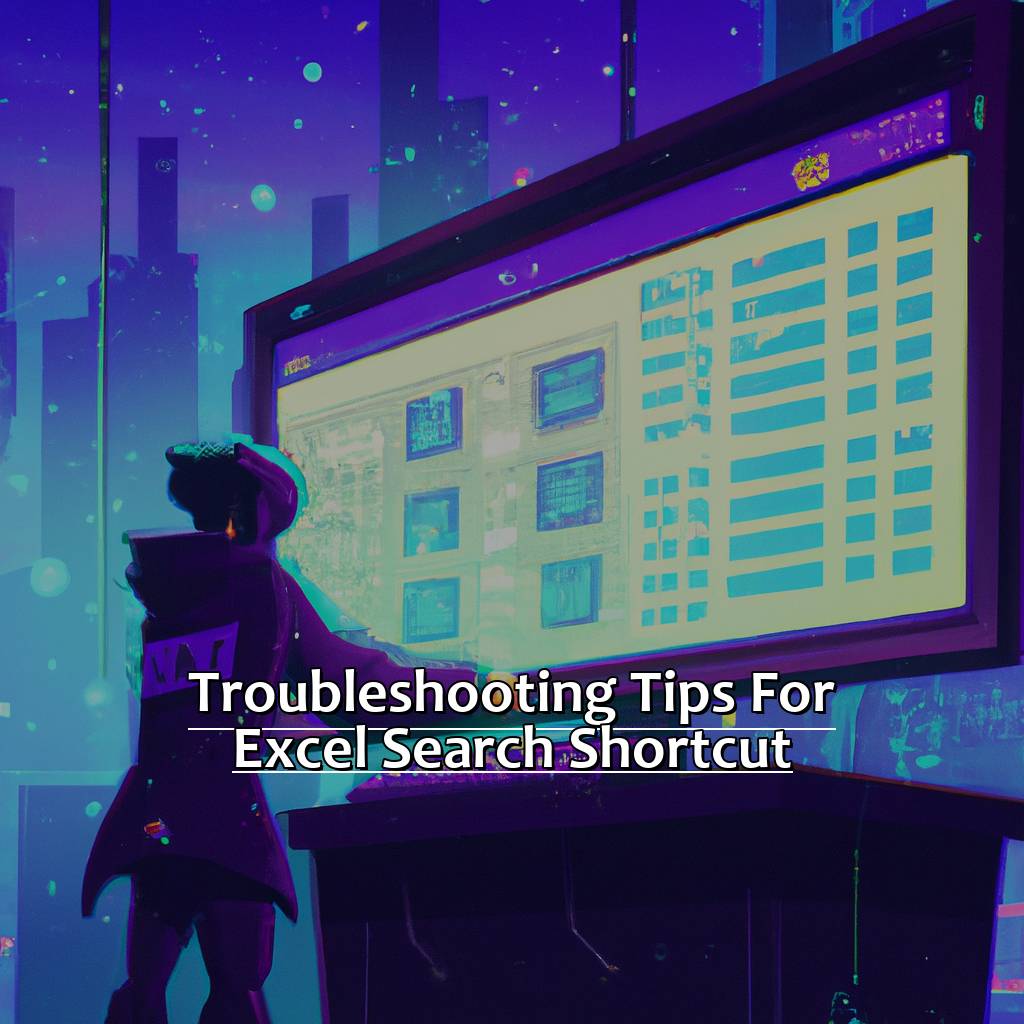
+
While basic features like ‘Find & Replace’ and ‘Filter’ are available in all Excel versions, Power Query and some advanced functionalities like conditional formatting with formulas might require more recent versions or add-ins.
Are there any limitations to using the Filter method for searching?

+
Yes, Filters can be limited when dealing with complex criteria or when you need to search within formulas. They also modify how data is displayed, which might not be ideal for data integrity in some scenarios.



