5 Ways to Search All Excel Sheets Efficiently
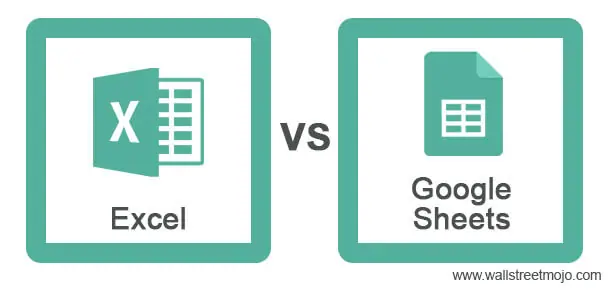
In the fast-paced world of data management, Microsoft Excel remains an indispensable tool for millions of users globally. One common task users often face is searching through multiple sheets in an Excel workbook. Whether you're auditing financial data, managing inventory, or tracking projects, efficiently searching across sheets can save a significant amount of time. In this comprehensive guide, we will explore 5 efficient ways to search all Excel sheets, helping you to streamline your workflow and enhance productivity.
Using Excel’s Built-in Search Functionality
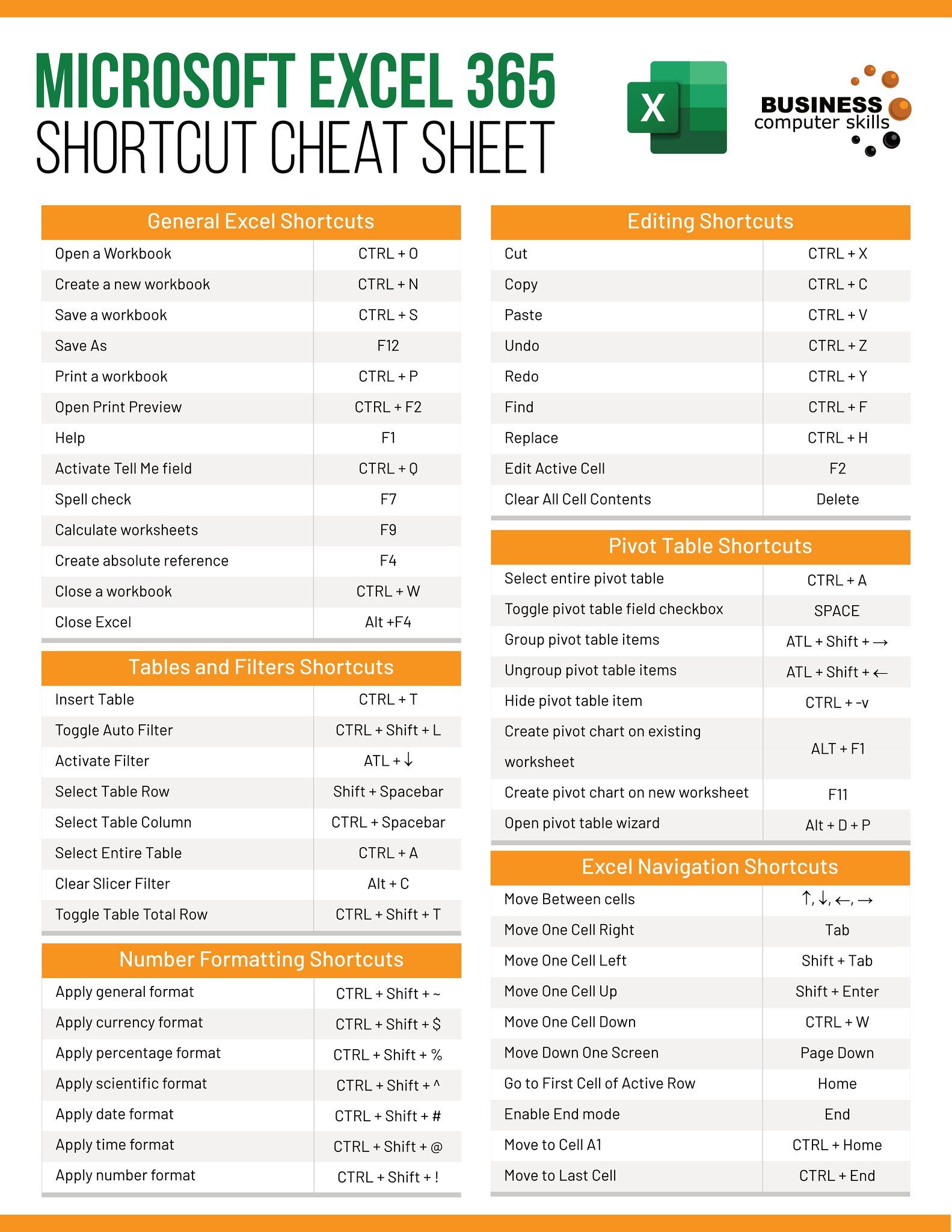
Excel provides a straightforward built-in search feature which, while basic, can still be very effective for casual searches:
- Select the Sheets: You can manually select multiple sheets by holding down
Ctrland clicking on each sheet tab you need to search through. - Search Across Sheets: Go to the ‘Find & Replace’ tool by pressing
Ctrl + For navigating via the Home tab’s ‘Find & Select’ option. Make sure that the ‘Within’ dropdown is set to ‘Workbook’ to search across all selected sheets. - Advanced Options: Here, you can refine your search by using options like match case, whole word search, and even search for formula values or constants.
📌 Note: Remember, if you select multiple sheets, Excel considers them as one large worksheet when searching, which can lead to slower performance in workbooks with large data sets.
Using Excel VBA for Advanced Searching

For those looking to automate and customize their search, VBA (Visual Basic for Applications) scripting in Excel can be a powerful ally:
- Create a Macro: You can write a VBA script that loops through each sheet and performs a search, highlighting or listing out the results. Here’s a basic example:
Sub SearchWorkbook() Dim ws As Worksheet Dim found As Range Dim searchText As String searchText = InputBox(“Enter text to search for:”)If searchText = "" Then Exit Sub For Each ws In ThisWorkbook.Worksheets With ws.UsedRange Set found = .Find(What:=searchText, LookIn:=xlValues, _ LookAt:=xlPart, SearchOrder:=xlByRows, _ SearchDirection:=xlNext, MatchCase:=False) If Not found Is Nothing Then MsgBox "Found in sheet: " & ws.Name & " at " & found.Address End If End With Next ws
End Sub
💡 Note: Although VBA can be extremely useful for complex tasks, keep in mind that it requires some knowledge of programming. For beginners, there might be a learning curve.
Power Query for Data Analysis and Searching

Introduced in later versions of Excel, Power Query is another tool that can be leveraged for searching across multiple sheets:
- Load Sheets into Query: Use Power Query to load all relevant sheets into a single query, making it easier to apply uniform searches.
- Filter and Search: You can then use Power Query’s advanced filtering options to search for specific data across all loaded sheets. This method is particularly useful for dealing with large datasets.
- Use Advanced Query Options: Power Query allows for complex searches with functions like
Text.Containsto look within text strings, which can be invaluable for nuanced searches.
Excel Add-ins for Enhanced Search Capabilities

There are numerous Excel add-ins developed by third parties that can offer more robust search functions:
- Search across Multiple Workbooks: Some add-ins enable you to search not only within one workbook but across multiple workbooks simultaneously.
- Advanced Filtering: These tools often come with advanced filtering options, allowing searches based on custom criteria, multiple conditions, and more.
- Integration with Excel’s Native Tools: Add-ins are typically designed to integrate smoothly with Excel’s interface, enhancing its functionality without disrupting the user experience.
💬 Note: While add-ins can be incredibly useful, it's essential to ensure they are from trusted sources to avoid potential security risks.
Utilizing Online Services for Search in Excel

In the cloud era, online tools can be employed to search through Excel files:
- Cloud Storage Search: If your Excel files are stored on cloud services like OneDrive or Google Drive, utilize their built-in search capabilities to look for data within files. They index the content, making searches much faster and more thorough than local searches.
- API Integration: For larger enterprises, integrating Excel with API-driven search services can automate and enhance search processes, making it possible to search through vast amounts of data across multiple sheets and workbooks effortlessly.
Over the course of this post, we've explored various strategies to make searching through multiple Excel sheets a more efficient and less time-consuming task. From using Excel's own features like Find & Replace, to harnessing the power of VBA, Power Query, add-ins, and even online services, you now have a toolkit at your disposal that can be tailored to your specific needs and skill level. Each method offers unique advantages, whether it's the simplicity of Excel's native functions or the customizable automation of VBA scripts. By choosing the right tools, you can significantly enhance your data management capabilities, turning what might have been a cumbersome process into a streamlined and productive part of your workflow.
Can I search across multiple Excel workbooks at once?
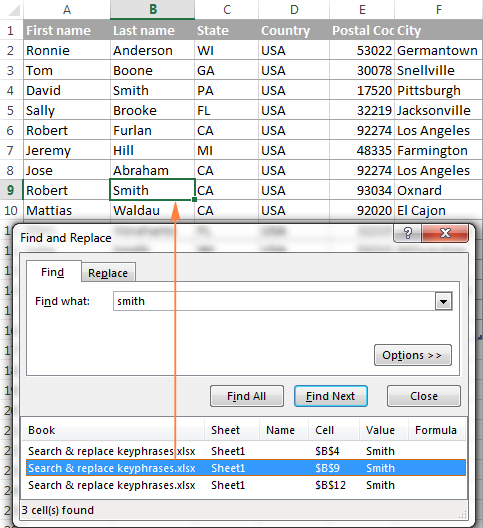
+
Yes, with some advanced methods like using Excel add-ins or cloud storage search features, you can search across multiple workbooks simultaneously.
What’s the quickest way to search through many Excel sheets?

+
The quickest methods depend on your data’s complexity. For small to medium datasets, using Power Query or Excel’s native search tools might suffice. For larger datasets or frequent searches, VBA or specialized add-ins would provide faster results.
Is there any method to search for partial matches?
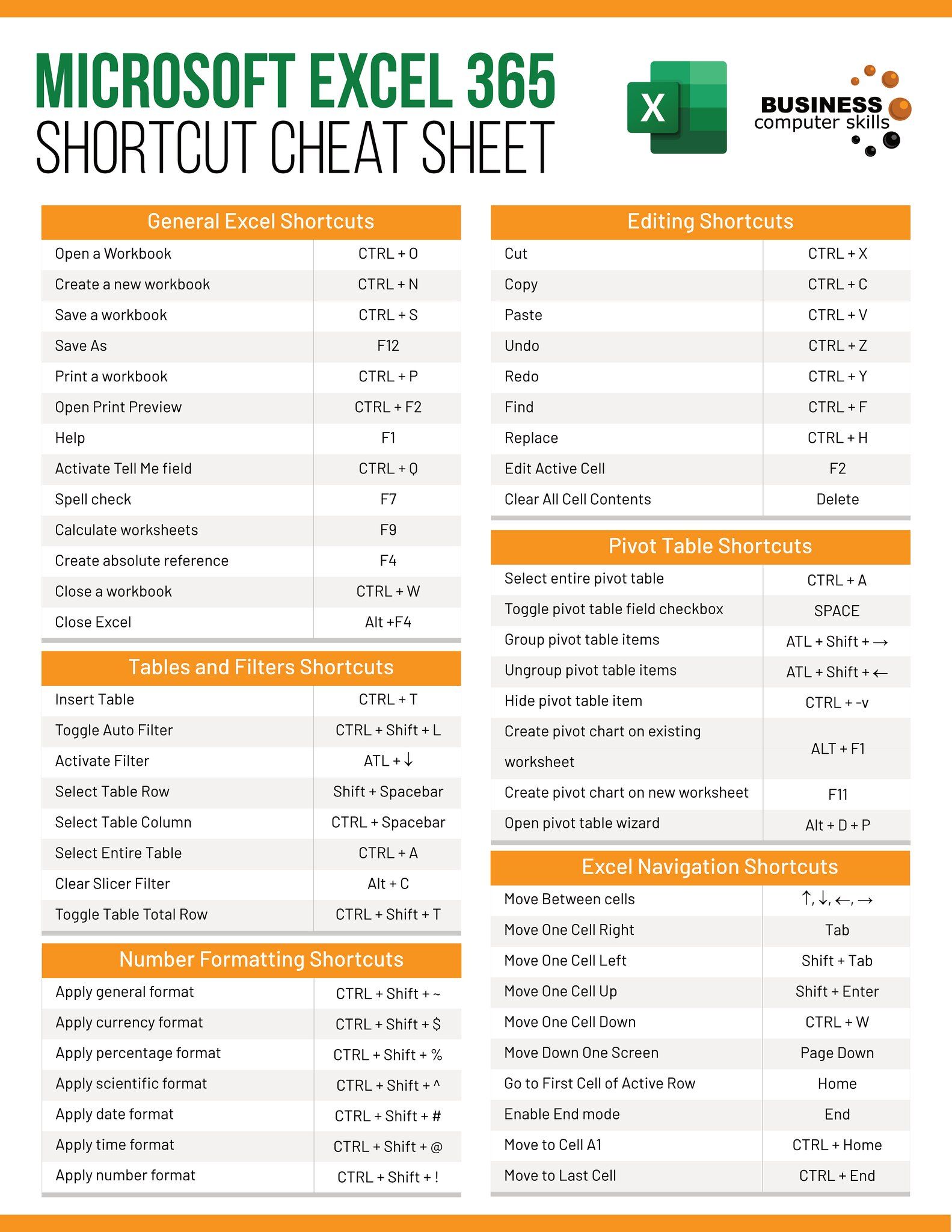
+
Yes, Excel’s search tools and VBA scripting can look for partial matches. Power Query’s Text.Contains function is particularly effective for this purpose.
Can I automate searches in Excel?

+
Absolutely, with VBA, you can automate searches through macros, or by using Power Query’s refresh capabilities.
Are there any risks with using add-ins or online services?

+
Yes, there are potential risks including security vulnerabilities if you download from unverified sources or grant excessive permissions to online services. Always ensure add-ins are from trusted developers and be cautious with permissions.