5 Quick Ways to Search Numbers on Excel

Microsoft Excel is a powerful tool used by millions for data analysis, organization, and much more. One common task within Excel is searching for specific numbers within a dataset. Whether you're tracking sales, managing inventory, or analyzing financial data, knowing how to quickly find numbers can save you a significant amount of time. Here are five efficient methods to search for numbers in Excel:
1. Using the “Find” Function


The simplest way to search for numbers is using the Find function. This feature is excellent for basic searches:
- Press Ctrl + F or navigate to the “Find & Select” menu under the “Home” tab.
- Type the number you’re searching for into the find box.
- Hit “Find Next” to locate the first instance, or “Find All” to see all occurrences.
2. Filtering with Advanced Filter


For a more robust search, especially if you’re dealing with multiple criteria or large datasets, use the Advanced Filter:
- Go to the “Data” tab and select “Advanced” from the “Sort & Filter” group.
- Set up a criteria range on your spreadsheet to define what numbers you want to filter.
- Choose whether to filter the list in-place or to copy results to another location.
- The filter will then display or copy the rows that meet your criteria.
💡 Note: When setting up criteria, ensure your range includes the column headers for clarity.
3. Conditional Formatting


Conditional formatting can visually highlight numbers that match your search criteria, making them easy to spot:
- Select the range of cells you want to search through.
- Under the “Home” tab, choose “Conditional Formatting” and then “New Rule.”
- Select “Use a formula to determine which cells to format.”
- Enter the formula to match your search criteria, e.g.,
=A1=100for all cells in column A equal to 100. - Choose the formatting style and apply it.
4. Using VLOOKUP for Cross-Sheet Search


VLOOKUP is incredibly useful for searching numbers across different sheets or data sources:
- In the cell where you want the result to appear, enter the VLOOKUP formula:
=VLOOKUP(search_value, table_array, col_index_num, [range_lookup]). - Define your search value, the table or range to search within, the column index of the return value, and whether to approximate match.
- This function will return the matched number or the value in the column you specified.
📌 Note: VLOOKUP requires the lookup value to be in the first column of the table array. If not, you’ll need to adjust your data range.
5. Leveraging Excel Formulas

Sometimes, Excel’s native search functions aren’t enough, and you need to harness the power of formulas:
- Use
COUNTIFto count occurrences:=COUNTIF(A1:A100, “>100”)for numbers greater than 100 in range A1 to A100. - Employ
INDEXandMATCHfor a lookup-like function:=INDEX(range, MATCH(search_value, lookup_range, 0)). - The
SUMIFfunction can be used to sum up numbers meeting certain conditions.
🌟 Note: While complex formulas offer more flexibility, they can slow down Excel with large datasets. Consider using Excel’s Power Query or Power Pivot for better performance with big data.
In this exploration of Excel's search capabilities, we've covered five key methods to find numbers efficiently. Each method has its strengths, depending on your data complexity and the nature of your search. From the straightforward Find function to the more intricate use of VLOOKUP and complex formulas, Excel provides a variety of tools to make searching for numbers as streamlined as possible. By mastering these techniques, you'll enhance your data analysis skills, saving time and improving accuracy in your work.
Can I search for numbers with specific decimal places?
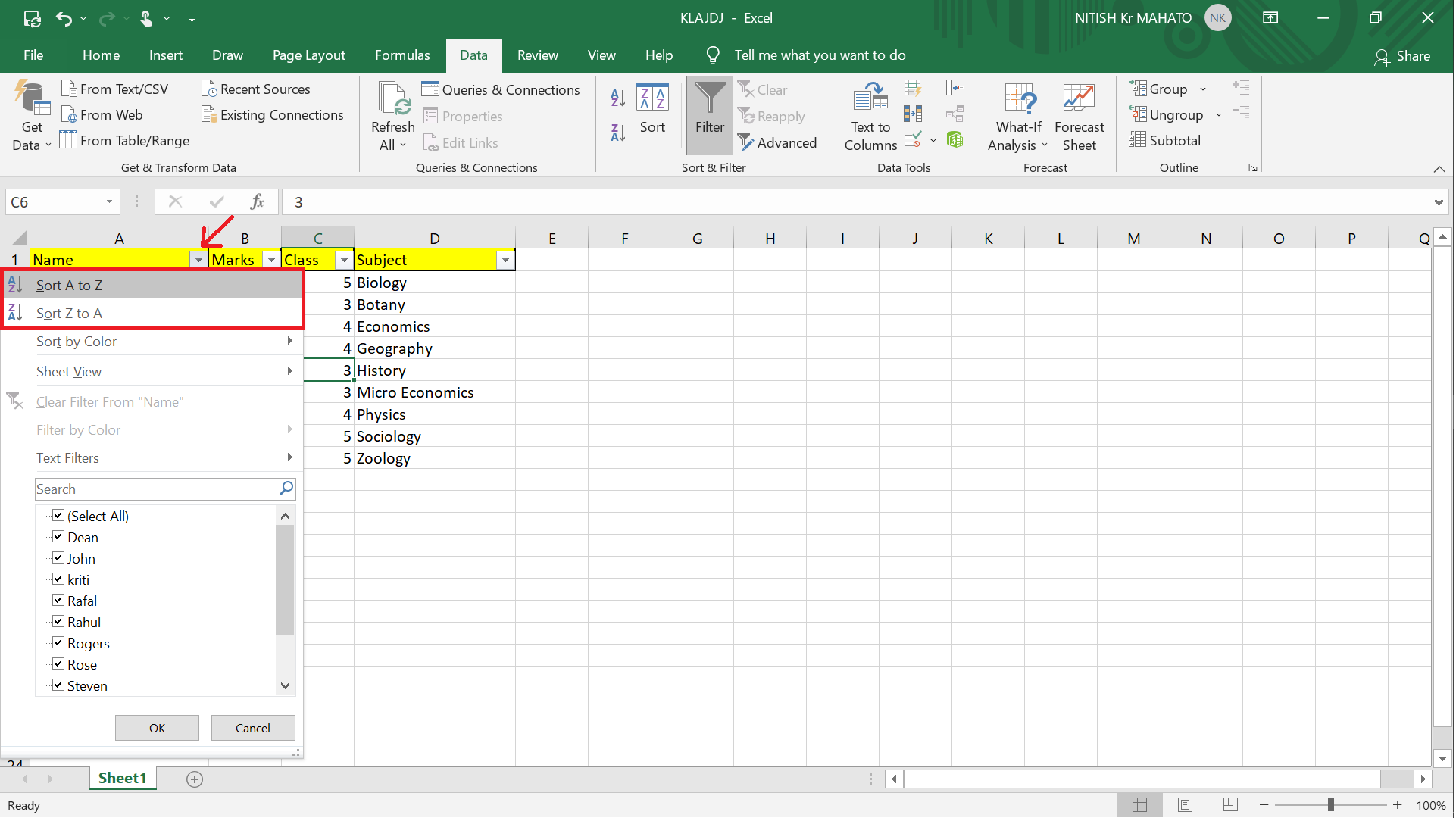
+
Yes, you can search for numbers with specific decimal places using Excel’s Find function by typing the exact number with the decimal point. For example, search for “5.00” to find values with two decimal places.
How can I search for multiple numbers at once?

+
You can use Excel’s “Find All” feature in the Find dialog box or leverage conditional formatting with multiple rules to highlight various numbers within a range.
Can Excel search numbers within text strings?

+
Yes, functions like SEARCH or FIND can locate numbers within text strings, and you can extract or highlight them with additional functions or conditional formatting.