5 Easy Ways to Screenshot Excel Sheets
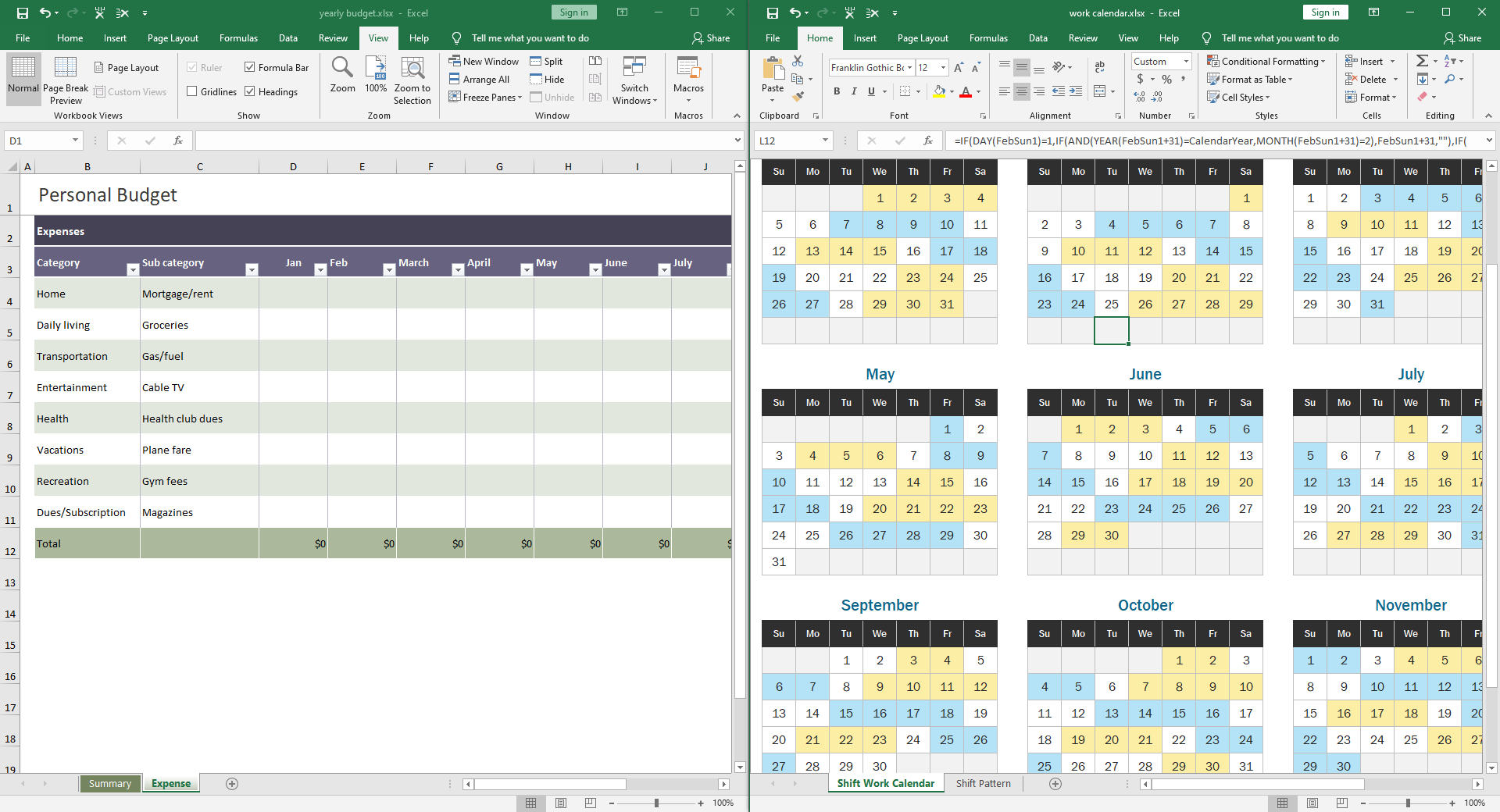
In today's digital world, capturing your Excel data accurately is more crucial than ever. Whether it's for sharing your work, troubleshooting a problem, or architing, screenshots offer a quick and effective way to do this. Here are five easy ways to take screenshots of Excel sheets:
1. Traditional Method: Print Screen Key

- Open your Excel sheet.
- Press the Print Screen (PrtScn) key on your keyboard.
- This captures the entire screen, including the Windows taskbar, into your clipboard.
- Open Paint, Photoshop, or any image editing software, and press Ctrl + V to paste the screenshot.
To capture only the active window:
- Press Alt + Print Screen. This will capture just the active window, in this case, your Excel sheet.
💡 Note: The Print Screen key copies the screenshot to your clipboard, so you must paste it into another program immediately to save or edit it.
2. Windows Snipping Tool
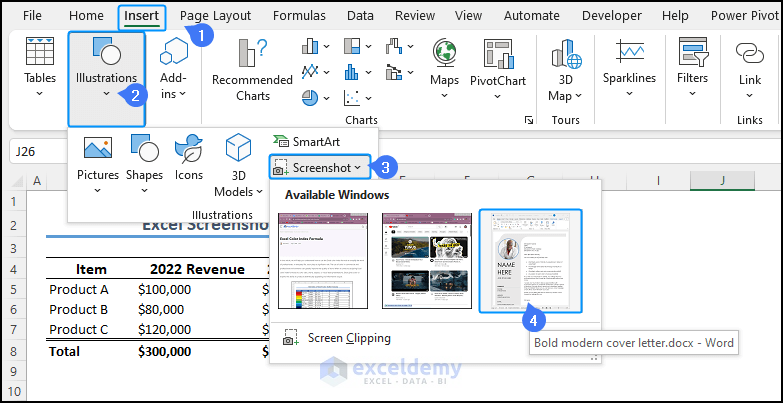
- Launch the Snipping Tool from the Start menu.
- Click New to begin snipping.
- Choose Window Snip to capture a specific window, like your Excel sheet.
- The screenshot will appear in the Snipping Tool’s window where you can annotate, save, or share it.
🚨 Note: The Snipping Tool has a Delay option, allowing you to set up your Excel sheet before capturing.
3. Excel’s Built-in Feature: Copy as Picture

- Select the area of the Excel sheet you want to screenshot.
- Right-click on the selection, hover over Copy, and choose Copy as Picture.
- In the dialog box, choose whether you want your picture to show as it appears on screen or with formatting intact.
- Open another document or image editor and paste the image.
📝 Note: This method captures your data exactly as it appears in Excel, including gridlines, borders, and formatting.
4. Screen Capture Software

There are numerous screen capture programs like Snagit, Lightshot, and Greenshot, which offer enhanced features for capturing screenshots:
- Hotkeys: Assign shortcuts to capture screenshots instantly.
- Annotation: Draw, highlight, or add text to your screenshot.
- Sharing: Directly upload to cloud storage or social media platforms.
- Delayed Capture: Set a delay to show/hide Excel toolbars or other screen elements before capturing.
5. Browser Extensions for Web Excel Versions
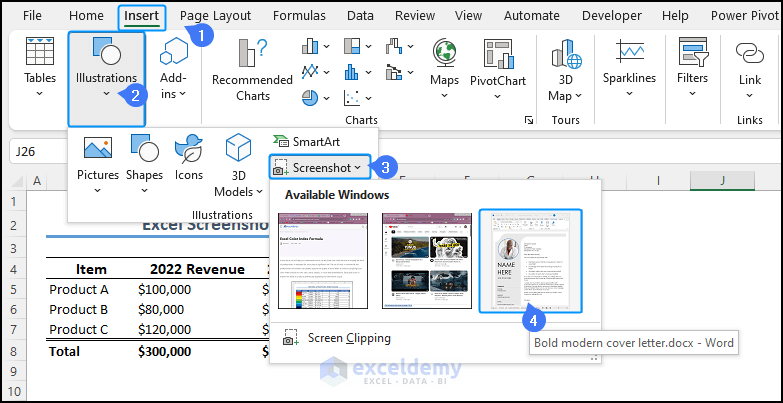
If you’re using Excel on the web, browser extensions like FireShot or Full Page Screenshot for Chrome can help:
- Add the extension from your browser’s extension store.
- Open your Excel sheet in the browser.
- Click the extension icon, select Capture entire page or a specific area, and follow the prompts.
In wrapping up, we've explored various methods for capturing your Excel data accurately, each with its own advantages. Whether you're a fan of traditional techniques, prefer Microsoft's built-in tools, or leverage third-party software, your choices range from simple to sophisticated. Remember, the right method depends on how you intend to use the screenshot, what you need to show, and the tools at your disposal. Each option provides a tailored experience, enhancing your ability to share, present, or troubleshoot with precision.
Can I capture just a part of my Excel sheet?

+
Yes, you can use tools like the Snipping Tool, browser extensions, or screen capture software to select and capture only the part of the Excel sheet you need.
Why should I use third-party software for screenshots?

+
Third-party software often provides more options for annotation, sharing, and editing. They also offer features like delayed capture, which can be beneficial for capturing dynamic content or setting up your screen.
Are there any legal considerations when taking screenshots?

+
Yes, you should ensure you have the right to screenshot and share data, especially if it contains sensitive or proprietary information. Always check your company’s screenshot policies and data privacy laws.