5 Ways to Scale Your Excel Sheet to One Page

Scaling your Excel sheet to fit onto a single page is a critical skill for presenting data succinctly. Whether you're preparing a report for your team, creating a handout for a presentation, or simply need to see your spreadsheet without unnecessary page breaks, this task can streamline your data presentation significantly. This post will guide you through five effective ways to scale your Excel sheet to one page, ensuring your data is both accessible and visually appealing.
1. Using Page Layout Settings

To begin, let’s explore the most straightforward method using Excel’s Page Layout settings:
- Open your Excel workbook.
- Click on the Page Layout tab on the Ribbon.
- Go to Page Setup group.
- Select Margins and choose Custom Margins from the dropdown.
- Adjust the margins to your preference, reducing them will help fit more content on a single page.
- Navigate to the Scale to Fit section within the same group, where you can adjust the Width and Height to fit the page.
- Try different scales like 90% or 80% for width to see how much content fits.
🔍 Note: Be cautious with small text sizes as it may become unreadable when scaled down.
2. Adjusting Font Sizes and Margins

If scaling down the page doesn’t suffice, you might consider adjusting the content itself:
- Reduce font sizes for headers and body text. For example, changing headers from 12pt to 10pt and body text from 11pt to 8pt.
- Minimize margins to save space.
- Adjust row heights or column widths to optimize space usage.
- If your sheet has a lot of blank cells or unused areas, consolidate or delete them.
👀 Note: Consistent formatting can make your spreadsheet more professional and easier to read even with smaller sizes.
3. Employing Page Breaks

Page breaks are Excel’s way of telling where one printed page ends and another begins. To manually set them:
- Switch to Page Break Preview mode (Page Layout > Page Setup > Page Break Preview).
- Click and drag the blue dashed lines to adjust where page breaks occur, ensuring data fits within a single page.
- Automate this process by selecting Page Layout > Breaks > Insert Page Break where necessary.
- To remove a page break, use Remove Page Break.
4. Using Print Area

If you only need to print a specific section of your sheet:
- Highlight the range you wish to print.
- Navigate to Page Layout > Print Area > Set Print Area.
- This will instruct Excel to only print the selected area, allowing for better control over page scaling.
- To adjust, go to Page Layout > Print Area > Clear Print Area and redefine the area.
5. Printing to PDF
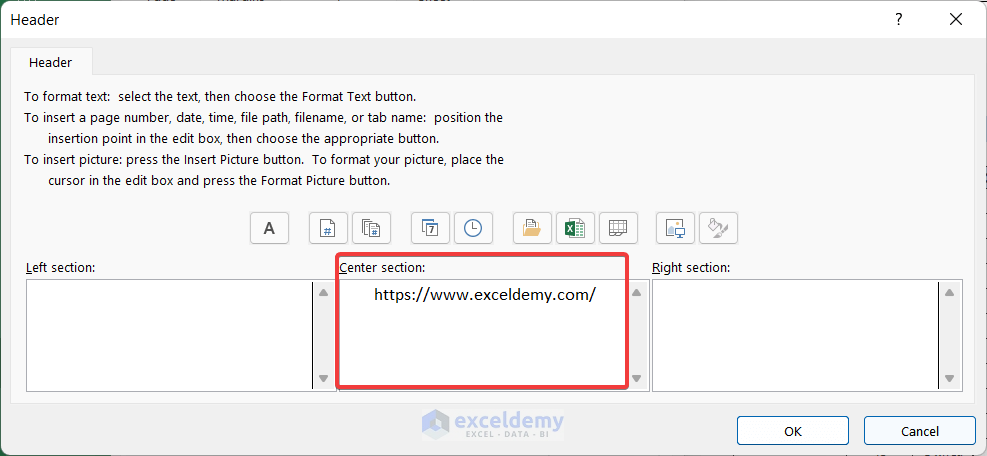
When your sheet doesn’t fit on one page even after applying the above methods, consider converting it to a PDF:
- Go to File > Print > Printer.
- Choose Microsoft Print to PDF as your printer.
- Set the orientation and scale as needed, then click Print to save the file.
- The resulting PDF allows for better control over how data is displayed across pages.
In summary, scaling an Excel sheet to fit on one page involves a combination of adjusting settings, optimizing content, and sometimes opting for alternative document formats like PDF. Each method has its merits, depending on your specific requirements for the document. Experiment with these options, keeping in mind readability and professional presentation. Whether you choose to alter the page layout, adjust font sizes, manage page breaks, set print areas, or convert to PDF, these strategies will ensure your spreadsheet looks neat and accessible for your audience.
Can I save these settings for future use?

+
Yes, Excel allows you to save your print settings. After setting up the page layout or print area as desired, click on File > Options > Customize Ribbon, then add the Page Layout View to the Quick Access Toolbar for quick access.
Does scaling affect the readability of the document?

+
Scaling can impact readability if not done properly. It’s essential to find a balance where the content fits and remains legible. Use larger font sizes and apply scaling judiciously, or consider splitting complex data across multiple pages if necessary.
What if I want to fit my data on a single landscape page?

+
Adjusting to landscape orientation can help fit more data horizontally. Go to Page Layout > Orientation and select Landscape. Then use the same scaling and formatting techniques to fit your content on one page.