3 Easy Ways to Save Specific Excel Sheet
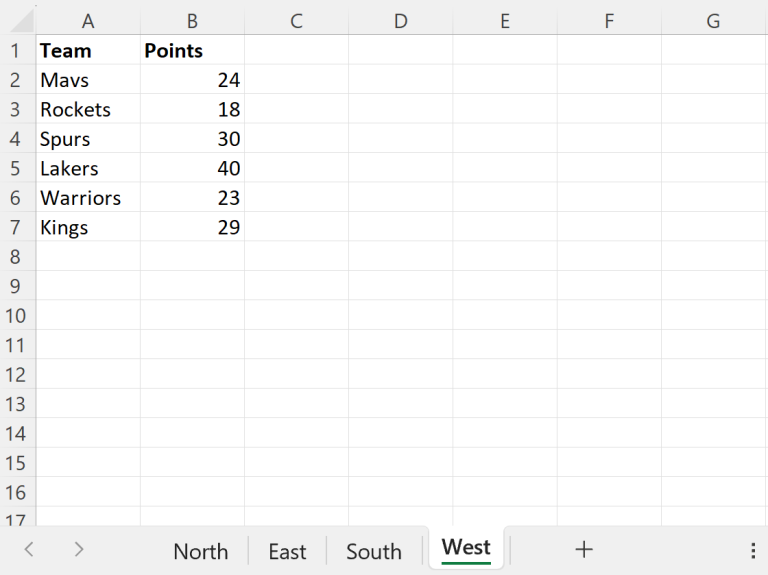
If you frequently work with Excel spreadsheets, you understand the importance of keeping your documents well-organized. There are moments when you only need to save a particular sheet from a workbook without exporting the entire file. Whether you're separating data for a project, sharing specific information, or simply managing your files more efficiently, knowing how to save an individual Excel sheet can save time and reduce clutter. Here are three easy methods to achieve this:
Method 1: Save As a New Workbook
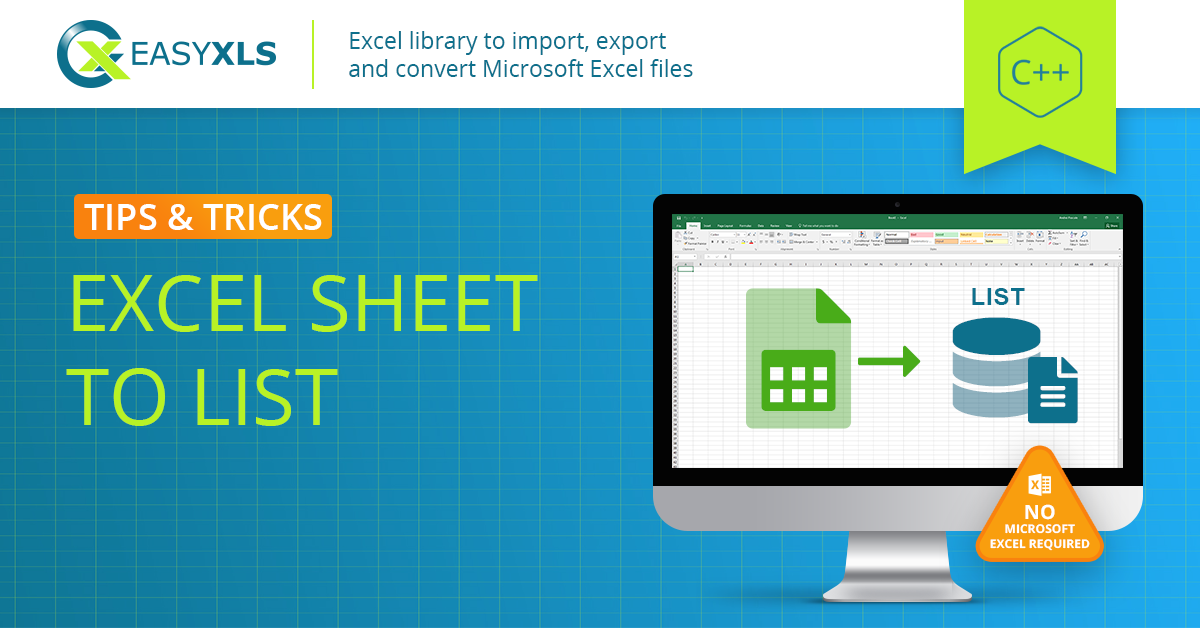
The simplest way to save a specific Excel sheet is to use the "Save As" function. Here’s how you can do it:
- Select the Sheet: Click on the tab of the sheet you want to save.
- Use File Menu: Go to File > Save As.
- Choose File Type: In the "Save As" dialog, choose where you want to save the file, give it a name, and select the file format (Excel Workbook, .xlsx). Make sure to pick Workbook in the "Save as type" dropdown.
- Save: Click "Save" and only the selected sheet will be saved as a new workbook.
🔍 Note: This method saves the entire workbook with only the selected sheet. Any changes made in the new workbook will not affect the original.
Method 2: Copy and Paste into a New Workbook

If you prefer to work with data without modifying the original file structure, this method is for you:
- Select the Sheet: Right-click on the tab of the sheet you want to save and choose "Move or Copy..."
- Create New Workbook: In the "Move or Copy" dialog, select "(new book)" from the "To book" dropdown, check "Create a copy", then click "OK."
- Save the New Workbook: Now you can save this new workbook using the File menu as described in Method 1.
👉 Note: This process creates a copy of the sheet in a new workbook, ensuring the original remains untouched.
Method 3: Use VBA Macro

For users comfortable with VBA (Visual Basic for Applications), creating a macro to save a specific sheet can streamline your workflow:
- Open VBA Editor: Press Alt + F11 to open the VBA editor.
- Insert a Module: Right-click on any of the objects in the Project Explorer, select Insert > Module.
- Paste the Macro: Copy and paste the following code into the module window: ```vba Sub SaveSpecificSheet() Dim ws As Worksheet Dim newWorkbook As Workbook Set ws = ThisWorkbook.Sheets("SheetName") ' Replace "SheetName" with your sheet's name Set newWorkbook = Workbooks.Add ws.Copy Before:=newWorkbook.Sheets(1) Application.DisplayAlerts = False newWorkbook.SaveAs Filename:="C:\Path\To\Save\Sheet.xlsx" newWorkbook.Close Application.DisplayAlerts = True End Sub ```
- Run the Macro: Close the VBA editor, select the sheet you want to save, and run the macro by pressing Alt + F8, selecting the macro, and clicking "Run."
🛑 Note: Ensure that the sheet name matches exactly, and replace "C:\Path\To\Save\Sheet.xlsx" with your desired save location and filename.
Summarizing the key takeaways, we’ve explored three effective ways to save specific Excel sheets:
- Save As: Ideal for quick saves where you only need the sheet without altering the original workbook.
- Copy and Paste: Useful for creating a new workbook with a copy of the sheet, leaving the original file intact.
- VBA Macro: Automates the process for repetitive tasks, enhancing efficiency for users familiar with coding.
No matter which method you choose, these techniques provide the flexibility to organize and manage Excel data efficiently, ensuring that your work remains tidy and accessible.
How do I know if I’ve selected the right sheet to save?

+
The sheet tab will highlight when selected. Ensure you check the name of the sheet before proceeding to save.
Can I save multiple sheets using these methods?

+
Yes, for Method 1 and 2, you can save multiple sheets by holding Ctrl or Shift and clicking on multiple sheet tabs. For VBA, modify the macro to loop through the sheets you want to save.
What if I want to save only part of a sheet?
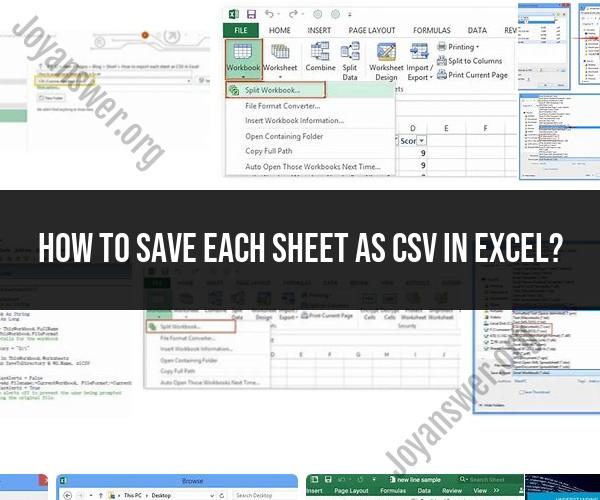
+
Select the cells you want to save, copy them, then in a new workbook, paste these cells. Save the new workbook with just this data.