Excel Tips: Save Separate Sheets Easily
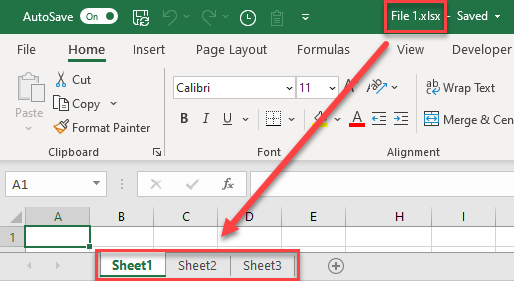
Whether you're a business analyst, a data scientist, or just someone who loves to keep their data organized, Excel has become an essential tool for managing information. One of the most common tasks is separating sheets from one workbook into separate files, which can be time-consuming if done manually. Fortunately, Excel offers several methods to save separate sheets easily. In this comprehensive guide, we'll explore various techniques to streamline this process, saving you time and increasing your efficiency.
Why Save Separate Sheets?
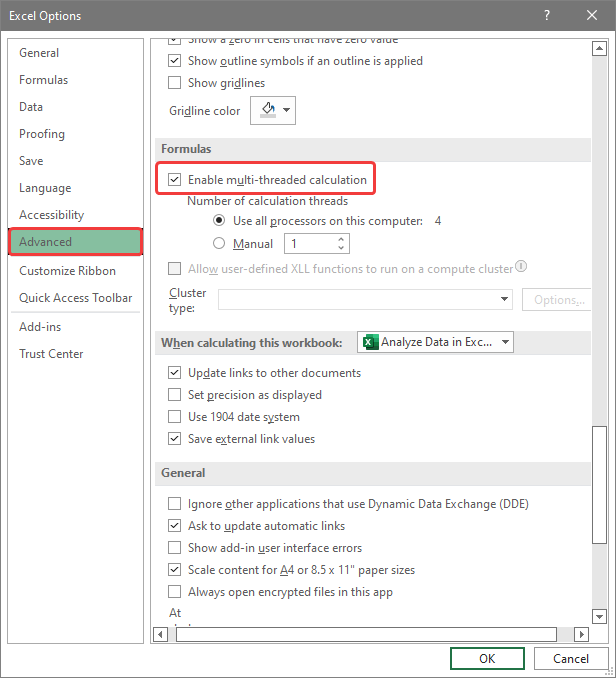
Before delving into the “how,” let’s understand the “why.” Here are several reasons why you might want to save separate sheets:
- Privacy: Different sheets might contain confidential information that you’d like to distribute selectively.
- Ease of Sharing: Sharing one large workbook can be cumbersome. Separate sheets can be shared more easily via email or cloud services.
- Improved Organization: For projects with multiple facets, separate sheets keep each aspect neatly compartmentalized.
Manual Method

The simplest way to save separate sheets is manually:
- Open the workbook containing the sheets you wish to split.
- Right-click on the sheet tab at the bottom of Excel.
- Choose ‘Move or Copy…’
- Select ‘(new book)’ from the ‘To book’ dropdown menu.
- Click ‘OK’ to move the sheet to a new workbook.
- Save the new workbook with an appropriate name.
Repeat these steps for each sheet you want to save.
VBA Method

If you often need to split large workbooks, automating the process with VBA can save significant time. Here’s how:
Sub ExportSheets()
Dim ws As Worksheet
For Each ws In ActiveWorkbook.Sheets
ws.Copy
With ActiveWorkbook
.SaveAs ThisWorkbook.Path & “\” & ws.Name & “.xlsx”
.Close False
End With
Next ws
End Sub💡 Note: This script will create a new workbook for each sheet, saving it in the same directory as the original workbook.
Power Query

For users comfortable with Power Query, this method provides a non-VBA solution:
- Open your workbook and go to the ‘Data’ tab.
- Select ‘From Table/Range’ to load your data into Power Query.
- Create separate queries for each sheet, using the ‘Reference’ feature to duplicate the original query.
- Close & Load your queries to separate sheets in a new workbook.
Third-Party Tools
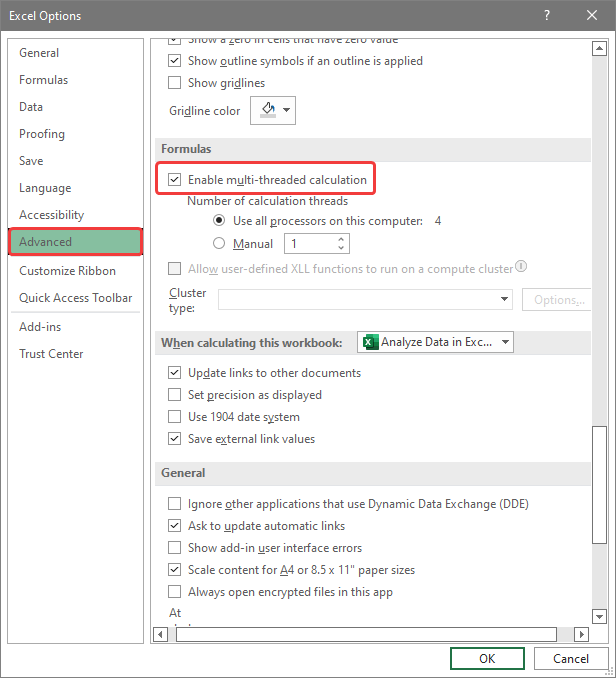
There are also third-party tools available that can automate the process of saving sheets:
- Excel Add-ins: Add-ins like Kutools for Excel or ASAP Utilities provide an easy interface to split workbooks.
- Online Services: Websites like SmallPDF or Convertio offer Excel file manipulation services.
Best Practices
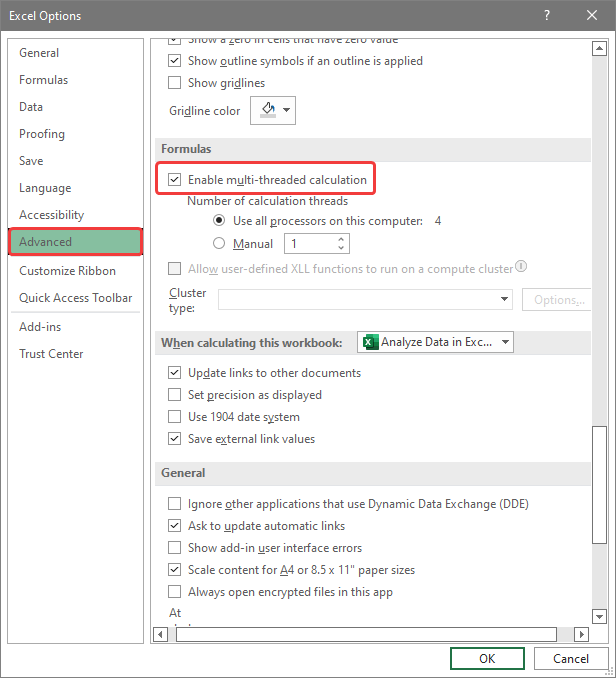
To make the process of saving separate sheets smoother, keep these tips in mind:
- Naming Conventions: Use consistent and descriptive names for your sheets to avoid confusion.
- Clean Data: Ensure your data is clean, formatted correctly, and free of errors before splitting.
- Backup: Always keep a backup of your original workbook before using automation scripts.
To summarize, saving separate sheets from an Excel workbook can be done in various ways, from manual methods suitable for occasional users to automated solutions for those dealing with large datasets regularly. The choice of method depends on your comfort level with tools like VBA or Power Query, as well as the size and frequency of the task. By understanding these techniques, you can enhance your Excel workflow, making data management more efficient and tailored to your needs.
Can I save sheets to separate files in Excel Online?

+
Excel Online does not support saving sheets to separate files directly. However, you can download the workbook, use a desktop version of Excel for splitting, and then re-upload the files if necessary.
Is it possible to automate sheet splitting for Excel on a Mac?
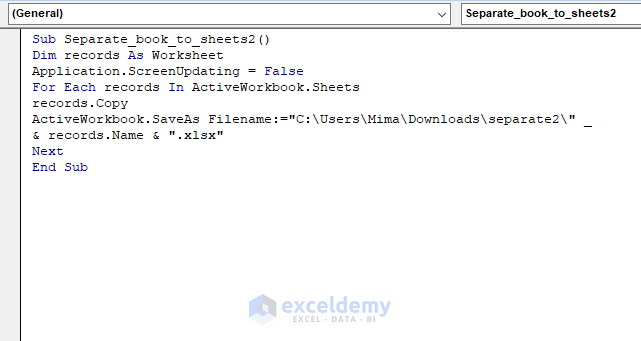
+
Yes, you can use the same VBA script on Mac versions of Excel with VBA enabled. However, some features might work differently or require adjustments.
How do I handle links or formulas when splitting sheets?

+
When using VBA to split sheets, ensure to update or break any formula references if necessary. Alternatively, consider using the ‘Move or Copy’ method which automatically updates formulas to work with the new sheet locations.