Effortlessly Save Results in Excel - Quick Guide
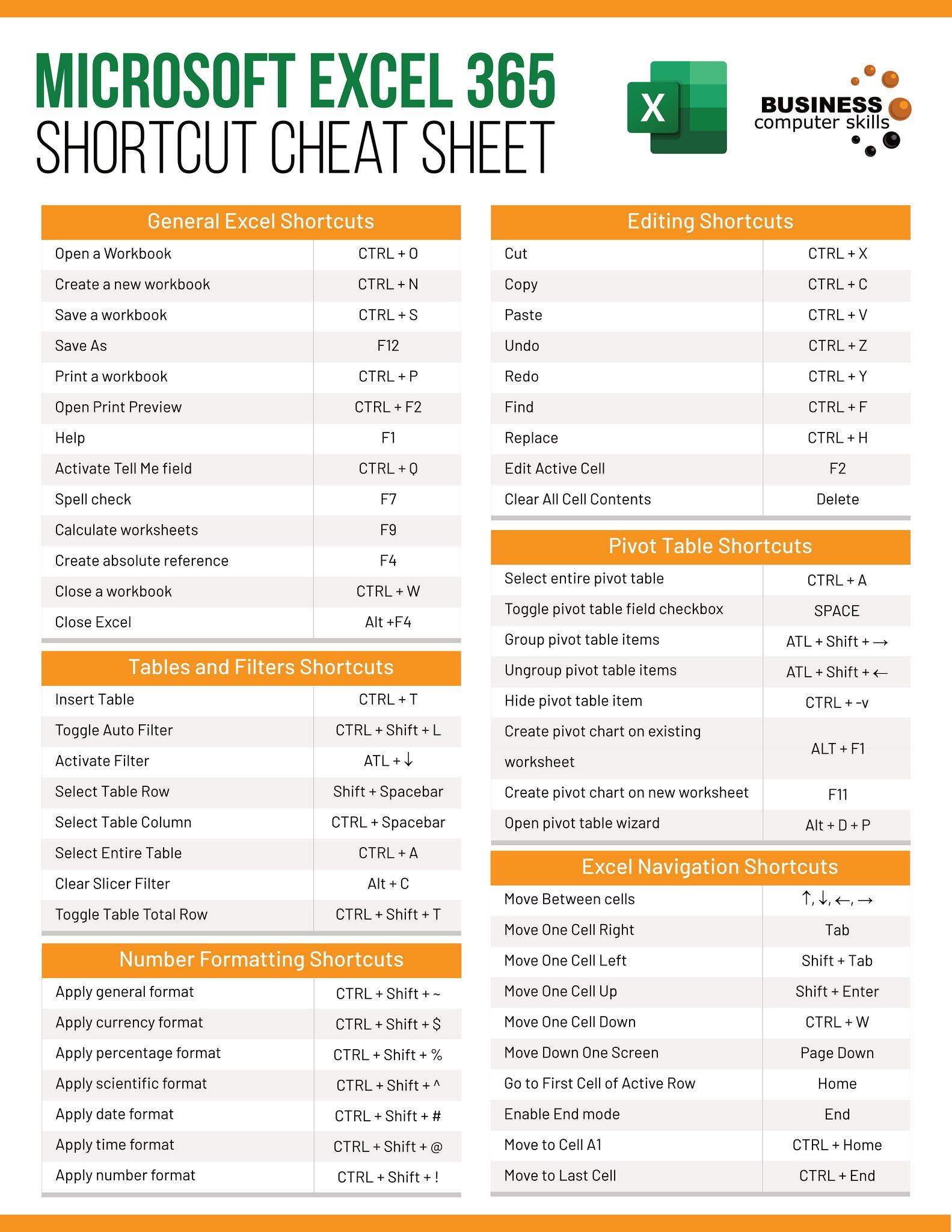
When it comes to organizing data efficiently, Excel is a top choice for individuals and businesses alike. However, transferring data manually from various sources can be quite time-consuming and prone to errors. This quick guide is designed to provide you with streamlined methods to save results in Excel directly from different software, including web applications, databases, and custom scripts.
Direct Export from Web Applications

Many modern web applications offer an in-built feature to export data directly into Excel:
- Google Sheets: Use the "Download" option to save the spreadsheet as an Excel (.xlsx) file.
- CRM Tools: Platforms like Salesforce or HubSpot provide export options under their reporting or dashboard sections.
- Financial Tools: Tools like QuickBooks or Freshbooks often allow direct export to Excel for financial reports or transactions.
💡 Note: Ensure you have the necessary permissions to export data, especially when dealing with proprietary software.
Database Export to Excel

If you're dealing with databases, here’s how you can export your data to Excel:
- SQL Databases: Use SQL queries to export results. For example, in MySQL, you can use the command
SELECT * FROM table_name INTO OUTFILE 'data.csv' FIELDS TERMINATED BY ',' ENCLOSED BY '"' LINES TERMINATED BY '\n';then import this CSV into Excel. - Access Database: Microsoft Access has an option to export data directly to Excel under the "Export" menu.
- ODBC Connections: Set up an ODBC connection to your database, allowing Excel to pull data directly from the database.
Automated Data Collection Using Scripts

For repetitive tasks, consider using scripting to automate the process:
- Python with openpyxl: You can write scripts to pull data from APIs, web scraping, or databases and save them into Excel:
import requests from openpyxl import Workbook response = requests.get('API_URL') data = response.json() wb = Workbook() ws = wb.active for row in data: ws.append(row) wb.save('filename.xlsx') - VBA in Excel: If you prefer, VBA can automate Excel itself to import data from external sources or even other applications.
⚠️ Note: Be cautious with sensitive data when using scripts, ensuring secure data handling practices.
Excel Add-Ins and Power Query

Excel's advanced features like Power Query can be invaluable:
- Power Query: It's a powerful data transformation tool. You can connect to various data sources, transform, and load the data into Excel. Here’s how:
- Go to the "Data" tab in Excel.
- Select "Get Data" then choose your source (Web, Database, etc.).
- Set up your query, transform data as needed, then load it into Excel.
- Excel Add-Ins: Look for third-party add-ins that specialize in data integration from specific platforms.
Using Excel Macros for Data Import

Macros can automate repetitive tasks like data import:
- Create a macro that fetches data from a specified source and populates your Excel sheet automatically.
- You can either record a macro or write one in VBA, providing flexibility for complex operations.
In this guide, we've explored several methods to effortlessly save results in Excel. Whether you are exporting data from web applications, databases, or scripting your own solution, the right approach can save you countless hours. Remember, the choice of method depends on your specific needs, the volume of data, and how frequently you need to update your records. By leveraging these techniques, you'll enhance your workflow, reduce errors, and make data management a breeze.
What is the easiest way to save web data in Excel?

+
The easiest way is often through the “Download” or “Export” feature provided by web applications like Google Sheets or CRM tools.
Can I save results from an API directly into Excel?

+
Yes, by using scripting languages like Python with libraries like openpyxl, you can fetch API data and save it directly into Excel.
Is there a way to automate the export process from a database to Excel?

+
Absolutely. You can use Power Query in Excel or scripts in languages like Python or SQL to automate the export from databases to Excel.