5 Ways to Extract a Single Sheet from Online Excel Workbook

Extracting a single sheet from an online Excel workbook can be incredibly useful for a variety of scenarios, ranging from analyzing specific datasets, sharing particular sheets with stakeholders, to reducing file size for easier email attachments. Here are five effective ways to accomplish this task.
1. Use Microsoft Excel Online


Microsoft Excel Online offers a straightforward way to manage and manipulate Excel files, including extracting sheets:
- Open the Excel file in Excel Online.
- Click on the sheet tab you want to extract.
- Right-click on the sheet tab and select Move or Copy.
- Choose (new book) in the dialog box and check the Create a copy option.
- Click OK, and a new workbook with just that sheet will open.
2. Google Sheets Conversion


Google Sheets can serve as an intermediary platform for extracting sheets:
- Download the Excel workbook to your local drive.
- Open Google Drive, and create a new Google Sheets document.
- Import the Excel file into Google Sheets by selecting File > Import > Upload.
- Once imported, delete all unwanted sheets.
- Download the remaining sheet back as an Excel file.
3. Use Online Tools

There are several online tools designed to split Excel files:
- Choose an online Excel splitter like Split Excel or Online Excel Splitter.
- Upload the Excel file.
- Select the sheet you want to extract.
- Download the extracted sheet as a new Excel file.
4. Python Scripting

If you’re comfortable with coding, Python can be an excellent tool for manipulating Excel files:
- Install the openpyxl library if not already installed.
- Write a Python script to load the Excel file, copy the desired sheet, and save it as a new file.
import openpyxldef extract_sheet(excel_file, sheet_name, new_file_name): wb = openpyxl.load_workbook(excel_file) wb.copy_worksheet(wb[sheet_name]) wb.active = wb[sheet_name] wb.save(new_file_name)
extract_sheet(‘old_workbook.xlsx’, ‘Sheet1’, ‘new_workbook.xlsx’)
5. VBA Macro

If you frequently work with Excel, using Visual Basic for Applications (VBA) can streamline the extraction process:
- Open the workbook in Excel.
- Press Alt + F11 to open the VBA editor.
- Insert a new module and paste the following code:
Sub ExtractSheet()
Dim ws As Worksheet
Set ws = ThisWorkbook.Sheets(“Sheet1”)
ws.Copy
ActiveSheet.Name = “ExtractedSheet”
ActiveWorkbook.SaveAs “C:\Path\To\NewWorkbook.xlsx”
ActiveWorkbook.Close False
End Sub
💡 Note: Ensure your file path and sheet names match your specific requirements.
There are multiple paths to achieve the extraction of a single sheet from an online Excel workbook. The method you choose will depend on your familiarity with software tools, coding languages, or your preference for simplicity versus control. Whether you use built-in functionalities like Excel Online, external platforms like Google Sheets, online tools, Python, or VBA, each offers its own set of advantages tailored to different needs. Remember to consider security and privacy when dealing with sensitive data, particularly when using online tools or sharing files.
Can I extract sheets from an Excel file without any coding knowledge?
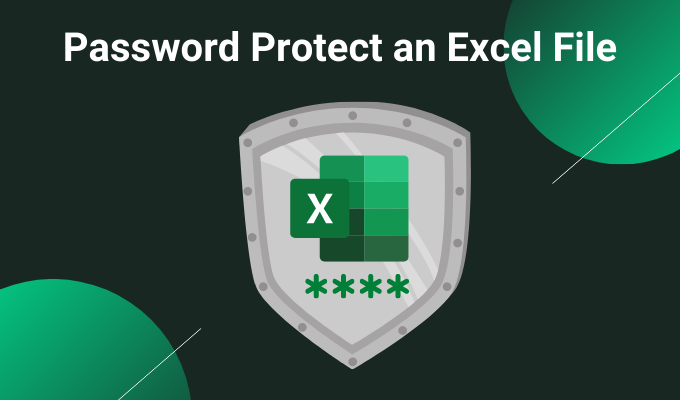
+
Yes, using methods like Microsoft Excel Online or Google Sheets conversion does not require any coding.
What’s the benefit of using Python for this task?

+
Python scripts offer automation, flexibility, and integration with other programming tasks, making it ideal for batch processing or integration with larger workflows.
Is there a way to extract sheets from an Excel file offline?

+
Yes, using VBA macros in Microsoft Excel allows you to perform these operations offline with a one-time setup.