Save Excel Sheet as PDF Easily: Step-by-Step Guide

There are numerous reasons why you might need to convert an Excel sheet into a PDF document. Perhaps you want to preserve the layout, share information in a more professional format, or ensure that your document is easily readable across various devices without the need for Microsoft Excel. This guide will walk you through how to save an Excel sheet as a PDF quickly and efficiently using Microsoft Excel for Windows or Mac, and also alternative methods for users who prefer not to use Microsoft software.
Using Microsoft Excel to Save as PDF

Step 1: Open Your Excel Document
Start by opening the Excel workbook you wish to convert to PDF. Make sure all necessary changes have been made to the sheet before proceeding.
Step 2: Select the Sheets to Convert
- Single Sheet: Simply click on the sheet tab you want to convert.
- Multiple Sheets: Hold down the Ctrl key (or ⌘ Cmd on Mac) and click on the tabs of all the sheets you want to convert.
Step 3: File Menu and Export Options
Click on the File menu at the top left corner of Excel. On the left sidebar, select Export.
Step 4: Choose PDF
Under Export, you'll find an option labeled Create PDF/XPS Document. Click on this.
Step 5: Export Options
A dialog box will appear. Here you can:
- Select the location where you want to save the PDF.
- Name the file appropriately.
- Choose Options for advanced settings:
- Include markups.
- Select sheet range.
- Optimize for PDF/A compliant.
Step 6: Save Your PDF
After adjusting the settings, click on Publish. Excel will now convert the selected sheets into a PDF file and save it in the specified location.
Alternative Methods for Saving Excel as PDF

Not everyone has access to Microsoft Excel or might prefer using different software or online tools. Here are a few alternatives:
Using Google Sheets

- Convert your Excel file to Google Sheets by uploading it to Google Drive.
- Open the file in Google Sheets.
- Navigate to File > Download > PDF.
- Google Sheets will generate a PDF document for download.
⚠️ Note: While converting to Google Sheets first can offer online accessibility, it might slightly alter your Excel formatting.
Using Online PDF Converters

There are numerous online services where you can upload your Excel file:
- Upload your Excel file to the site.
- Choose the PDF format for conversion.
- Download the resulting PDF file after the conversion is complete.
Here are some trusted websites you might consider:
| Website | Description |
|---|---|
| Smallpdf.com | Offers free online PDF conversion with a user-friendly interface. |
| ILovePDF.com | Provides multiple PDF tools, including Excel to PDF conversion. |
| Pdf2Go.com | A versatile online converter supporting various file formats. |

Troubleshooting Common Issues

Here are some common issues you might encounter:
- Formatting Discrepancies: Ensure to check the PDF after conversion for any formatting issues, especially if using non-Excel methods.
- Unsupported Features: Some Excel features like macros or complex charts might not convert properly. Exporting as PDF from Excel will generally preserve more features than other methods.
- File Size: If the PDF is too large, consider selecting only the necessary sheets or reducing the print range to decrease the file size.
Converting an Excel sheet to PDF is a straightforward process whether you're using Excel, Google Sheets, or online tools. Each method has its pros and cons, but the ability to present data in a universally readable format like PDF makes it invaluable for professionals and casual users alike. By following this guide, you can easily convert Excel sheets to PDFs, ensuring that your data is preserved and accessible across different platforms and devices. Remember, selecting the right method depends on your specific needs, including formatting requirements, file accessibility, and privacy concerns.
Why would I want to convert Excel to PDF?
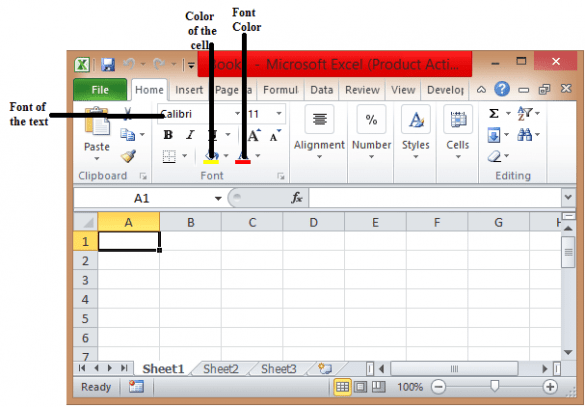
+
PDFs are excellent for distributing documents that retain formatting across different systems, ensuring that your data is viewed as intended without the need for specific software to open it.
Can I convert all sheets in an Excel file at once to PDF?
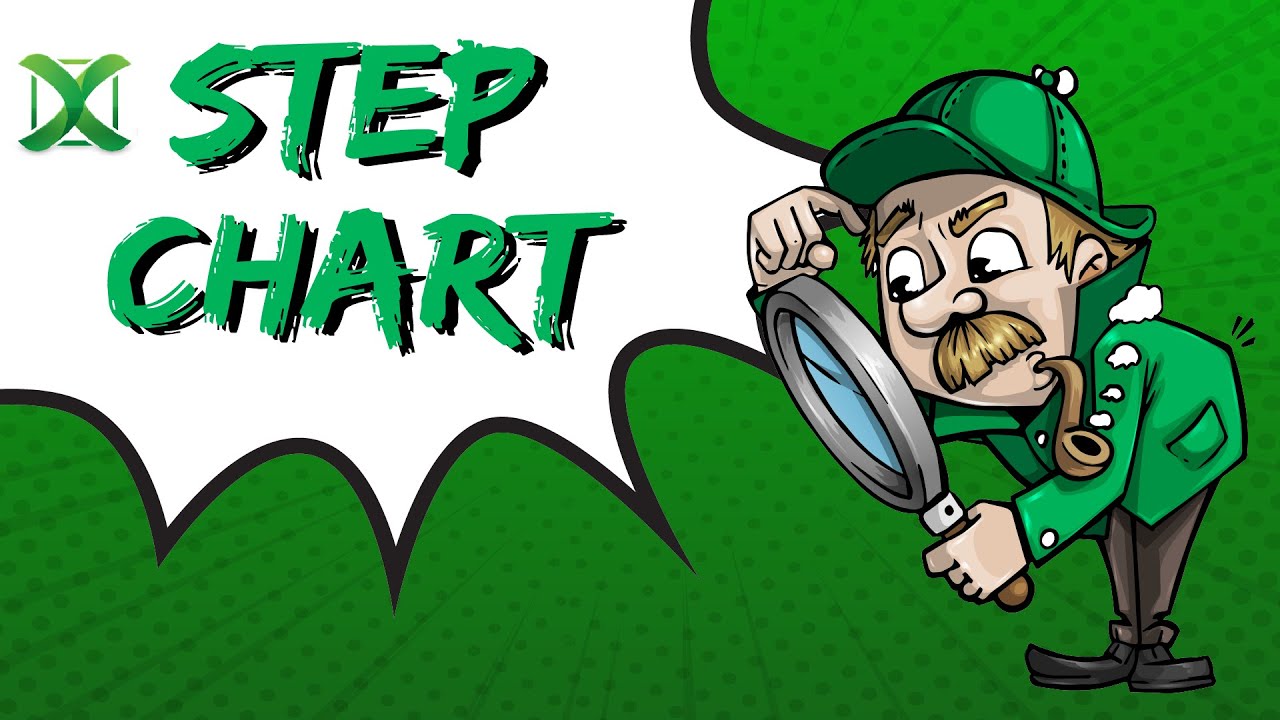
+
Yes, you can select multiple sheets in Excel to convert to a single PDF by holding down the Ctrl key and clicking on each tab you want to include.
Are there any limitations when converting Excel to PDF?

+
Some advanced features like macros, interactive charts, or certain Excel formulas might not work in PDF format or could lose their interactivity.
Is there a way to automate the conversion from Excel to PDF?

+
Yes, by using VBA (Visual Basic for Applications) in Excel, you can automate the process of saving sheets as PDF, especially useful for recurring reports.
Do online tools for converting Excel to PDF compromise on quality?

+
Quality can vary. While basic formatting is usually preserved, more complex elements might not translate perfectly. Always preview the PDF before sharing or using it for critical purposes.