How To Save On E Sheet From Excel Workbook
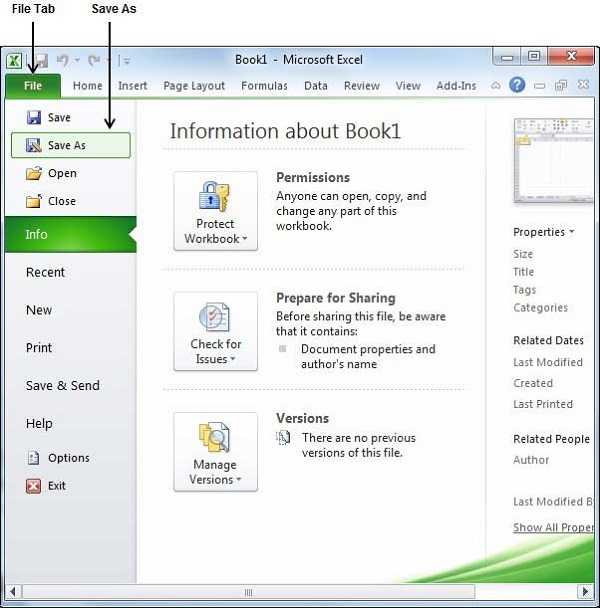
Managing your data effectively in an Excel workbook is crucial for productivity and organization. One common task you might find yourself doing frequently is saving an individual sheet from your workbook as its own file. This can be for various reasons: sharing specific data, backing up important parts of your workbook, or maintaining version control. In this comprehensive guide, we'll delve into the methods to save an Excel worksheet as a separate file, ensuring you can streamline your workflow and enhance your efficiency.
Method 1: Using the Move or Copy Feature

Excel provides a built-in tool to quickly duplicate or move sheets within the same workbook or across different workbooks. Here’s how you can use it to save a sheet:
- Open your Excel workbook.
- Right-click on the sheet you want to save in the bottom tab area.
- Select ‘Move or Copy’ from the context menu.
- In the dialog box, choose ‘(new book)’ from the ‘To book’ dropdown menu to move the sheet to a new workbook.
- Check the ‘Create a copy’ box if you want to keep the original sheet in the current workbook.
- Click ‘OK’. You’ll now have the sheet open in a new workbook.
- Save this new workbook by going to File > Save As, choosing your desired file format (like .xlsx, .csv, or .pdf) and location, then click ‘Save’.
Method 2: Using VBA for Automation

If you often need to save sheets, Visual Basic for Applications (VBA) can automate the process:
- Open the Excel workbook containing the sheet you want to save.
- Press Alt + F11 to open the VBA editor.
- In the editor, insert a new module with Insert > Module.
- Copy and paste the following VBA code into the module:
Sub SaveSheet()
Dim ws As Worksheet
Set ws = ThisWorkbook.Sheets(“Sheet1”)
ws.Copy
ActiveWorkbook.SaveAs Filename:=“C:\YourFilePath\SheetName.xlsx”
ActiveWorkbook.Close False
End Sub
- Modify the code to reflect your sheet name, file path, and desired filename.
- Run the macro by clicking the ‘Run’ button or pressing F5.
This VBA script copies the specified sheet, creates a new workbook with it, saves it, and then closes the new workbook without affecting your original workbook.
💡 Note: Ensure your macro settings in Excel are enabled to run VBA scripts.
Method 3: Using External Software for Batch Processing

For those who deal with many sheets or workbooks, using external tools like Save Multiple Sheets to One Workbook or VBA Code Library can save significant time:
- Install the desired software or download the VBA library.
- Open the software, navigate to the batch processing feature.
- Select your Excel files or sheets for processing.
- Choose the output directory and file format for each sheet.
- Execute the batch process, and the software will save each sheet as a separate file automatically.
Method 4: Manual File Split

Sometimes, the simplest methods work best:
- Select the worksheet you want to save.
- Right-click and choose ‘Move or Copy’.
- Select ‘(new book)’ and make sure to check ‘Create a copy’.
- Click ‘OK’ to create a new workbook with your selected sheet.
- Go to File > Save As, choose the file type and location, then save the file.
While this method involves a few more steps, it ensures you always have control over the saving process.
In our journey through Excel's capabilities, we've explored various methods to save an individual sheet from your workbook. Whether you opt for the simplicity of Excel's built-in features, the automation of VBA, or the power of external software, the key is to choose the method that fits your needs, time availability, and technical expertise. Remember, efficiency in Excel isn't just about knowing the tools but using them to enhance your productivity. By applying these techniques, you not only save time but also maintain the integrity of your data, enabling better collaboration and data management within your organization.
Why would I want to save an individual sheet from my Excel workbook?

+
Saving individual sheets can be beneficial for sharing specific data with others without needing to share the entire workbook, for backup purposes, or for version control of certain sheets. It also helps in reducing file size or avoiding potential errors associated with larger, more complex workbooks.
Can I automate the process of saving sheets using VBA?

+
Yes, VBA can automate the process of saving sheets. You can write a script that will copy specified sheets and save them as new workbooks. This is particularly useful if you regularly need to perform this task, saving you time and ensuring consistency in the process.
What are the benefits of using external software for batch processing?

+
External software can significantly reduce the time spent on repetitive tasks like saving multiple sheets, especially when dealing with large numbers of sheets or workbooks. It offers features like preset file locations, automatic naming conventions, and the ability to process multiple files in one go, which can be particularly handy in large-scale data management or when preparing data for distribution.
Is there a way to revert back if I accidentally save a sheet separately?

+
Excel does not provide a direct ‘undo’ for saving as a new workbook. However, if you haven’t closed Excel, you can undo the move or copy operation by clicking ‘Undo’ or pressing Ctrl + Z. Alternatively, you can manually move the sheet back from the new workbook to its original location or use a backup if available.
How do I know if the VBA macro security settings will prevent me from running scripts?

+
Check your Excel Trust Center settings. Navigate to File > Options > Trust Center > Trust Center Settings > Macro Settings. If it’s set to ‘Disable all macros with notification’ or ‘Disable all macros without notification’, you’ll need to enable macros to run VBA scripts. Be cautious, as enabling macros can pose security risks if scripts from untrusted sources are run.