3 Ways to Combine Excel Sheets into One PDF
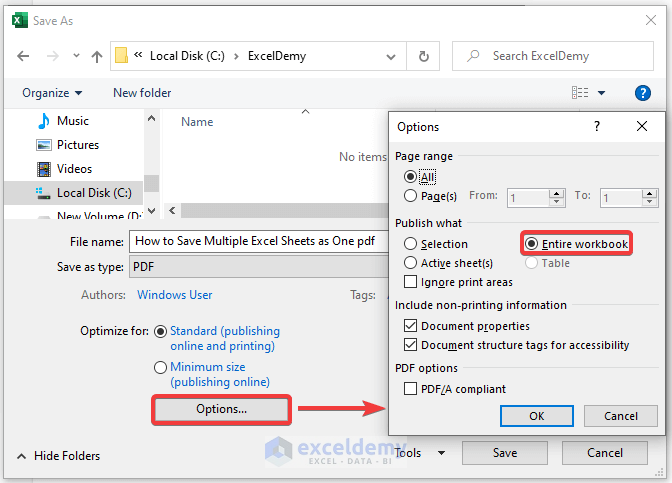
Whether you're working in an office, managing a project, or compiling data for analysis, the ability to efficiently merge multiple Excel spreadsheets into a single PDF document can streamline your workflow significantly. This task can seem daunting, especially if you're not familiar with the tools or software available for such operations. In this comprehensive guide, we'll explore three practical methods to combine your Excel sheets into one cohesive PDF file, ensuring your data is organized, secure, and easily shareable.
Method 1: Using Microsoft Excel

Microsoft Excel itself provides built-in functionality that allows you to convert multiple sheets or workbooks into a PDF. Here’s how:
- Open the Workbook: Start by opening the Excel workbook containing all the sheets you wish to combine.
- Select Sheets: Hold down the Ctrl key and click on each sheet tab you want to include in your PDF.
- Save as PDF: Go to
File > Save As. Choose ‘PDF’ from the “Save as type” dropdown menu. In the Options dialog box, ensure “Entire workbook” is selected. - Print Preview: Before finalizing, check the print preview to see how the PDF will look. Excel lets you modify print settings for a better outcome.
👉 Note: If you have Excel files from different workbooks, you'll need to consolidate them into one workbook first or use one of the other methods described below.
Method 2: Adobe Acrobat

If you’re already invested in Adobe’s suite of products, Adobe Acrobat can be an excellent tool for creating PDFs from Excel. Here’s how to do it:
- Open Acrobat: Start Adobe Acrobat Pro DC.
- Combine Files: Go to
Tools > Combine Files, then click ‘Add Files’. Here, you can add all your Excel files or individual sheets as separate files. - Arrange and Convert: Drag and drop to order your files. Once satisfied, click ‘Combine’ to convert them into one PDF.
- Save PDF: After conversion, you can further edit, save, or optimize your PDF.
Adobe Acrobat is powerful for more than just combining files. It allows for extensive PDF manipulation, including security features and document structure.
Method 3: Using Online Tools

Online tools can be particularly handy if you need to merge sheets from different devices or don’t have access to specific software. Here’s a general approach to using an online tool:
- Choose an Online Tool: Look for reliable online services that provide the functionality to combine PDF files, such as Smallpdf, ilovepdf, or PDF2Go.
- Upload Files: Upload each Excel sheet or workbook as individual files or pages.
- Convert to PDF: Use the service’s tool to convert each Excel file to PDF format.
- Merge PDFs: Once all files are in PDF format, use the tool to merge them into one PDF document.
- Download: After merging, download the combined PDF file to your local device.
👉 Note: When using online tools, be aware of data privacy. Choose reputable services, and consider how sensitive the information in your spreadsheets might be.
Choosing the Right Method for You

Each method described has its advantages:
- Microsoft Excel: Convenient if you’re already working within Excel and want to keep things simple and direct.
- Adobe Acrobat: Ideal for those needing advanced PDF editing features or if your documents require further manipulation post-merging.
- Online Tools: Great for quick merges from multiple devices or if you lack the necessary software on your current system.
In your decision-making process:
- Consider the number of sheets or workbooks: Excel works well for a single workbook, while Acrobat or online tools are better for multiple files.
- Think about the need for PDF editing features: Acrobat provides extensive options for post-merging edits.
- Assess privacy and data security: If your data contains sensitive information, Excel or Adobe might be more secure.
When it comes to combining multiple Excel sheets into a single PDF, the methods outlined above offer a range of solutions catering to different needs and scenarios. Whether you opt for the simplicity of Excel's built-in PDF save feature, the robust capabilities of Adobe Acrobat, or the flexibility of online tools, the key is to choose the approach that aligns best with your workflow, security requirements, and document management practices. Remember, the aim is to enhance efficiency and readability, ensuring that the resulting PDF serves its purpose effectively, whether for reporting, sharing data, or archiving important information.
Can I combine sheets from different workbooks with Microsoft Excel?
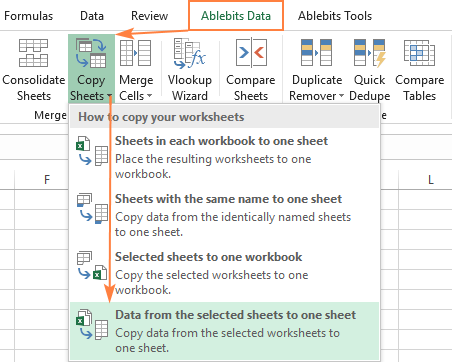
+
Yes, but you’d need to manually copy or import sheets from other workbooks into the one you’re saving as PDF or use third-party software to achieve this.
Do online tools provide secure data handling?

+
Reputable online tools use encryption for file transfers and often delete files from their servers after processing. However, always review the privacy policy and use trusted services for sensitive data.
Is Adobe Acrobat necessary for simple merging?

+
Not necessarily. If your only task is to merge Excel sheets into a PDF, Excel or online tools can suffice. Adobe Acrobat provides additional features that might not be needed for simple merging.