5 Ways to Save Just One Excel Sheet Fast
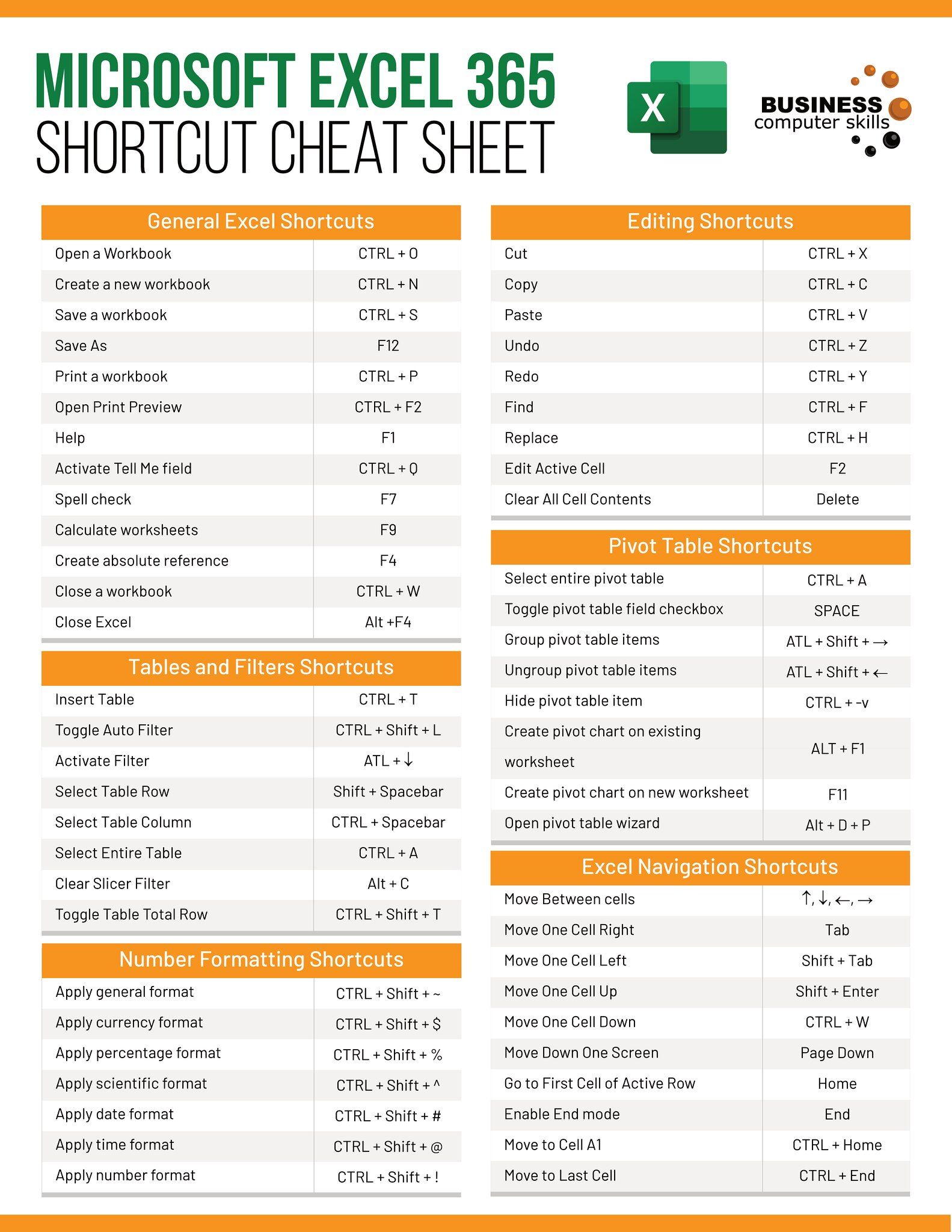
Excel, Microsoft's powerful spreadsheet application, is a tool that businesses and individuals rely on for data analysis, financial reporting, financial modeling, and so much more. However, working with large Excel files can become cumbersome, especially when dealing with multiple sheets or a significant amount of data. Sometimes, you only need to save or export a single sheet from an Excel workbook, but finding the right method can be a bit daunting. Here, we’ll explore five ways to save just one Excel sheet quickly and efficiently, ensuring that you can get on with your work without unnecessary delays.
Saving an Excel Sheet as a New Workbook

If you’re looking to save an individual Excel sheet without altering the original workbook, one of the simplest methods is:
- Copy the entire sheet by selecting the data or the sheet tab.
- Right-click and choose “Move or Copy…”
- In the dialog box that opens, select “(new book)” from the dropdown menu for “To book:”
- Check the “Create a copy” box if you want to retain the original sheet in the current workbook.
- Click “OK” to create a new workbook with just the selected sheet.
🧑💻 Note: This method also provides a way to quickly duplicate sheets for side-by-side comparison or for exporting data to someone else without sharing the entire workbook.
Using the “Save As” Option with Sheet Selection

Sometimes, you might want to save a selection as a new file, maintaining the integrity of the original workbook. Here’s how:
- Select the data you want to save or the entire sheet by clicking the tab of the desired worksheet.
- Navigate to “File” > “Save As” in Excel.
- In the “Save As” dialog box, type a new name for your file, then click “Save”. Excel will save only the current active sheet.
Remember, this method saves only the active sheet unless you’ve already selected data from multiple sheets to create a new workbook.
Employing VBA Macros

Visual Basic for Applications (VBA) offers an automated way to save a sheet:
- Open the Visual Basic Editor by pressing Alt + F11.
- Insert a new module by going to Insert > Module.
- Copy and paste the following code into the module:
Sub SaveSheet()
Dim ws As Worksheet
Set ws = ThisWorkbook.Sheets(“SheetName”)
ws.Copy
ActiveWorkbook.SaveAs “C:\Path\To\YourFile.xlsx”
ActiveWorkbook.Close False
End Sub
- Replace “SheetName” with the name of your sheet and the file path with your desired save location.
- Run the macro to save the sheet as a separate file.
🔥 Note: VBA can be a powerful tool, but be cautious when using macros, as they can potentially alter or damage your workbook if not properly written or secured.
Using Power Query to Export Sheets
Power Query, a data transformation and preparation tool in Excel, offers a more advanced method to export data:
- Go to the Data tab, then select “Get Data” or “New Query” (depending on your version of Excel).
- Choose “From Other Sources” > “Blank Query” to open the Power Query Editor.
- Enter M Code to load your sheet and transform as needed:
let
Source = Excel.Workbook(File.Contents(“C:\Path\To\Source.xlsx”), null, true),
Sheet = Source{[Item=“SheetName”, Kind=“Sheet”]}[Data]
in
Sheet
- Load the data into a new worksheet or connect to an external data source for further processing.
- Once your data is transformed, use the File > Export to save the query as an Excel file.
Exporting to CSV or PDF for Data Portability
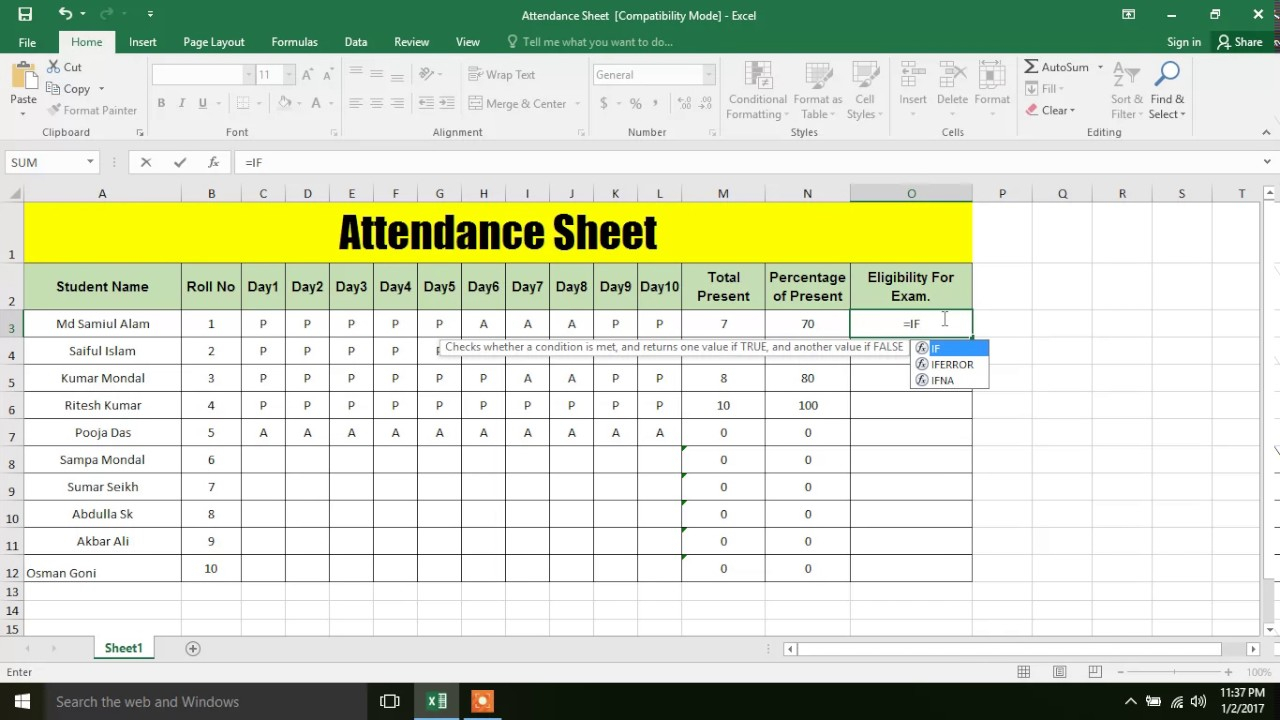
If the format is not crucial, consider exporting your sheet to CSV or PDF:
- Select the data or tab of the sheet you want to export.
- Go to File > Export and choose either “Change File Type” for CSV or “Create PDF/XPS Document”.
- Follow the prompts to save the file in the desired location and format.
These formats ensure data portability, which can be useful when sharing data across different systems or software.
In Summary

With these five methods, you have various options to quickly save or export a single Excel sheet. From simple copy operations to more advanced automation with VBA or Power Query, Excel offers flexibility for all skill levels. Whether you’re an occasional user or someone deeply integrated in data analysis, these methods cater to your needs for efficiency and productivity.
Can I save multiple sheets using these methods?

+
Yes, you can save multiple sheets by selecting them before saving or by adjusting the VBA macro code. For Power Query, you would have to load multiple sheets as queries and then export them as a single workbook or separate files.
Will saving a single sheet change my original workbook?

+
Most methods provided do not change the original workbook if you select “Create a copy” or save to a new file. However, ensure to review any VBA macro or Power Query operations to confirm they are not altering the source data inadvertently.
Is there a way to automate this process for recurring tasks?

+
Yes, using VBA macros or Power Query allows for automation. You can write scripts that save the desired sheets at specific intervals or as part of a larger workflow, enhancing your productivity.