Save Excel Files Easily: A Step-by-Step Guide

Managing your data in an organized way is crucial for any individual or organization aiming for efficiency. Microsoft Excel, a versatile tool for data manipulation and analysis, offers robust features for saving your spreadsheets in various formats. This guide will delve into how to save Excel files effectively, covering various scenarios you might encounter, ensuring your data is always at hand when you need it.
Understanding Excel File Types
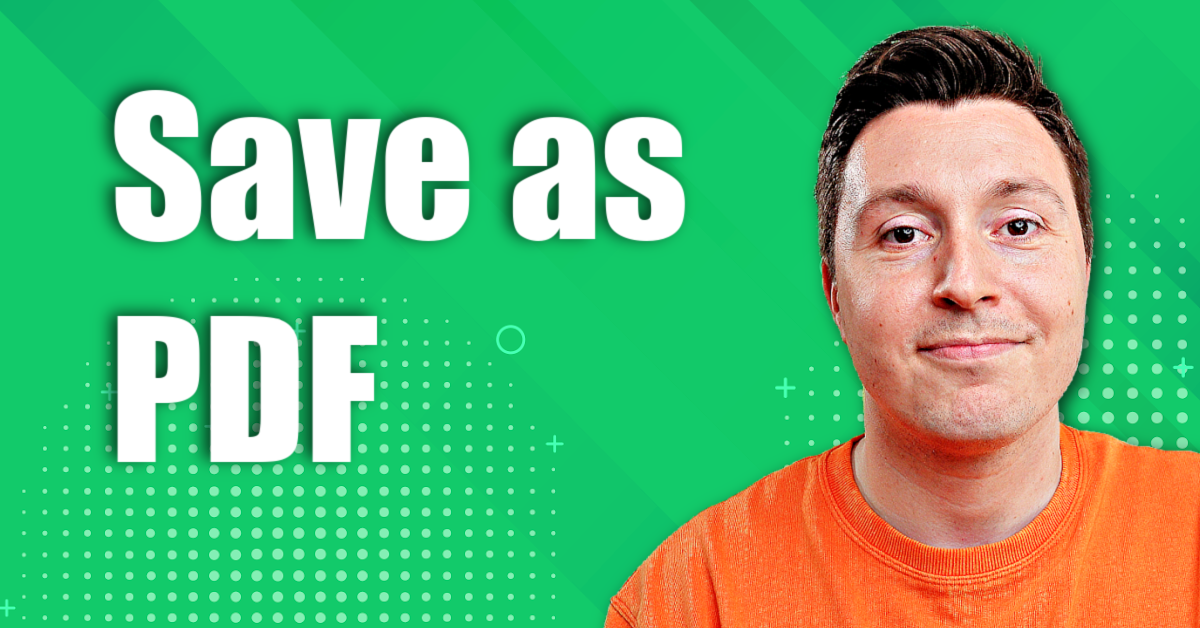
Before we dive into the mechanics of saving files, it’s beneficial to understand the different file formats Excel supports:
- .xlsx - The default file type for Excel 2007 and later, offering support for larger datasets and improved data recovery.
- .xls - Used in earlier versions of Excel, but compatibility with newer features is limited.
- .xlsm - Used for Excel files that contain macros, which are automated scripts for repetitive tasks.
- .csv - Comma Separated Values file, best for sharing data with other programs, although it doesn’t save formatting.
- .ods - OpenDocument Spreadsheet, useful for sharing files between different spreadsheet programs.
Basic Saving
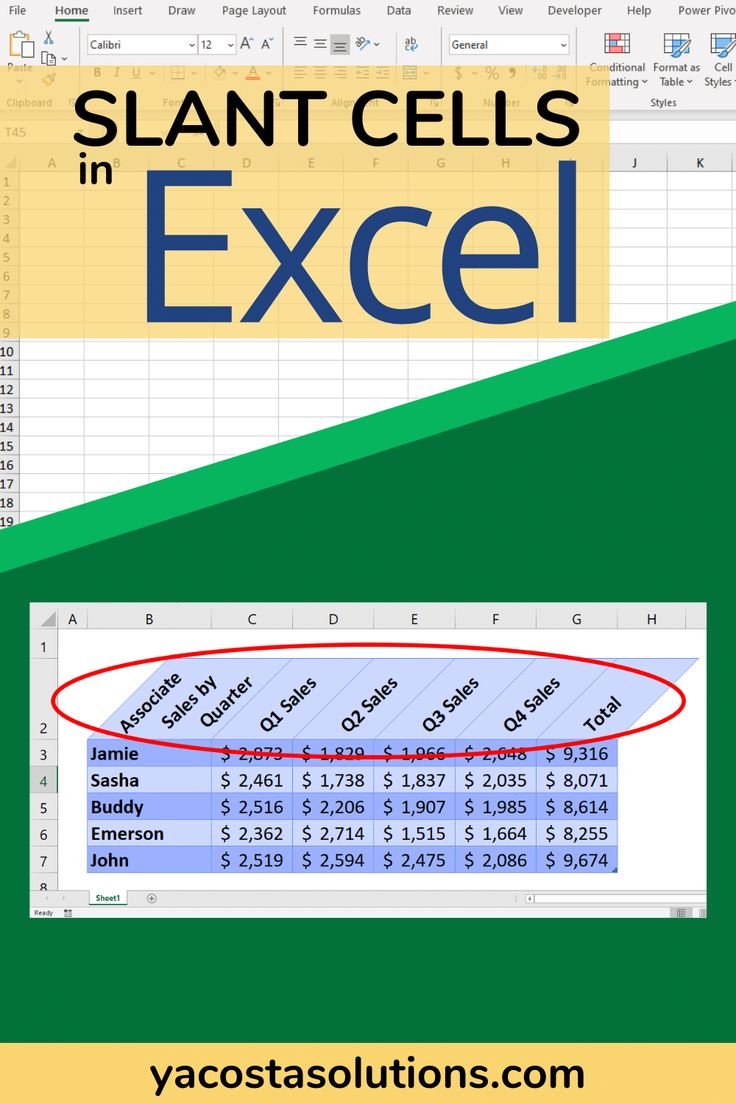
Here’s how to perform a basic save:
- Open the workbook you want to save.
- Go to the ‘File’ menu or click the ‘Save’ icon on the Quick Access Toolbar.
- If it’s a new file, you’ll be prompted to choose a name and location:
- Enter the desired name in the ‘File name’ field.
- Select the location where you want to save the file.
- From the ‘Save as type’ dropdown, choose the file format you wish to use.
- Click ‘Save’ to finalize the save process.
Auto-Saving Your Work
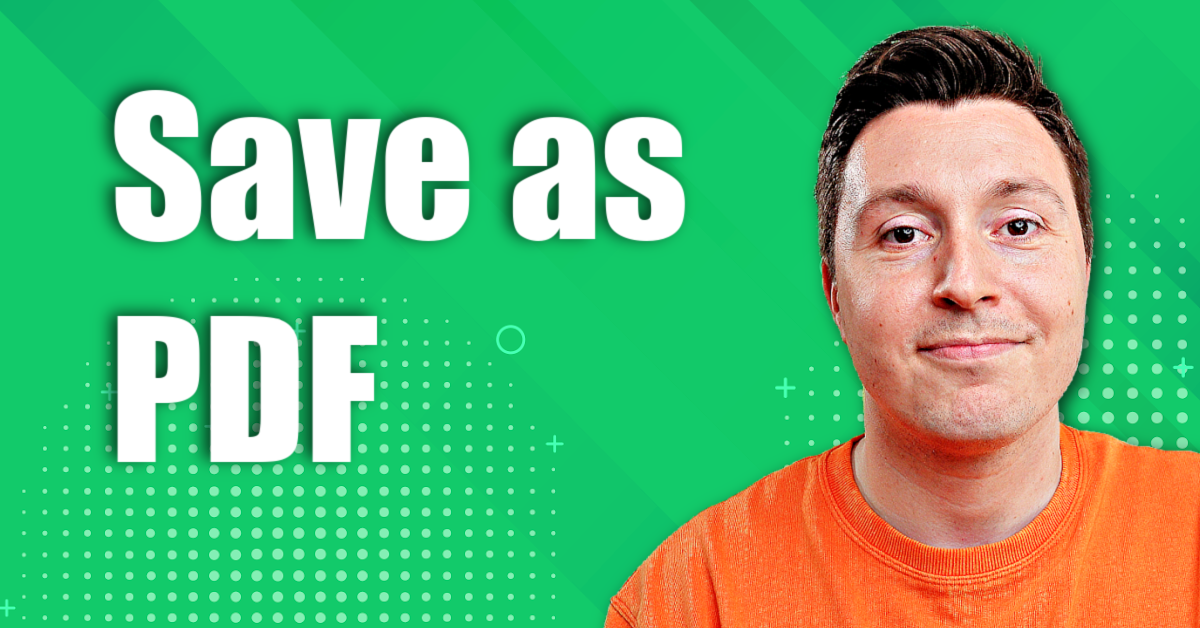
Excel offers features to prevent data loss through autosave:
- Navigate to ‘File’ > ‘Options’ > ‘Save’.
- Check the box labeled ‘Save AutoRecover information every [X] minutes.’ Set this interval to a reasonable time that suits your work pattern.
⏱ Note: Be cautious with setting too short intervals as it might interrupt your workflow. Find a balance that protects your work without being disruptive.
Saving Specific Sheets or Ranges

If you only need to save specific parts of your workbook, follow these steps:
- Select the sheet or range you want to save.
- Press ‘Ctrl + C’ to copy the selection.
- Open a new workbook or a new sheet in the current workbook.
- Paste using ‘Ctrl + V’.
- Save this new workbook as described in the ‘Basic Saving’ section above.
Saving for Web
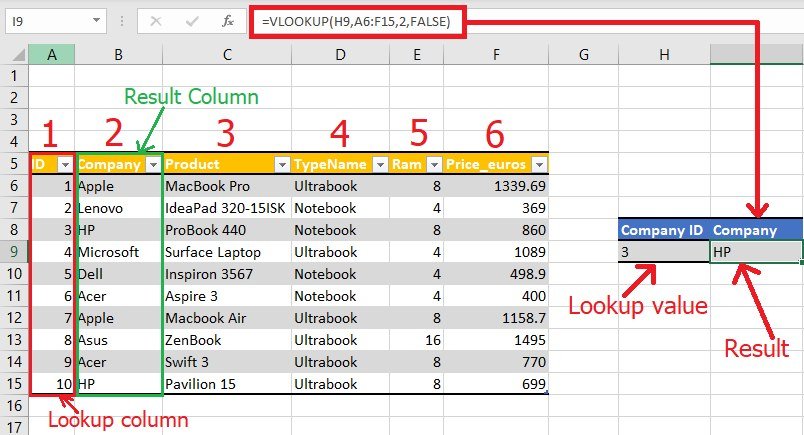
Excel files can be saved in formats suitable for web viewing:
- Save your file in a format like HTML (.htm) or Single File Web Page (.mht) from the ‘Save as type’ dropdown.
Changing the Default Save Location

To change where Excel saves your files by default:
- Go to ‘File’ > ‘Options’ > ‘Save’.
- Change the ‘Default file location’ to your preferred path.
Backing Up Your Data

Backing up your data regularly is vital. Here’s how:
- Use the ‘Save As’ feature to save your file with a different name or in a backup folder.
- Utilize cloud storage services like OneDrive for automatic backups.
Your final thoughts on using Excel effectively will depend on how well you can manage saving your files. Understanding the variety of file formats available, employing autosave, backing up your data, and even saving for web access are all key skills that enhance productivity. Ensure you adapt these practices to your workflow for optimal efficiency and data security.
What’s the difference between .xlsx and .xls file formats?

+
The .xlsx format is the default for Excel 2007 and later, offering better data recovery, support for larger datasets, and improved formatting features. The .xls format is from earlier versions of Excel, limiting compatibility with newer features and having lower file size limitations.
Can I save an Excel file as a PDF?

+
Yes, you can export your Excel file to PDF directly from the ‘Save As’ menu, under ‘Save as type’, choose ‘PDF (*.pdf)’.
How do I recover a file that was lost due to a crash?

+
Excel’s AutoRecover feature might save your file if it was enabled. Also, check your Recycle Bin or Trash for files you might have accidentally deleted. If all else fails, look for backup solutions like cloud storage or external drives.