Excel Sheets to One PDF: A Simple Guide

Ever found yourself needing to compile multiple Excel sheets into one concise PDF document? Maybe you're preparing for a big presentation, or you need to share data with colleagues or clients in a more digestible format. Regardless of your reasons, merging multiple Excel sheets into a single PDF isn't just a matter of convenience—it's often a necessity for better document organization and streamlined workflows. This guide will walk you through the straightforward process of converting your Excel files into a single PDF file, ensuring your data looks professional and is easy to distribute.
Why Convert Excel Sheets to PDF?
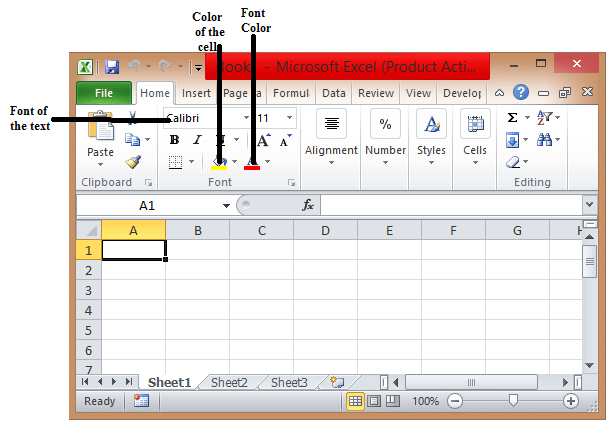

Converting Excel sheets to PDF offers several advantages:
- Portability: PDFs are universally accessible, ensuring anyone can view your document regardless of the software installed.
- Preservation: PDF locks in the formatting, fonts, images, and data, preventing accidental alterations.
- Security: You can encrypt PDF documents, adding a layer of security to your sensitive data.
- Professionalism: A PDF document often looks more formal and polished compared to an Excel file.
How to Convert Multiple Excel Sheets to One PDF

Using Microsoft Excel
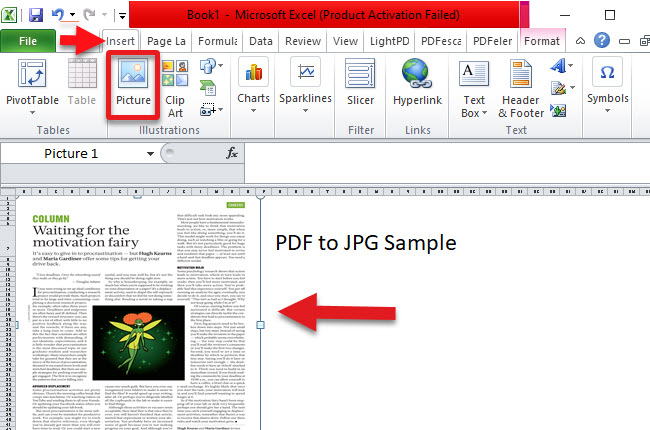
If you’re already using Microsoft Excel, you can convert your spreadsheets to PDF directly within the application:
- Open all relevant Excel files: Ensure that the spreadsheets you wish to combine are open in separate tabs or windows.
- Select all sheets: Click on the first sheet’s tab while holding the Ctrl key, and then click on the last sheet to select all sheets in between.
- Go to ‘File’: In the top left corner, click on the ‘File’ tab.
- Save As: Click on ‘Save As’ or ‘Export’, then choose ‘PDF’ from the list of file types.
- Name and Save: Name your document, choose a location to save it, and click ‘Save’. Excel will convert all selected sheets into one PDF file.
💡 Note: If you’re using Excel for Mac, ensure you have the latest version installed, as older versions might not support combining multiple sheets into one PDF directly.
Third-Party Tools

Sometimes, you might require more features or your Excel version doesn’t support direct PDF conversion. Here are some tools you can use:
| Tool Name | Features | Platform |
|---|---|---|
| PDFMerge | Web-based, supports multiple formats, no installation required | All (Web) |
| Smallpdf | Online tool, allows compression, splitting, and merging PDFs | All (Web) |
| Adobe Acrobat | Professional features, batch processing, advanced editing | Windows, macOS |
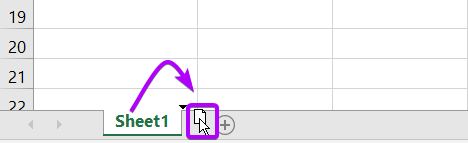
To use one of these tools:
- Export each sheet: If your Excel doesn't support combining sheets to PDF, export each sheet individually as a PDF.
- Upload PDFs: Visit the tool's website or open the software, and upload your individual PDF files.
- Merge PDFs: Use the tool's features to merge the uploaded files into one PDF document.
- Download: Once merged, download the combined PDF to your preferred location.
Manual Method
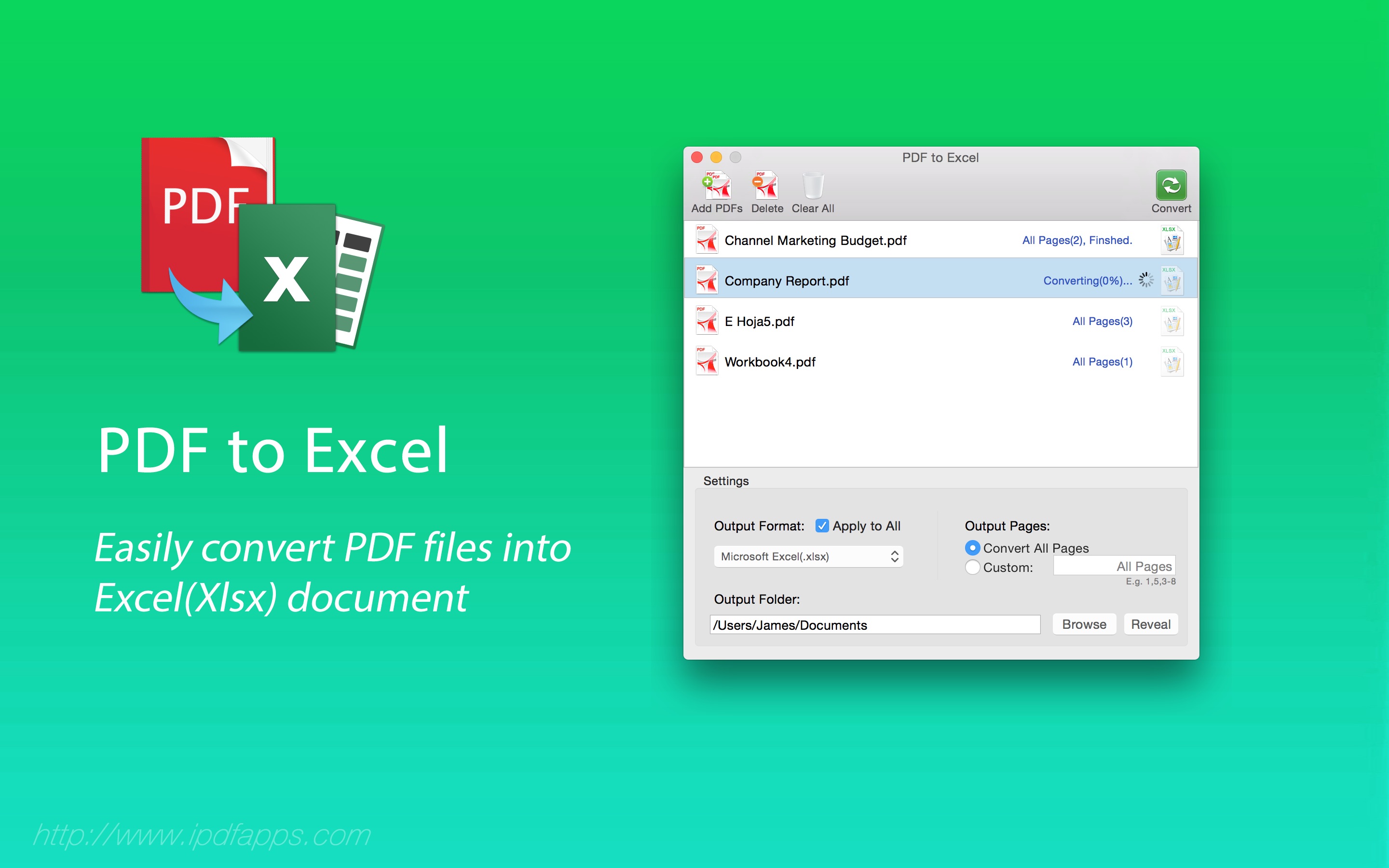
If you don't have access to Excel or a third-party tool, you can still achieve this through manual printing:
- Print to PDF: Open your Excel file and select the sheets you want to combine.
- Print: Go to 'File' > 'Print', and in the printer selection, choose 'Save as PDF' or 'Print to PDF'.
- Combine PDFs: Using a PDF reader or printer driver (like Adobe's PDF printer), manually combine the individual PDFs into one document.
📢 Note: This method can be time-consuming but is useful when software options are limited.
As we've explored, turning multiple Excel sheets into one PDF document offers a streamlined approach to sharing and presenting data. From the direct conversion in Excel to using advanced third-party tools, or even manual methods, you now have a variety of techniques at your fingertips to achieve professional, accessible document sharing. Whether for presentations, reports, or sharing data with stakeholders, merging Excel sheets into a PDF file ensures your work looks polished and can be easily distributed, all while maintaining the integrity of your data.
Can I convert Excel sheets to PDF on a mobile device?

+
Yes, you can convert Excel sheets to PDF on mobile devices. Apps like Microsoft Excel for Android/iOS or third-party PDF converter apps support this functionality.
What happens if my Excel sheet contains macros or formulas?

+
When converting to PDF, macros and formulas will not function. PDFs are static formats that preserve the appearance of the data, not its interactivity or functionality.
Is there a way to protect the PDF after conversion?

+
Yes, you can set permissions on PDFs using Adobe Acrobat or other PDF editing tools to restrict printing, editing, or copying of content.



