5 Simple Ways to Save Excel Sheets on Your PC

Let's explore various methods to save Excel spreadsheets on your computer. Whether you're a data analyst, an accountant, or just organizing your personal finances, knowing how to manage Excel files efficiently is crucial. Here are five straightforward techniques to ensure your Excel sheets are safely saved on your PC:
1. Using the ‘Save As’ Option

The ‘Save As’ feature in Excel provides the most basic and frequently used method to save a file. Here’s how you can do it:
- Open your Excel spreadsheet.
- Click on ‘File’ in the top left corner.
- Select ‘Save As’ from the dropdown menu.
- Choose a location on your PC where you want to save the file.
- Enter a name for the file.
- Select the desired file format. Excel supports multiple formats like .xlsx, .xls, .csv, etc.
- Click ‘Save.’
💡 Note: When using ‘Save As,’ you can also password-protect your Excel file for added security by clicking on ‘Tools’ in the Save As dialog and selecting ‘General Options.’
2. AutoSave and OneDrive

For those using Microsoft 365, the AutoSave feature can be a lifesaver, especially when combined with cloud storage like OneDrive:
- Open your Excel file.
- Click ‘File’ and go to ‘Info.’
- Under ‘Save As,’ select ‘OneDrive - Personal’ or ‘OneDrive - Business.’
- Once saved, you’ll see an AutoSave option appear at the top-left corner of the Excel window. Ensure it’s enabled.
Now, your Excel workbook will automatically save changes as you work, syncing with OneDrive. This method provides an extra layer of security through backups in the cloud.
3. Save as Macro-Enabled Workbook

If your Excel sheets contain macros, you should save them in a macro-enabled format to preserve functionality:
- Open the workbook with macros.
- Go to ‘File,’ then ‘Save As.’
- In the ‘Save As’ dialog, choose ‘Excel Macro-Enabled Workbook (*.xlsm)’ from the ‘Save as type’ dropdown.
- Save the file on your PC.
By saving with macros enabled, you ensure that any custom scripts or automations you’ve created will remain functional.
💡 Note: Always ensure that the macro security settings in Excel are set appropriately to allow your macros to run securely.
4. Exporting Excel Sheets

Sometimes, you might need to convert or export Excel sheets into other formats:
- Open the file in Excel.
- Go to ‘File’ > ‘Export.’
- Choose ‘Change File Type.’
- Select the format you need (e.g., PDF, CSV, XPS).
- Click ‘Save As’ to proceed with saving.
Exporting your workbook allows you to share or use the data in environments where Excel might not be available.
5. Creating a Backup

Having a backup strategy for your Excel files can save you from data loss or accidental deletion:
- Manually copy your Excel file to an external drive, USB stick, or cloud storage like Google Drive, Dropbox, etc.
- Set up automated backups. Many systems have options to schedule automatic backups of specified folders where you might keep your Excel files.
Remember, the value of your data can be immense; regular backups are essential for peace of mind.
In our journey through various methods to save Excel sheets on your PC, we've seen how essential it is to tailor your approach to both your work requirements and the need for data integrity. From the traditional 'Save As' method to leveraging cloud storage and backups, each technique offers different benefits. Understanding how to utilize these options ensures your Excel files are not only saved but also secure, accessible, and ready when you need them most.
What are the advantages of using OneDrive for saving Excel files?

+
Using OneDrive offers advantages like automatic syncing, version history, and accessibility from any device. Additionally, it provides automatic backups, reducing the risk of data loss.
Is it necessary to save Excel files in a macro-enabled format if there are no macros?
+
No, if your Excel file does not contain macros, saving in .xlsx format is sufficient. The .xlsm format is specifically for files with macros.
How often should I back up my Excel files?
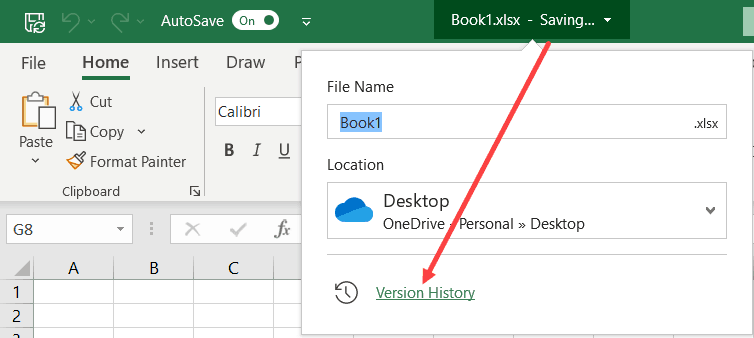
+
The frequency depends on how frequently you update the files and their importance. A good rule of thumb is daily backups for frequently used files and at least weekly for less critical data.
Can I save multiple sheets within one Excel workbook?
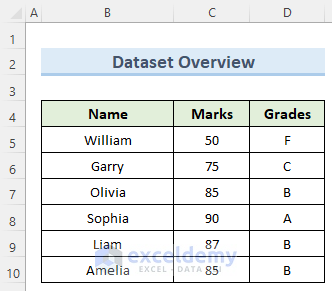
+
Yes, Excel allows you to save multiple sheets within a single workbook. When you save the workbook, all sheets are saved as part of the file.