Excel to Google Sheets: Simple Conversion Guide

When it comes to moving from Microsoft Excel to Google Sheets, the transition can be relatively simple, thanks to Google's support for various file formats. Whether you're moving data for collaborative work, shifting to a cloud-based platform for accessibility, or simply exploring new software, understanding how to convert your spreadsheets effectively is key.
Understanding Excel and Google Sheets

Before diving into the conversion process, let’s briefly explore the tools in question:
- Microsoft Excel: A desktop application part of the Microsoft Office suite, known for its robust features for data analysis, complex formulas, and visual representations.
- Google Sheets: A web-based, collaborative spreadsheet application that’s part of Google Workspace, allowing real-time collaboration and automatic cloud storage.
Why Migrate to Google Sheets?
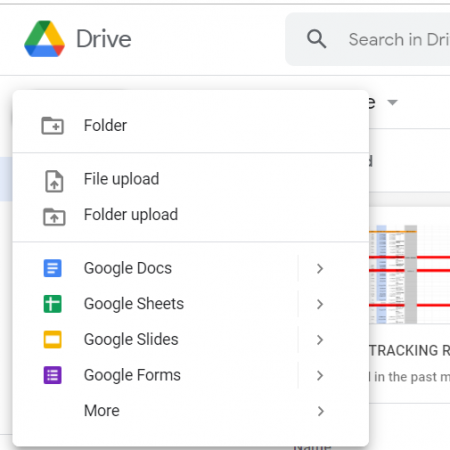
- Collaboration: Work on the same document at the same time with others.
- Accessibility: Access your spreadsheets from any device with internet access.
- Cloud Integration: Automatically saves to Google Drive, eliminating local file storage worries.
- Cost: Free for personal use, potentially lower costs for businesses using Google Workspace.
Conversion Methods
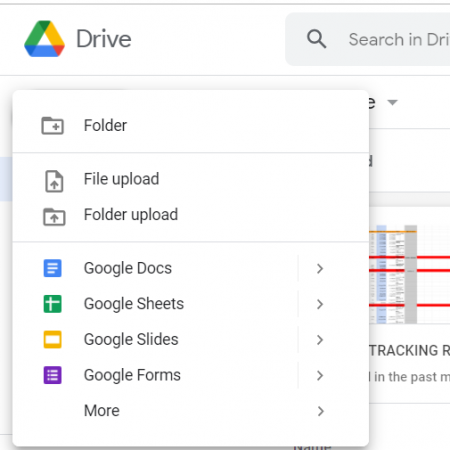
There are several ways to convert your Excel files to Google Sheets:
1. Using Google Drive

- Open Google Drive.
- Click ‘New’ then ‘File Upload’, and select your .xlsx or .xls Excel file.
- After uploading, right-click the file and choose ‘Open with’ -> ‘Google Sheets’.
📌 Note: This method preserves formulas and formatting but might not convert all Excel-specific features perfectly.
2. Within Google Sheets

- Open Google Sheets.
- Go to ‘File’ -> ‘Import’ -> ‘Upload’.
- Choose your Excel file from your device, then select ‘Replace current sheet’ or ‘Import new sheet’.
- Check or adjust the import settings for best compatibility.
3. Email Attachments

- Email your Excel file to your Google account.
- Google Drive will automatically save it to your drive.
- Open the file from Google Drive and convert it to Sheets as described above.
Handling Conversion Issues

While Google Sheets does an impressive job at converting Excel files, here are some common issues you might encounter:
1. Formulas and Functions

Some Excel functions might not have a direct equivalent in Google Sheets. Check and possibly adjust these after conversion:
- Error Handlers: Functions like IFERROR might need manual updates.
- Arrays: Google Sheets handles arrays differently; you might need to adjust array formulas.
2. Data Validation

Excel’s advanced data validation might not translate perfectly. Consider:
- Reapplying data validation rules.
- Checking dropdown lists for correct options.
3. Conditional Formatting
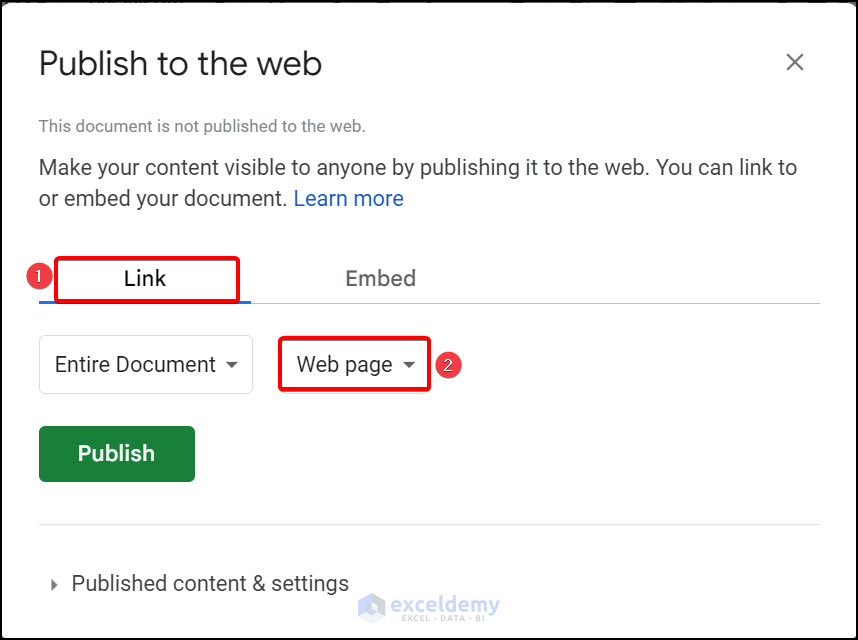
Not all Excel conditional formatting rules might be preserved:
- Recreate rules if they do not appear as expected.
4. Pivot Tables

Google Sheets handles pivot tables well but might require some manual tweaks:
- Check pivot table structure, as some functionalities might differ.
Having discussed the main conversion methods and potential issues, let's wrap up our guide with some concluding thoughts.
In summary, converting from Excel to Google Sheets is straightforward with Google Drive’s built-in tools. By understanding both platforms, selecting the appropriate conversion method, and anticipating potential issues, you can ensure a smooth transition. While there might be minor adjustments needed post-conversion, the benefits of collaboration, accessibility, and cloud integration make Google Sheets a compelling choice for many users.
FAQ Section

Can I edit an Excel file directly in Google Sheets?

+
You can open an Excel file in Google Sheets, but any edits you make will be saved in Google Sheets format. To keep the file in Excel format, you need to download it back to Excel.
Will all my Excel macros work in Google Sheets?
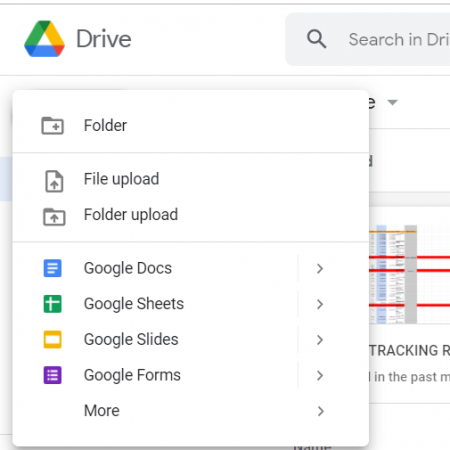
+
Google Sheets uses Google Apps Script instead of VBA, so Excel macros will not run directly in Sheets. However, some functionality can be replicated with Google Apps Script.
What if the Excel file is password-protected?
+Google Sheets will prompt you to enter the password before converting. Ensure you have the password for a smooth transition.