Mastering Excel: How to Save Your Sheets Effortlessly

Excel spreadsheets are a fundamental part of many business operations, educational projects, and personal data management activities. Despite its wide use, many users still face challenges when it comes to saving their work efficiently. This article delves into how to save your Excel sheets effortlessly, ensuring your data is safe and your workflow remains uninterrupted.
Why Saving in Excel is Crucial
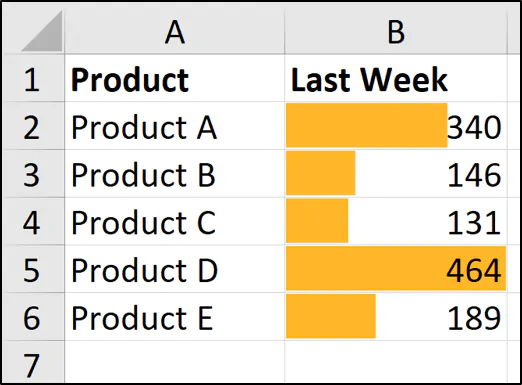
Before diving into the specifics of saving in Excel, let’s understand why it’s essential:
- Data Integrity: Regular saving ensures your data is not lost due to unexpected program crashes, power failures, or other mishaps.
- Efficiency: Proper saving techniques can save time, especially when working with large datasets.
- Collaboration: Saving files in the right format and location makes it easier for team members to access and work on the document.
Basic Saving Techniques in Excel

Here are some fundamental saving methods in Excel:
- Save: Press Ctrl + S or click the Save icon to save changes to the current document.
- Save As: Choose File > Save As to rename, change the file location, or save a copy with different settings.
- AutoRecover: Excel’s AutoRecover feature automatically saves your work at regular intervals. This can be configured in File > Options > Save.
Advanced Saving Options

For those looking to go beyond the basics:
Save as PDF

To convert your Excel file into a PDF, which preserves formatting and layout:
- Go to File > Save As.
- Choose “PDF” from the “Save as type” dropdown menu.
- Adjust the settings for PDF options if necessary (like embedding fonts or adjusting the size).
- Click Save.
Save Online

With the rise of cloud computing, saving files online directly from Excel offers several advantages:
- OneDrive: Save directly to OneDrive for seamless syncing across devices.
- SharePoint: For business environments, SharePoint integration allows for team collaboration.
Using Macros for Custom Save Operations

VBA (Visual Basic for Applications) can automate saving processes:
Sub CustomSave()
ActiveWorkbook.SaveAs Filename:=“C:\YourPath\MyWorkbook_” & Format(Date, “yyyy-mm-dd”) & “.xlsx”
End Sub
📌 Note: This macro saves the workbook with a date in the filename, which can be useful for version control.
Best Practices for Saving Excel Files
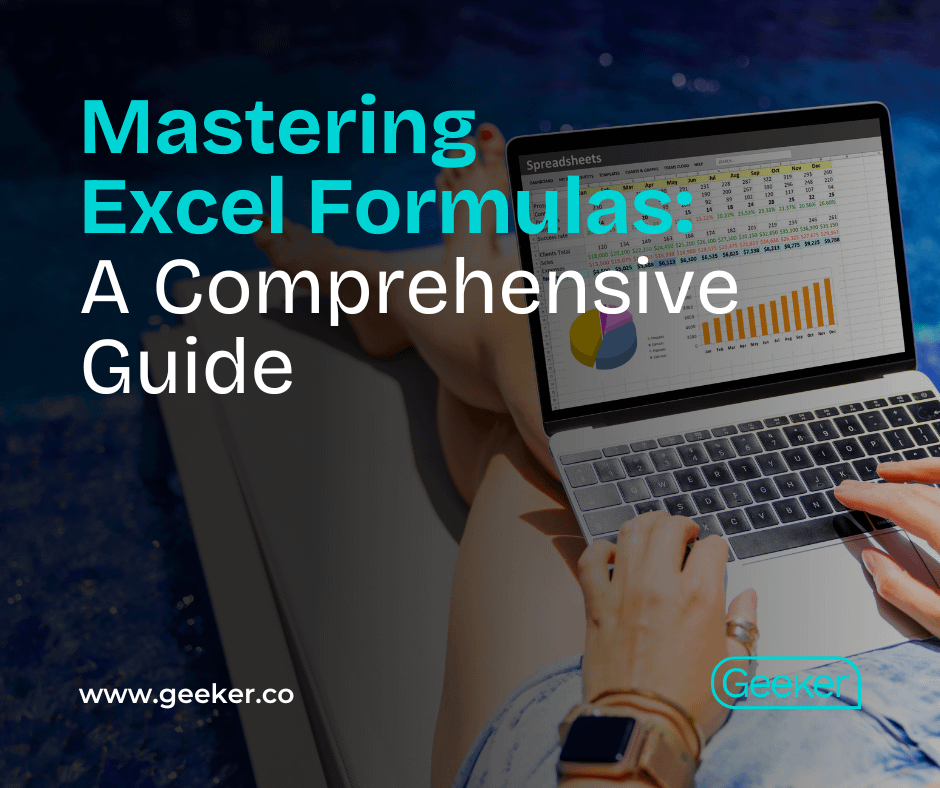
- Regular Saving: Save frequently, especially when you’ve made significant changes.
- Version Control: Use file versioning features or save with dates in filenames to track changes over time.
- Backups: Always keep backups of critical spreadsheets in multiple locations.
- Recovery Options: Familiarize yourself with Excel’s built-in recovery options like AutoRecover.
In wrapping up, saving your work in Excel does not have to be a daunting task. By understanding and implementing these methods, you can ensure your data is always secure and your productivity remains at its peak. Whether it’s through basic keyboard shortcuts, advanced saving options, or using macros for automation, mastering the art of saving in Excel will streamline your work process and safeguard your valuable data.
How often should I save my Excel files?
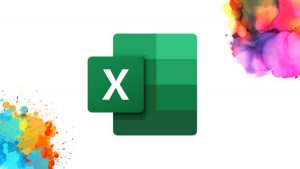
+
It’s recommended to save your Excel file every few minutes, or after making significant changes. Utilizing Excel’s AutoRecover feature can also provide automatic saving at set intervals.
Can I recover an Excel file if my computer crashes without saving?

+
Yes, if AutoRecover was enabled, Excel might recover a recent version of your file. Check the Document Recovery pane when Excel restarts.
Is it safe to save Excel files to cloud storage like OneDrive or Google Drive?
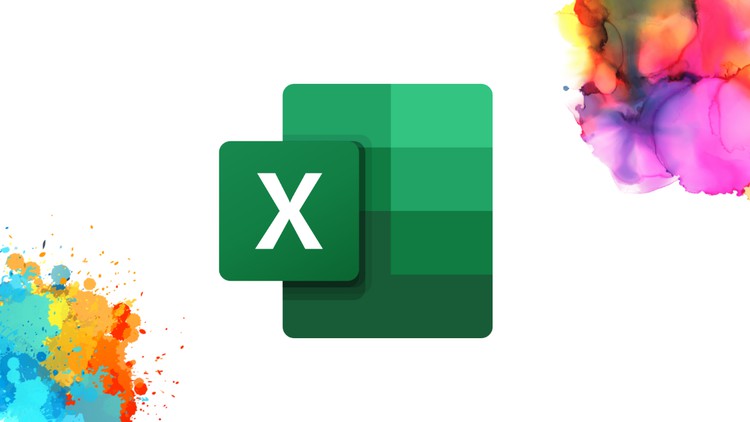
+
Yes, saving to reputable cloud services is generally safe, offering both redundancy and easy access. However, ensure you use strong passwords and enable two-factor authentication for added security.



