Restore Excel Data: Easy Recovery Steps for Beginners
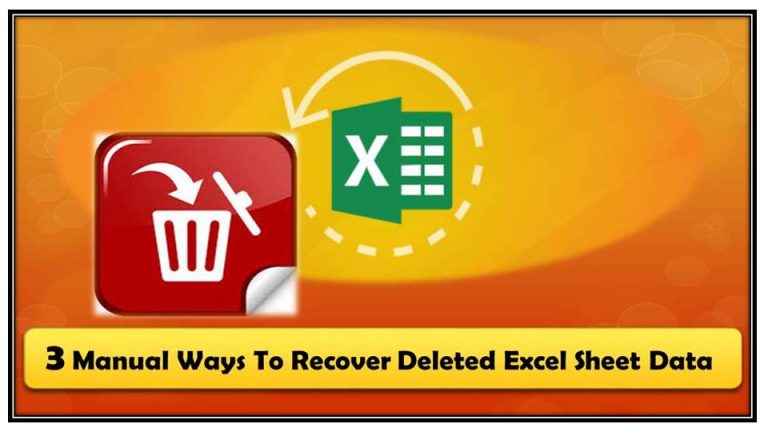
Losing important data can be a nightmare for anyone, especially when it's stored in Microsoft Excel. Whether it's financial records, project data, or personal information, losing access to your Excel files can disrupt your work or personal life. Fortunately, there are several straightforward methods to recover lost or corrupted Excel data. This blog post will guide you through easy recovery steps for beginners, ensuring you can get your data back quickly and efficiently.
Why Data Loss Happens in Excel

Understanding why data loss occurs can help in preventing future losses. Here are some common reasons:
- Unsaved Changes: Accidentally closing Excel without saving or the application crashing.
- Corrupt Files: Files can become corrupted due to bad sectors on a storage device, malware infection, or sudden power loss during file saving.
- Human Error: Accidental deletion or overwriting of data.
- Hardware Failure: Hard drive failure or other hardware issues can lead to data loss.
Step-by-Step Recovery Process

Here’s how you can recover your lost or corrupted Excel data:
1. Check for AutoRecovered Files

Excel has an AutoRecover feature which might save your recent work:
- Open Excel.
- Go to File > Info > Manage Document > Recover Unsaved Workbooks.
- Check for any files listed there. If you find your file, open it, save it immediately, and backup the data.
2. Utilize Temporary Files

If AutoRecover didn’t work:
- Locate the temporary Excel files often named with ‘.~’ or ‘.tmp’ at the end.
- Search in the following locations:
- Windows: C:\Users[Username]\AppData\Roaming\Microsoft\Excel
- Mac: ~/Library/Containers/com.microsoft.Excel/Data/Library/Application Support/Microsoft/Office/Office 15.0/AutoRecovery
- Try opening these files. They might contain your recent edits.
💡 Note: Always ensure your backup is recent and reliable. Temporary files might not have all your recent changes if the crash was immediate.
3. Restore Previous Versions

Windows has a feature to restore previous versions of files:
- Right-click on the Excel file or the folder containing the file.
- Select Properties, then go to the Previous Versions tab.
- Choose a version from before the loss or corruption and restore it.
4. Use Backup Copies

If you’ve been diligent about backups:
- Retrieve your latest backup from an external drive, cloud storage, or wherever you store them.
- Compare the backup with your current file to assess what data needs to be merged or copied back.
5. Data Recovery Software

If all else fails, consider using data recovery software:
- Download and install reliable data recovery software (e.g., Recuva, Stellar Data Recovery).
- Run the software and scan the drive where your Excel file was stored.
- Look for Excel files (.xlsx, .xls) in the scan results and attempt recovery.
6. Contact IT Support or Services

In cases of severe corruption or if you’re not comfortable with recovery methods:
- Reach out to your IT department or consider professional data recovery services.
Preventing Future Data Loss

Here are some practices to prevent data loss in Excel:
- Regularly Save: Use the “Save” feature often, especially when working on important data.
- Backup Regularly: Schedule automatic backups to external or cloud storage.
- Use AutoRecover: Ensure Excel’s AutoRecover is enabled and customize the recovery time.
- Keep Excel Updated: Always update Excel to the latest version for stability and new features.
- Avoid Power Outages: Use a UPS (Uninterruptible Power Supply) to prevent sudden shutdowns.
- Data Validation: Use Excel’s data validation features to reduce human errors.
Wrap-Up

Losing data in Excel can be distressing, but with the right steps and a bit of preparation, you can often recover your lost data or prevent loss from happening in the first place. By understanding common causes of data loss, employing recovery methods like AutoRecovered files, temporary files, and backups, and taking preventive measures, you can ensure your valuable Excel data remains safe. Remember, regular backups and understanding Excel’s recovery options are your best allies against data loss.
How often should I backup my Excel files?

+
Ideally, back up your data daily or after significant changes, especially if the data is critical. Automated backups can also be set up to occur at regular intervals.
Can I recover an Excel file if my computer crashed?

+
Yes, if AutoRecover was enabled and if the file was saved at least once. Also, look for temporary files or use data recovery software if the crash was due to hardware issues.
What should I do if my Excel file is corrupted?

+
Try opening the file in a different version of Excel, use the ‘Open and Repair’ feature, or attempt to recover data using temporary files or recovery software. If all fails, contact professional recovery services.