5 Proven Ways to Recover Lost Excel Sheets
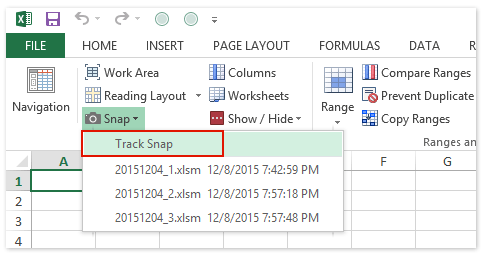
Losing an Excel sheet can be a nerve-wracking experience, especially when it contains critical data vital to your work or personal life. Whether it's due to accidental deletion, hardware failure, or an unforeseen software glitch, the good news is there are several effective methods to recover lost or corrupted Excel sheets. In this comprehensive guide, we'll explore five proven ways to recover your lost Excel files, offering you peace of mind and solutions to save your important data.
1. Use AutoRecover Feature
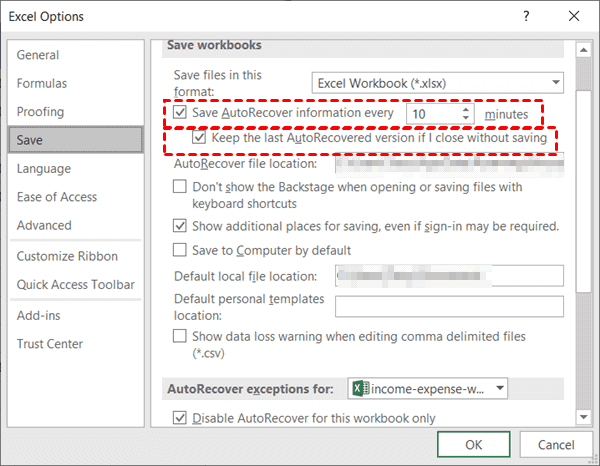
Excel comes equipped with an AutoRecover feature designed to save your work at regular intervals:
- Go to
File > Options > Save - Check the box for
Save AutoRecover information every X minutes - Set the interval to a short duration like 10 minutes to minimize data loss
🔍 Note: Ensure that the “Disable AutoRecover for this workbook only” option is unchecked to enable AutoRecover for all workbooks.
2. Restore from Temporary Files

If Excel crashes or your system shuts down unexpectedly, you might be able to recover the document from temporary files:
- Search for files ending in .tmp or starting with~$ in the following locations:
Windows > Users > YourUsername > AppData > Local > Microsoft > Office > UnsavedFilesDocuments > UnsavedFileson Mac
- Rename the file to have an .xlsx extension, then open it with Excel
3. Recover from Backup

If you regularly back up your Excel files, here’s how you can recover them:
- Check for a local backup on your device or external drives
- Restore from cloud services like OneDrive or Dropbox
- Use Excel’s built-in File Recovery tool:
- Open Excel, go to
File > Info > Manage Workbook - Click
Recover Unsaved Workbooks
- Open Excel, go to
4. Use Data Recovery Software

Specialized data recovery software can be a lifesaver for recovering lost or deleted Excel files:
- Download and install a trusted recovery tool (e.g., Recuva, EaseUS, or Stellar Phoenix)
- Run the software and scan your computer for recoverable files
- Select and recover your Excel sheet
5. Check OneDrive Version History

If you’ve synced your Excel files with OneDrive, you can access previous versions to recover data:
- Go to
OneDrive > Filesor navigate to the file within Excel - Right-click on the file and select
Version history - Choose the version you need to restore from the list
- Download and open the restored version
While recovering lost Excel sheets, it's essential to follow these methods with care. Here are some notes to keep in mind:
📌 Note: Always have multiple backups of your important Excel files to prevent data loss.
⚠️ Note: If you're using recovery software, ensure you don't save the recovered files to the same location from where they were lost to avoid overwriting any data.
🌐 Note: When using version history in cloud services, be aware that automatic versioning might have a limit, so older versions might not be available.
To conclude, preventing data loss in Excel involves using features like AutoRecover, regular backups, and utilizing cloud services. In case of data loss, we've covered five proven methods to recover your Excel sheets, including using the software's built-in recovery options, manual searches for temporary files, using data recovery tools, and accessing previous versions from OneDrive. By understanding these recovery processes, you can enhance your data security strategy and reduce the impact of data loss, ensuring your work remains productive and uninterrupted.
Can I recover an Excel sheet that I accidentally deleted from my computer?

+
Yes, you can recover accidentally deleted Excel sheets using data recovery software or by checking the recycle bin or trash. If the file was recently deleted, you might also find it in the Temporary Files folder.
What if Excel doesn’t automatically recover my work?

+
If AutoRecover doesn’t work, you can manually search for temporary files or check OneDrive’s version history. If these methods fail, consider using a professional data recovery software tool.
Is it safe to use data recovery software?

+
Yes, using trusted data recovery software is generally safe, but be cautious not to overwrite the location where the lost file was stored, which could render recovery impossible.