5 Ways to Effortlessly Replace Columns in Excel
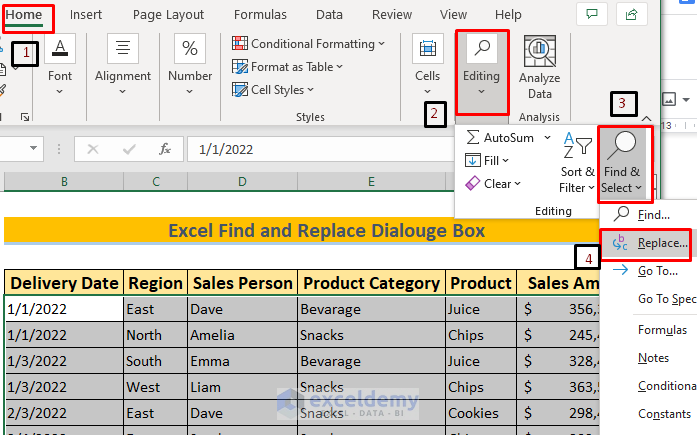
Have you ever found yourself stuck while working with data in Microsoft Excel? Whether you're a professional analyst or a student organizing project data, Excel remains an indispensable tool for anyone dealing with numbers or datasets. Among the many operations you can perform, replacing data within columns stands out as a frequent necessity. In this post, we'll explore five ways to effortlessly replace columns in Excel, ensuring your data manipulation tasks are both efficient and effective.
1. Using Find and Replace

Find and Replace is the most straightforward method to alter content in Excel columns:
- Select the column where you want to perform the replacement.
- Press Ctrl + H or go to Home > Find & Select > Replace.
- In the Find what box, enter the text or value you wish to replace.
- In the Replace with box, input the new text or value.
- Click Replace All to swap all occurrences or Replace for one at a time.
🔍 Note: Be cautious when using Replace All as it will change every instance of the specified content in the selected range, which might not always be your intention.
2. Utilizing Flash Fill

Introduced in Excel 2013, Flash Fill can recognize patterns and automatically fill in data:
- Start typing the desired format in an adjacent column or cell.
- Press Ctrl + E or navigate to Data > Flash Fill.
Excel will analyze the pattern you’ve started and apply it to the rest of the column. This method is particularly useful for standardizing data or applying complex rules without formulas.
3. Leveraging Excel Formulas

If your replacement involves logic or conditional changes, formulas come in handy:
| Formula | Description |
|---|---|
=IF(A1=“Old”,“New”,A1) |
If A1 contains “Old”, replace it with “New”; otherwise, keep the original value. |
=SUBSTITUTE(A1, “Old”, “New”) |
Replace all occurrences of “Old” with “New” in cell A1. |

After applying formulas, you might want to convert the results into static values using Paste Special.
4. Power Query for Advanced Replacements

For those dealing with complex data transformations:
- Select your column or table.
- Go to Data > Get & Transform Data > From Table/Range.
- Use the Transform tab to replace values using options like Replace Values or Conditional Columns.
Power Query offers an intuitive interface for replacing data, which can be combined with other data cleaning steps.
5. VBA Macros for Custom Replacement

Visual Basic for Applications (VBA) allows for tailored data manipulation:
Sub ReplaceColumn()
Dim ws As Worksheet
Set ws = ThisWorkbook.Sheets(“Sheet1”)
Dim rng As Range
Set rng = ws.Range(“A:A”) ‘Replace “A:A” with your target column
rng.Replace What:=“Old”, Replacement:=“New”, LookAt:=xlWhole, MatchCase:=False
End Sub
VBA gives you the flexibility to automate repetitive tasks or incorporate more complex logic into your replacements.
In summary, Excel offers multiple avenues to replace column data, each suited to different scenarios. Whether you need a quick fix with Find and Replace, a pattern-based approach with Flash Fill, logical replacements with formulas, advanced transformations with Power Query, or custom automation with VBA, Excel has you covered. Next time you face the need to change data within columns, choose the method that best fits your data structure and complexity, enhancing your productivity while minimizing errors.
How can I replace text in Excel without changing formulas?

+
Use Find and Replace with the Match entire cell contents option unchecked to only change text. Alternatively, if you’re replacing values in cells with formulas, Excel will display #VALUE error unless you use the Replace with Formula in VBA, which requires advanced Excel skills.
What should I do if Flash Fill isn’t working?

+
Ensure your pattern is consistent, and make sure Flash Fill is enabled (File > Options > Advanced > Automatically Flash Fill). If it still doesn’t work, use formulas or VBA as an alternative.
Can I use Power Query if my data is not in a table format?

+
Yes, select the range of data you want to transform. Excel will convert it into a table when you choose From Table/Range, allowing you to use Power Query’s features.