Easily Rename Sheets in Excel: Quick Guide

Excel is more than just a tool for crunching numbers; it's a powerful platform for organizing and presenting data effectively. Among the myriad of features Excel offers, the ability to rename sheets is fundamental yet often overlooked. Knowing how to rename sheets in Excel can streamline your workflow, making your spreadsheets easier to navigate and understand. In this guide, we will delve into various methods to rename sheets, enhancing both the usability and aesthetics of your Excel workbooks.
Why Rename Sheets in Excel?

Renaming sheets in Excel goes beyond mere labeling. Here are several reasons why you should consider renaming your sheets:
- Clarity: A well-named sheet instantly informs the user about its content or purpose.
- Organization: Sorting and managing multiple sheets becomes more intuitive when they have descriptive names.
- Efficiency: Navigating to the correct sheet quickly, reducing the time spent searching through workbook tabs.
Methods to Rename Sheets

Method 1: Using the Right-Click Menu

This is perhaps the most straightforward method:
- Right-click on the sheet tab you want to rename.
- From the context menu, select “Rename.”
- Type in the new name for the sheet.
- Press Enter or click anywhere outside the tab to confirm the new name.
Method 2: Using Double-Click

If you prefer a quicker method, you can:
- Double-click on the sheet tab you wish to rename. This action will highlight the current name.
- Input the new name.
- Press Enter or click anywhere else to finalize the rename.
Method 3: Keyboard Shortcuts
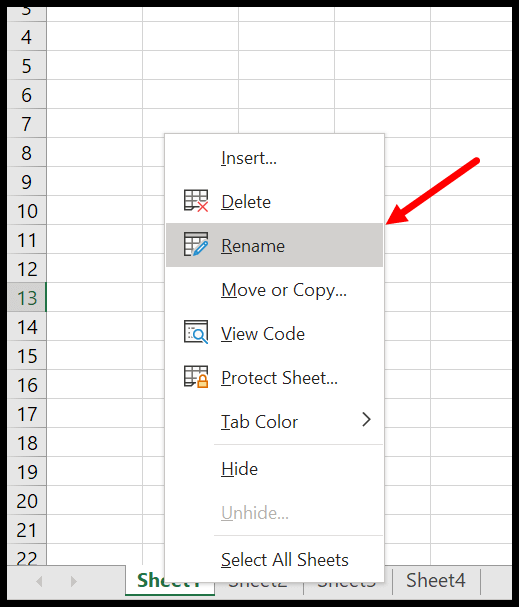
For those who like to keep their hands on the keyboard:
- Select the tab of the sheet to rename.
- Press Alt + O, H, R on your keyboard.
- Enter the new name and press Enter to complete.
📝 Note: If you're using a non-English keyboard, remember that the shortcuts might differ slightly.
Method 4: VBA for Batch Renaming

When dealing with multiple sheets, VBA can be a lifesaver:
Sub RenameSheets()
Dim ws As Worksheet
Dim i As Integer
i = 1
For Each ws In ThisWorkbook.Worksheets
ws.Name = “Sheet” & i
i = i + 1
Next ws
End Sub
This simple VBA code renames all sheets in your workbook sequentially. Remember to:
- Press Alt + F11 to open the Visual Basic Editor.
- Insert a new module by right-clicking on the workbook name in the Project Explorer, selecting “Insert” > “Module.”
- Copy and paste the above code into the module.
- Run the macro by pressing F5 or by going to “Run” > “Run Sub/UserForm.”
Method 5: Using Excel’s Interface for Custom Naming

For a more tailored approach, you can use Excel’s UI:
- Go to the “Home” tab on the Ribbon.
- Click on “Format” under “Cells.”
- Choose “Rename Sheet” from the dropdown menu.
- Enter the new name and press Enter.
💡 Note: Excel restricts sheet names to a maximum of 31 characters and forbids using certain characters like "/", "\", "?", "*", "[", "]".
Incorporating Good Naming Practices

While renaming sheets, consider these tips to optimize your naming strategy:
- Be Descriptive: Use names that clearly describe the sheet’s purpose or data.
- Stay Concise: Keep names short to avoid clutter in the tab area.
- Consistency: Adopt a naming convention that reflects your workbook’s theme or data organization.
- Avoid Spaces: Names without spaces are less prone to misinterpretation when used in formulas or references.
As we've explored various methods to rename sheets in Excel, it's worth acknowledging how these techniques can simplify managing complex spreadsheets. Not only does renaming sheets aid in better organization, but it also improves collaboration among users by making data more accessible. Whether you're an Excel novice or a seasoned pro, taking the time to rename sheets can significantly enhance your spreadsheet experience, saving time, reducing errors, and increasing productivity. So next time you're working in Excel, give your sheets some thought, and name them well!
Can I rename multiple sheets at once?
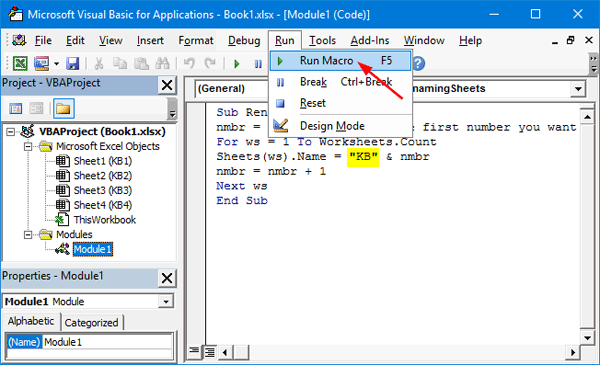
+
Excel doesn’t have a direct built-in feature for renaming multiple sheets at once; however, you can use VBA macros as shown above to automate the task. For manual work, you would need to rename each sheet individually.
What happens if I enter an invalid sheet name?
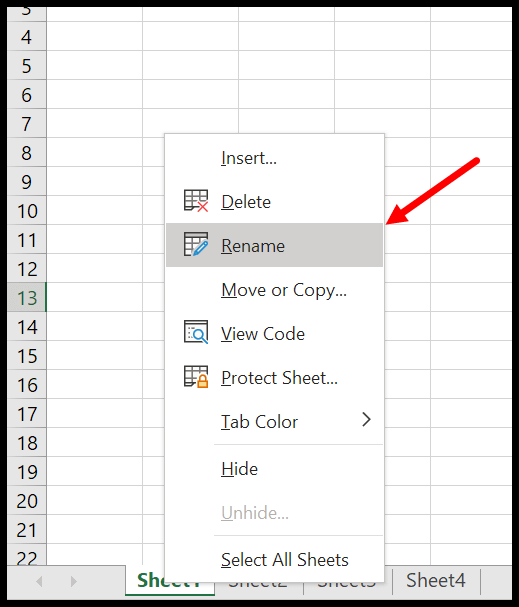
+
Excel will not allow you to enter names with restricted characters or exceeding 31 characters. It will prompt you to correct the name or reject the entry.
Can renaming a sheet break links or references?
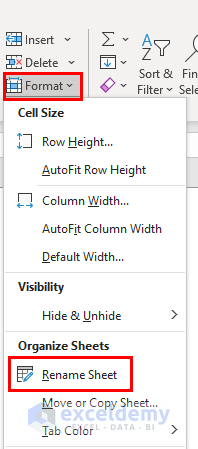
+
Yes, renaming a sheet can break external references or formulas that point to the old sheet name. It’s best to update formulas after renaming sheets to maintain integrity.
How do I revert a sheet name change?

+
Excel doesn’t track sheet name history, so there’s no direct undo for renaming. However, if you haven’t saved the workbook, you can use Ctrl+Z (Undo) or simply rename it back manually.