Rename Multiple Excel Sheets Quickly and Efficiently
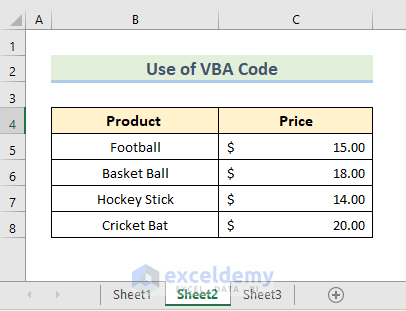
Why Renaming Multiple Excel Sheets is Important

Renaming multiple Excel sheets in your workbook can significantly streamline data management, enhance workflow efficiency, and improve collaboration among teams. When working with large datasets or complex workbooks, Excel offers several methods to quickly and efficiently rename multiple sheets to better reflect their content or purpose.
Here’s why renaming sheets is beneficial:
- Organization: Helps in maintaining a logical structure within the workbook.
- Clarity: Ensures users can instantly recognize the purpose or content of each sheet.
- Accessibility: Facilitates easier navigation, particularly when the workbook contains numerous sheets.
- Professionalism: Presents data in a professional manner, improving the overall user experience.
Manual Methods to Rename Excel Sheets

If you're dealing with just a few sheets, renaming them manually might be the simplest approach. Here are the steps:
- Right-click on the sheet tab you wish to rename.
- Choose 'Rename' from the dropdown menu.
- Type in the new name for the sheet and press Enter.
🔍 Note: This method becomes cumbersome if you have more than a handful of sheets to rename.
Using VBA (Visual Basic for Applications) for Bulk Renaming

When dealing with workbooks containing dozens or hundreds of sheets, VBA becomes an invaluable tool for automation. Here’s how you can use VBA to rename multiple sheets:
Steps to Implement VBA Code:

Open the VBA Editor: Press
Alt + F11or navigate through the Developer Tab if enabled.Insert a New Module:
Sub RenameAllSheets() Dim ws As Worksheet Dim i As Integer i = 1 For Each ws In ThisWorkbook.Worksheets ws.Name = "Sheet" & i i = i + 1 Next ws End SubThis VBA script renames all sheets sequentially.
Run the Macro: Click
RunorF5in the VBA Editor.
💡 Note: Be cautious with this script as it will rename all sheets in the current workbook. Make sure you have a backup or are prepared to manually revert names if needed.
Advanced VBA Techniques

- Rename Based on Cell Content: You can adapt the script to rename sheets based on data within each sheet:
Sub RenameBasedOnCellContent()
Dim ws As Worksheet
For Each ws In ThisWorkbook.Worksheets
ws.Name = ws.Range("A1").Value
Next ws
End Sub
📌 Note: Ensure the content in the referenced cell (e.g., A1) is unique across all sheets to avoid naming conflicts.
- Dynamic Naming: Rename sheets dynamically by pulling names from a list or generating names based on specific criteria.
Third-Party Add-Ins for Renaming

If VBA isn't your thing or you're seeking a more user-friendly solution, consider the following add-ins:
- Name Manager: This add-in provides bulk renaming capabilities, with options to rename sheets based on cell values, sequential numbers, or predefined lists.
- ASAP Utilities: Offers a 'Rename Sheets' feature where you can batch rename sheets or apply a naming pattern.
🛈 Note: Always evaluate the compatibility of third-party tools with your version of Excel.
Conclusion

In summary, renaming multiple Excel sheets can transform your workbook from a chaotic mess into an organized repository. Whether you choose manual methods, VBA macros, or third-party add-ins, each method offers its unique advantages. For small scale renaming, the manual approach suffices. However, when efficiency becomes paramount, automate with VBA or leverage tools designed for Excel to streamline your data management tasks, making your workflow more productive and your workbooks more professional.
Can I undo the changes made by a VBA script?

+
Unfortunately, there is no built-in “undo” function for actions performed by VBA. It’s advisable to save a backup before running any macro.
Is it possible to rename sheets based on cell content in a different workbook?

+
Yes, by adjusting the VBA code to reference another open workbook, you can rename sheets based on content from there.
How do I handle errors if my VBA script encounters duplicate names?
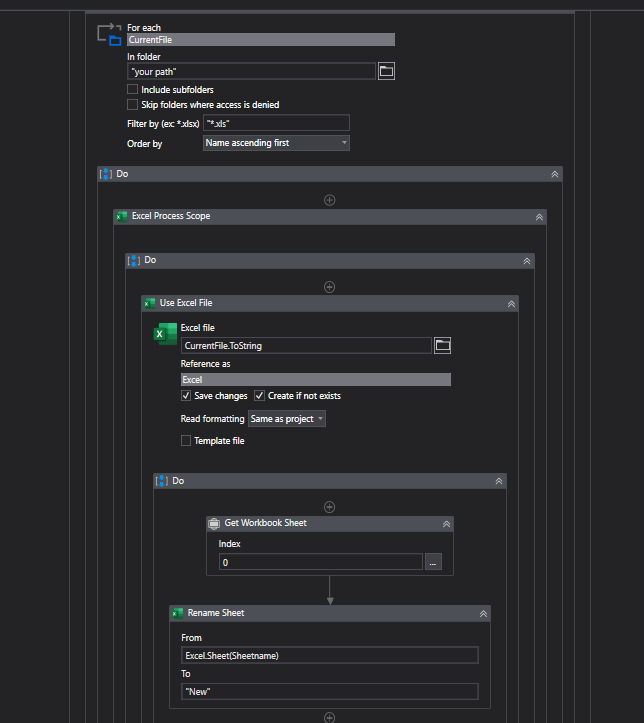
+
Excel’s VBA will throw an error if you attempt to assign a name that already exists. You might want to incorporate error handling or append numbers to ensure uniqueness.