Rename Excel Sheets on Mac Effortlessly

Introduction
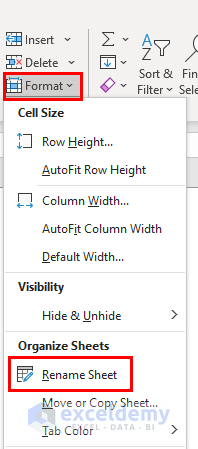
Managing multiple spreadsheets in Excel on Mac can often be a daunting task, especially when you need to organize and rename numerous sheets. A well-structured Excel workbook is essential for efficient data management and analysis. This guide will walk you through the process of renaming Excel sheets on a Mac, ensuring you can keep your work organized with ease.
Understanding Excel Sheets


In Excel, each workbook can contain multiple sheets, allowing you to work on various aspects of a project within one file. Understanding how sheets are organized and navigated can significantly improve your productivity:
- Navigation: You can navigate between sheets by clicking their respective tabs at the bottom of the Excel window.
- Sheet Organization: Sheets can be rearranged by dragging their tabs left or right. This visual organization helps in logical data structuring.
- Color Coding: Applying colors to sheet tabs aids in quick identification, particularly useful when dealing with numerous sheets.
Steps to Rename Sheets

The following steps will guide you through the process of renaming Excel sheets on your Mac:
Step 1: Open Your Excel Workbook

First, locate and open your Excel file. Ensure you have the workbook that contains the sheets you wish to rename open and active.
Step 2: Select the Sheet

Click on the tab of the sheet you want to rename. If you’re renaming multiple sheets, you’ll need to repeat the process for each one:
- If renaming multiple sheets, remember you can only do so one at a time.
Step 3: Double-click the Sheet Tab or Right-click to Rename

Here are two methods to initiate renaming:
- Double-click: Quickly double-click on the sheet tab to start editing the name.
- Right-click: Right-click on the tab and select “Rename” from the context menu.
Step 4: Enter the New Name

Type in the new name for your sheet. Here are some naming tips:
- Keep names concise and descriptive for easy recognition.
- Excel limits sheet names to 31 characters, so plan accordingly.
⚠️ Note: Excel does not allow the use of certain special characters like slashes, asterisks, or colons in sheet names. Keep names simple and readable.
Step 5: Press Enter or Click Away

After entering the new name, press Enter or click anywhere outside the tab to apply the change. This will update the sheet tab name instantly.
Tips for Sheet Management
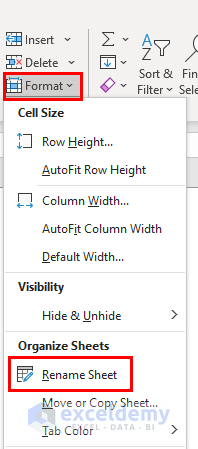
Here are some additional tips to enhance your Excel sheet management:
- Use Color Coding: Assign different colors to sheet tabs to visually distinguish between various data sets or project phases.
- Keep Sheet Names Consistent: Ensure naming conventions are consistent to avoid confusion, especially in collaborative environments.
- Utilize Keyboard Shortcuts: On Mac, you can press Control + Click for a right-click menu, which is handy for renaming and other operations.
- Organize Sheets Logically: Group related sheets together for better project management. You can move sheets by dragging their tabs or using Shift + Command + T to cycle through sheets.
- Use Macros: If you frequently need to rename multiple sheets, consider using VBA (Visual Basic for Applications) macros to automate the process.
By following these steps and tips, you can efficiently manage and rename your Excel sheets on your Mac, keeping your work well-organized and accessible. Efficient sheet management not only boosts productivity but also ensures your Excel workbooks remain tidy and easy to navigate, which is essential in both personal and professional settings.
Remember, keeping your Excel workbook organized with clear, descriptive sheet names not only helps with your work but also with collaboration. When others access your workbook, they can easily understand the structure and content, reducing confusion and mistakes. So, take the time to rename and organize your sheets, and you'll reap the benefits of a smoother workflow and more collaborative success.
Can I rename multiple Excel sheets at once on Mac?

+
Unfortunately, Excel for Mac does not have a built-in feature to rename multiple sheets simultaneously. However, you can automate this task using VBA (Visual Basic for Applications) to rename sheets based on specific criteria.
What are the restrictions when renaming Excel sheets?

+
Sheet names in Excel must be unique within a workbook. You cannot use certain characters like :, \ /, *, ? [, ], <, >, and |. Also, sheet names are limited to 31 characters.
Is there a way to color-code Excel sheet tabs for better organization?

+
Yes, you can right-click on a sheet tab and choose “Tab Color” to assign a color, which helps in quickly identifying sheets at a glance.
How can I reorder Excel sheets?

+
You can easily reorder sheets by clicking and dragging the sheet tab to a new position. Alternatively, you can right-click on the tab for options to move the sheet left or right.
Are there any keyboard shortcuts for renaming sheets on a Mac?

+
While there isn’t a direct shortcut to rename sheets, pressing Control + Click on the sheet tab will bring up the context menu where you can select “Rename”.



