5 Easy Ways to Remove Excel 2013 Sheet Protection

Excel 2013 provides various features to enhance productivity, including the ability to protect worksheets to prevent unintended changes. However, there are legitimate reasons why you might need to unlock these protections. Whether you've forgotten the password, need to make adjustments, or are troubleshooting issues in a shared document, this guide will walk you through five practical methods to remove Excel 2013 sheet protection.
Method 1: Using Password Recovery Software

Password recovery software can help recover lost passwords:
- Download and Install a reputable password recovery tool.
- Load the Excel File into the software.
- Follow the instructions to retrieve or remove the password.
🔍 Note: Ensure that you have legal access to the file to avoid potential legal issues with cracking tools.
Method 2: Excel’s VBA Macro

You can use Visual Basic for Applications (VBA) to override the sheet protection:
- Open Excel with the protected sheet.
- Press Alt + F11 to open the VBA editor.
- In the VBA editor, go to Insert > Module.
- Copy and paste the following VBA code:
Sub UnprotectSheet() Dim i As Integer For i = 1 To 100000 If ActiveSheet.ProtectContents = True Then ActiveSheet.Unprotect Password:=Str(i) If Not ActiveSheet.ProtectContents Then Exit Sub End If Next i End Sub - Run the macro by selecting Run > Run Sub/UserForm.
This macro attempts all passwords up to 100,000 characters.
Method 3: Google Sheets Importation

Google Sheets can be used to bypass Excel protection:
- Open Google Sheets in your web browser.
- Go to File > Import.
- Select your Excel file to upload it to Google Sheets.
- Once uploaded, the sheet will be unprotected by default.
- Make necessary changes or simply export back to Excel if needed.
Method 4: Hex Editor

This method requires some technical skills:
- Open the Excel file in a Hex Editor.
- Locate the string “DPB=” (Protection Byte).
- Change the value to “000” to disable protection.
- Save the file and reopen it in Excel.
⚠️ Note: Modifying file contents with a Hex Editor can corrupt your document if done incorrectly. Use with caution.
Method 5: Third-Party Tools

There are online tools and third-party software designed to unprotect Excel sheets:
- Visit a reliable website offering Excel unlock tools.
- Upload your file or enter the password if known.
- Follow the site’s instructions to unprotect the file.
💡 Note: Ensure the tool is from a trusted source to avoid potential malware risks.
To conclude, while Excel 2013’s protection is designed to secure your data, there are numerous scenarios where you need to access this protected information. Each method has its merits, from the simplicity of using Google Sheets to the technical prowess of VBA or Hex editing. Remember to always have a backup of your Excel file before attempting any of these methods to avoid data loss.
Is it legal to remove protection from an Excel sheet?

+
Removing protection from an Excel sheet is legal if you own the file or have permission to do so. However, circumventing protection without authorization can lead to legal issues.
Will these methods work on newer versions of Excel?

+
Many of these methods might work on newer versions of Excel, but Microsoft frequently updates security features, which might render some methods obsolete.
What should I do if I’ve forgotten the password to an important Excel file?
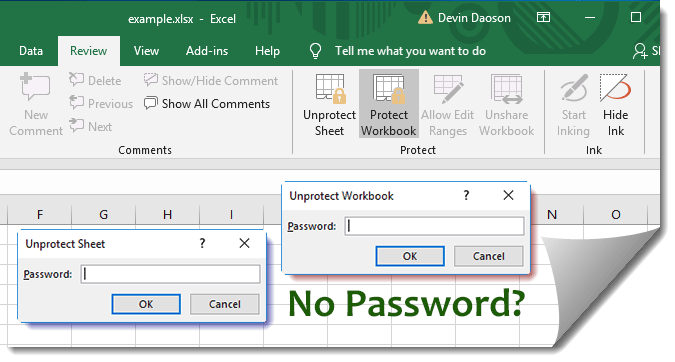
+
If you’ve forgotten the password, the methods listed above can be tried, or you might recover or reset it using Microsoft’s password recovery tools if available.