Unlock Excel Sheets: Remove Protection Easily

Understanding Excel Sheet Protection

Excel sheet protection is a feature Microsoft introduced to help users safeguard their work from unintended changes or access. When a workbook or a specific worksheet in Excel is protected, the user can set restrictions like:
- Preventing editing, formatting, or insertion of cells
- Limiting which parts of the sheet users can interact with
- Disallowing changes to formulas or data validation rules
Protection can be applied to individual sheets or the entire workbook. While this feature is beneficial for maintaining data integrity and security, there are times when users need to unlock Excel sheets to make necessary changes or recover their documents.
Reasons to Unlock Excel Sheets

Before we delve into the methods to unlock Excel sheets, let's look at why someone might need to bypass the protection:
- Accessing a sheet where the password has been lost or forgotten
- Editing an inherited workbook with unknown passwords
- Recovering files that have been locked due to corruption
- Administrative purposes to manage data access
Removing Excel protection is about gaining access to modify or update content in sheets that are locked, either intentionally or unintentionally.
Methods to Remove Excel Protection

Using Excel's Built-In Features

Excel itself provides some tools to manage sheet protection:
- If you have the password, simply unprotect the sheet using Review > Unprotect Sheet or Workbook > Unprotect Workbook.
- If you're the sheet's creator or have the password, you can remove protection easily by entering the password.
Using VBA to Remove Protection

Visual Basic for Applications (VBA) allows for programmatic control over Excel features, including protection:
- Press Alt + F11 to open the VBA editor.
- In the VBA window, insert a new module and paste the following code:
⚠️ Note: Using VBA to unlock sheets may pose ethical concerns. Use this approach responsibly.
Using Third-Party Software

There are several tools available designed to crack or remove passwords from Excel files:
- PassFab for Excel - This software provides an easy way to remove workbook and sheet passwords quickly.
- iSunshare Excel Password Refixer - Known for its ability to recover or remove Excel passwords with simple steps.
- Excel Password Recovery Tool - Useful for both removing and recovering lost passwords.
💡 Note: Use third-party tools with caution, respecting privacy and data security protocols.
Manual Approaches

Sometimes, manual efforts can work when software or built-in methods fail:
- Copy the sheet contents into a new, unprotected workbook
- Try common passwords like "password," "admin," etc., before resorting to software solutions
Professional Advice on Handling Excel Sheet Protection
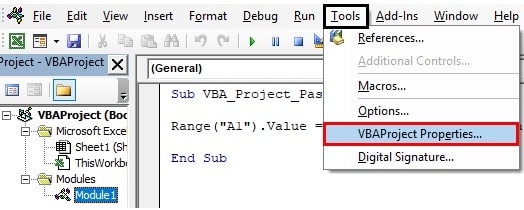
When dealing with protected Excel sheets:
- Ensure you have legal rights to unlock sheets, especially if they belong to others or contain sensitive data.
- Consider backup options before attempting to unlock sheets to avoid data loss.
- Use password protection features correctly from the beginning to prevent future issues.
- If dealing with work-related documents, consult with IT departments or data protection officers.
📚 Note: Data protection and security are critical in professional settings; always handle sensitive information with care.
As we wrap up, understanding how to unlock Excel sheets can save time and recover valuable data. Always prioritize data security, use legitimate methods, and follow ethical standards when attempting to bypass protection measures. Keeping your own Excel files secure from the start can prevent the need for such actions, promoting a more secure and efficient working environment.
Can I remove Excel sheet protection without the password?

+
Yes, you can remove Excel sheet protection without the password using methods like VBA scripts, manual copying, or third-party tools. However, you should consider the ethical and legal implications before proceeding.
Is it legal to use third-party software to unlock Excel sheets?

+
It depends on your legal rights to access the file and the data it contains. For personal or work files where you have permission, it might be legal. For sensitive or proprietary information, unauthorized access could have legal consequences.
What are the risks of using VBA to unlock Excel sheets?

+
Using VBA to unlock sheets might lead to potential macro security risks if the script contains malicious code. Additionally, the method might not work for all Excel versions, and using it on files not owned by you could raise ethical concerns.
Can I unlock an Excel sheet if the password is complex or long?

+
Yes, tools like PassFab for Excel are designed to handle complex or long passwords. Manual methods like trying common passwords or VBA scripts may take longer or not work at all for very strong passwords.
How can I prevent the need to unlock Excel sheets in the future?

+
Implement secure password practices from the start, use robust password management, consider using user-level protection, and ensure backups are regularly made. Clear documentation can also help prevent password loss.