5 Easy Ways to Unlock Excel Sheets Instantly

Password protection is a widely used security measure for Excel spreadsheets, ensuring that only authorized users can access or modify sensitive information. However, there are scenarios where you might need to unlock these sheets to access, edit, or recover data. Here, we explore five straightforward methods to instantly unlock Excel sheets without compromising the integrity of your data.
VBA Macro Method

Visual Basic for Applications (VBA) provides a swift and relatively easy method for unlocking Excel sheets:
- Open the Excel file where the sheet is password protected.
- Press Alt + F11 to open the VBA editor.
- Right-click on any sheet name in the left panel, then select 'Insert' > 'Module'.
- Copy and paste the following VBA code:
Sub PasswordBreaker()
Dim i As Integer, j As Integer, k As Integer
Dim l As Integer, m As Integer, n As Integer
Dim p As Integer, q As Integer, r As Integer
Dim t As Integer, u As Integer
Dim myChar As String, myPw As String
On Error Resume Next
For i = 65 To 66: For j = 65 To 66
For k = 65 To 66: For l = 65 To 66
For m = 65 To 66: For n = 65 To 66
For p = 32 To 126
For q = 32 To 126: For r = 32 To 126
For t = 32 To 126: For u = 32 To 126
myChar = Chr(i) & Chr(j) & Chr(k) & Chr(l) & Chr(m) & Chr(n) & Chr(p) & Chr(q) & Chr(r) & Chr(t) & Chr(u)
If Len(myChar) = Len(ActiveSheet.Password) Then
If myChar = ActiveSheet.Password Then
ActiveSheet.Unprotect myChar
MsgBox "Password: " & myChar
Exit Sub
End If
End If
Next: Next: Next: Next: Next: Next
Next: Next: Next: Next: Next: Next
Next: Next: Next
Next
End Sub
Run the 'PasswordBreaker' macro by pressing F5 or clicking the 'Run' icon. This macro will attempt all combinations of characters from A to B for the first six characters, then all printable ASCII characters for the last five, to find the password. It's worth noting that this process might take a while, especially if the password is long or complex.
⚠️ Note: Use this method ethically and ensure you have the legal right to unlock the Excel sheet.
Google Sheets Method
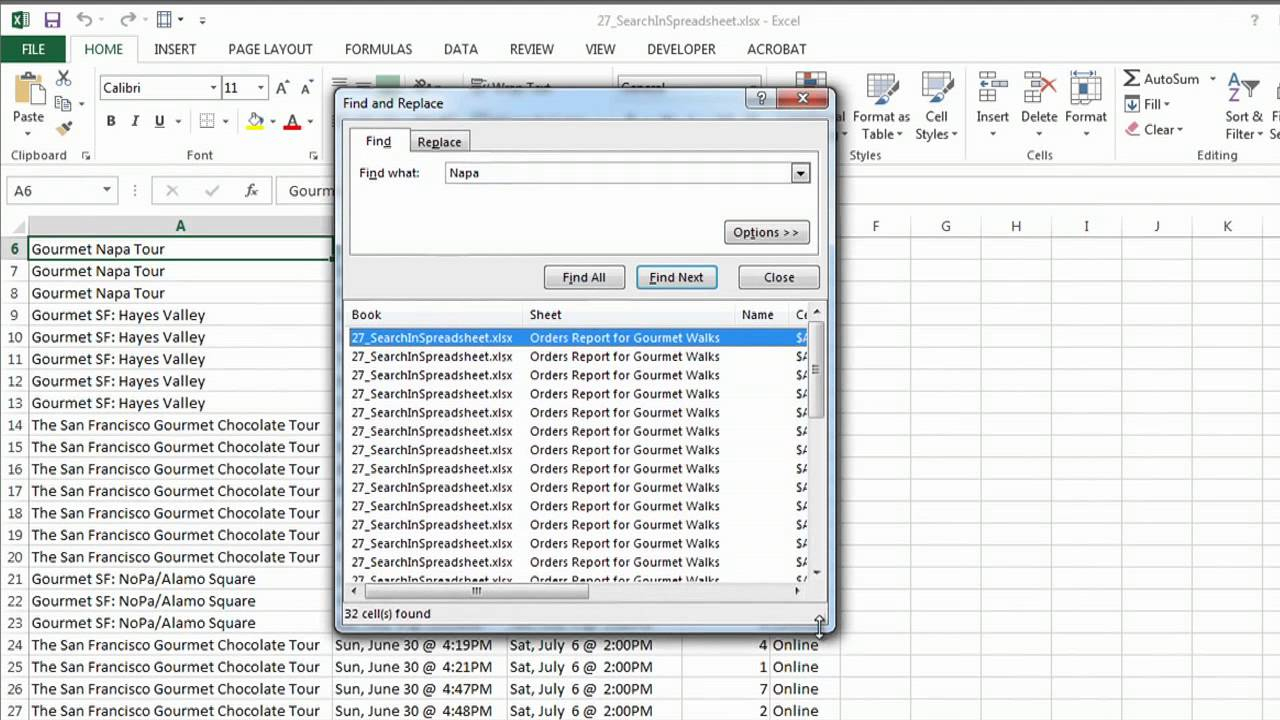
If your Excel file isn't too large and you have access to Google Drive, you can use Google Sheets as a temporary solution:
- Upload the protected Excel file to Google Drive.
- Open the file with Google Sheets.
- Copy all data from the Google Sheets and paste it into a new Excel sheet.
- Save the new Excel file, now without the protection.
📝 Note: Ensure that the Excel file format is compatible with Google Sheets.
Using Online Services

There are online tools designed specifically for unlocking Excel sheets:
- Navigate to a reputable site that offers Excel sheet unlocking services.
- Upload your protected Excel file following the site's instructions.
- Download the unlocked file after the site has processed it.
Be cautious when using these services, as you're uploading sensitive data:
| Advantages | Disadvantages |
|---|---|
| Fast and user-friendly | Potential security risks |
| Doesn't require software installation | May not work with complex protection schemes |

Zip File Exploitation

Excel files can be manipulated as zip files due to their underlying XML structure:
- Change the file extension from .xlsx to .zip.
- Extract the zip file to a folder.
- Open the 'xl' folder, locate 'worksheets', and access 'sheet.xml'.
- Replace the password protection tags with generic tags to unlock the sheet.
- Zip the files back, rename it with .xlsx, and open in Excel.
This method requires some technical knowledge but can be effective for sheet-level protection.
Passper for Excel

Professional software like Passper for Excel can unlock sheets with high success rates:
- Download and install Passper for Excel.
- Open the software, select the 'Remove Excel Restrictions' mode, and add your file.
- Start the unlocking process by selecting 'Remove Password'.
- The tool will unlock the sheet, allowing you to open it without the password.
Remember that using paid software like Passper for Excel comes with a cost, but it often offers faster and more reliable unlocking compared to other methods.
Summary

Each method provided above offers a different approach to unlocking Excel sheets. VBA Macros offer a technical solution, Google Sheets provides an easy workaround, online services are quick but risky, zip file exploitation requires some file manipulation, and Passper for Excel is a premium tool with high success rates. Choose the method that best fits your ethical stance, technical know-how, and urgency.
Is it legal to unlock Excel sheets?

+
Unlocking an Excel sheet without permission might be illegal, depending on the content and ownership of the file. Always ensure you have the right to access or modify the sheet.
Will unlocking an Excel sheet change the data?

+
Unlocking the sheet using the methods described should not change or corrupt the data, but always make a backup of your original file before proceeding.
What if I forget the password to an Excel sheet?

+
If you forget the password, you’re essentially in the same situation as someone trying to unlock it without authorization. Use these methods to regain access, but remember to use them responsibly.