Unlock Your Excel Sheet: Easy Password Removal Guide

Are you stuck with a password-protected Excel sheet that you desperately need to access? Whether you’ve forgotten the password or inherited a file with access restrictions, this comprehensive guide will walk you through the steps to unlock your Excel sheet effortlessly. We'll explore both built-in Excel features and third-party tools to ensure you can regain control of your data.
Understanding Excel Password Protection

Excel spreadsheets can be protected using two types of passwords:
- Workbook Password: Prevents opening the Excel file without the password.
- Sheet Protection Password: Protects individual sheets within the workbook, restricting the ability to modify structure or contents.
Removing Passwords Using Excel’s Built-In Features

Excel provides certain features that can help you bypass or remove password protection:
Method 1: Using the Document Inspector

The Document Inspector can sometimes help you retrieve or remove passwords:
- Open your Excel file.
- Go to File > Info > Check for Issues > Inspect Document.
- In the Document Inspector window, click Inspect.
- After the inspection, select Remove All beside “Document Properties and Personal Information”. This might not remove the password but can provide clues if there are any comments or hidden information that could help.
⚠️ Note: This method isn't guaranteed to remove sheet or workbook passwords but might offer indirect clues.
Method 2: Editing the VBA Code

This method requires some familiarity with VBA (Visual Basic for Applications):
- Open Excel and press ALT + F11 to open the VBA editor.
- Find the sheet you want to unprotect in the Project Explorer and double-click it.
- In the code window, paste the following code:
- Run the code by pressing F5 or clicking “Run” in the toolbar.
Sub PasswordBreaker()
Dim i As Integer, j As Integer, k As Integer
Dim l As Integer, m As Integer, n As Integer
Dim i1 As Integer, i2 As Integer, i3 As Integer
Dim i4 As Integer, i5 As Integer, i6 As Integer
On Error Resume Next
For i = 65 To 66: For j = 65 To 66: For k = 65 To 66
For l = 65 To 66: For m = 65 To 66: For i1 = 65 To 66
For i2 = 65 To 66: For i3 = 65 To 66: For i4 = 65 To 66
For i5 = 65 To 66: For i6 = 65 To 66
For n = 32 To 126
ActiveSheet.Unprotect Chr(i) & Chr(j) & Chr(k) & _
Chr(l) & Chr(m) & Chr(i1) & Chr(i2) & Chr(i3) & _
Chr(i4) & Chr(i5) & Chr(i6) & Chr(n)
If ActiveSheet.ProtectContents = False Then
MsgBox “One usable password is ” & Chr(i) & Chr(j) & _
Chr(k) & Chr(l) & Chr(m) & Chr(i1) & Chr(i2) & _
Chr(i3) & Chr(i4) & Chr(i5) & Chr(i6) & Chr(n)
Exit Sub
End If
Next: Next: Next: Next: Next: Next
Next: Next: Next: Next: Next: Next
End Sub
🔐 Note: This code will try every possible combination of a basic password structure, which can take a while.
Third-Party Tools for Password Removal

Sometimes, Excel’s internal methods are insufficient, and you might need external help:
Method 3: Using PassFab for Excel

- Download and install PassFab for Excel from their official website.
- Open PassFab for Excel, then click Recover Excel Open Password or Recover Excel Password.
- Select your password-protected Excel file and choose between a “Dictionary Attack”, “Brute Force Attack”, or “Mask Attack” to unlock your file.
- Start the password recovery process.
👩💻 Note: The success of third-party tools can vary, and they often require payment for full functionality.
The Recap: Unlocking Your Excel Sheet

Whether you’re using Excel’s built-in tools or third-party software, unlocking a password-protected Excel sheet involves a blend of strategy and patience. From exploring Excel’s internal features like the Document Inspector and VBA to relying on specialized password recovery software, there are multiple ways to recover access to your vital data. Remember, however, that ethical considerations are paramount; ensure you have the legal right to unlock files that aren’t yours.
Can I legally remove an Excel password?

+
Removing a password you don’t have rights to can be illegal. Ensure you are authorized to access the file or have legal ownership.
Will using password recovery tools delete my data?
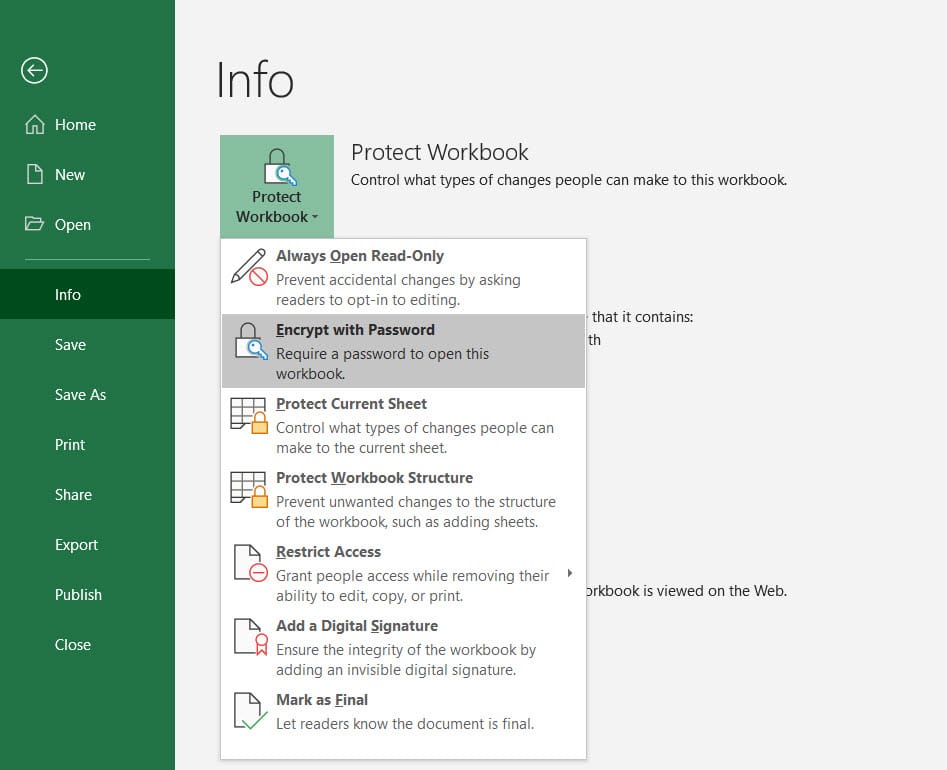
+
No, but always backup your file before attempting to unlock it. Some tools might corrupt data, though this is rare.
What are the risks of using third-party software?

+
There’s a risk of malware, potential corruption of your Excel file, and the cost of purchasing premium software.