Easily Remove NBSP from Excel Sheets: Step-by-Step Guide

Identifying Non-Breaking Spaces in Excel

Before diving into the methods of removing non-breaking spaces from Excel sheets, it's crucial to understand what these spaces are. A non-breaking space (NBSP), represented by the HTML character entity ` `, often appears as a regular space, making them tricky to spot. Here's how you can identify NBSPs in your Excel sheet: - Use Find and Replace: Press Ctrl + F to open the Find and Replace dialog. In the "Find what" field, type `^u00A0` (the Unicode value for NBSP) or simply copy-paste an NBSP into the field. If any are found, they'll be highlighted. - Check for Unusual Behaviors: If certain cells seem to align or behave oddly, there might be an NBSP causing it. - Visual Inspection: Sometimes, carefully looking at cell values can help you spot anomalies that might suggest the presence of an NBSP.
Removing NBSPs Using Find and Replace

Removing non-breaking spaces from Excel is a straightforward task once you know how to do it. Here’s how:
Open Find and Replace: Use the keyboard shortcut Ctrl + F to open the Find and Replace window.
Find NBSP: In the “Find what” field, enter
^u00A0or copy-paste an NBSP if you can.Replace With: Leave the “Replace with” field blank or type a regular space if you want to replace NBSP with a standard space.
Replace: Click “Replace All” to remove all instances of NBSPs.
Verify: Check your data to ensure all NBSPs have been removed and your data is consistent.
🌟 Note: Using "Replace All" will change all occurrences of NBSPs in the selected area. Make sure you have a backup or can revert if needed.
Advanced Techniques for Cleaning Data

For those dealing with extensive datasets or where NBSPs are part of a broader data quality issue, consider these advanced techniques:
Use Functions: Excel functions like
TRIM(),CLEAN(), orSUBSTITUTE()can help clean your data:TRIM()removes leading and trailing spaces but not NBSPs directly.CLEAN()removes non-printable characters but not NBSPs. However, if used withSUBSTITUTE(), you can achieve your goal:
=SUBSTITUTE(TRIM(CLEAN(A1)), CHAR(160), " ")
This formula will remove all extra spaces, including NBSPs, from cell A1.
- Power Query: If you’re familiar with Power Query, use it to clean your data:
= Table.ReplaceValue(#"Previous Step", " ", "", Replacer.ReplaceText, {"Column1"})
Here, replace "Column1" with the name of your column.
- VBA Macros: For large-scale operations or frequent clean-ups, write a VBA macro:
Sub RemoveNBSP()
Dim cell As Range
For Each cell In ActiveSheet.UsedRange
cell.Value = Replace(cell.Value, Chr(160), "")
Next cell
End Sub
This macro will go through every cell in the used range of your active worksheet and remove any NBSPs.
Best Practices for Preventing NBSP Issues

To avoid NBSP issues in the future, consider these best practices:
Data Validation: Use data validation rules in Excel to restrict input to certain formats or patterns.
Source Formatting: When copying data from external sources, ensure it’s properly formatted or cleaned beforehand.
Consistent Import/Export: Standardize your data import and export procedures to avoid formatting discrepancies.
Regular Clean-up: Implement routine data clean-up processes to catch and correct any formatting anomalies early on.
💡 Note: Regular data clean-ups help maintain data integrity over time, ensuring your analyses and reports remain accurate and reliable.
Final Thoughts

The presence of non-breaking spaces (NBSPs) in Excel can be a subtle yet significant issue affecting data accuracy. Understanding how to identify, remove, and prevent these spaces ensures your data remains pristine. By employing methods like Find and Replace, Excel functions, Power Query, or even VBA macros, you can keep your sheets free from unwanted formatting issues. Regular data maintenance and adopting best practices can further minimize the chance of NBSP-related problems, enhancing your productivity and data reliability.
How can I tell if a space in my Excel cell is an NBSP?
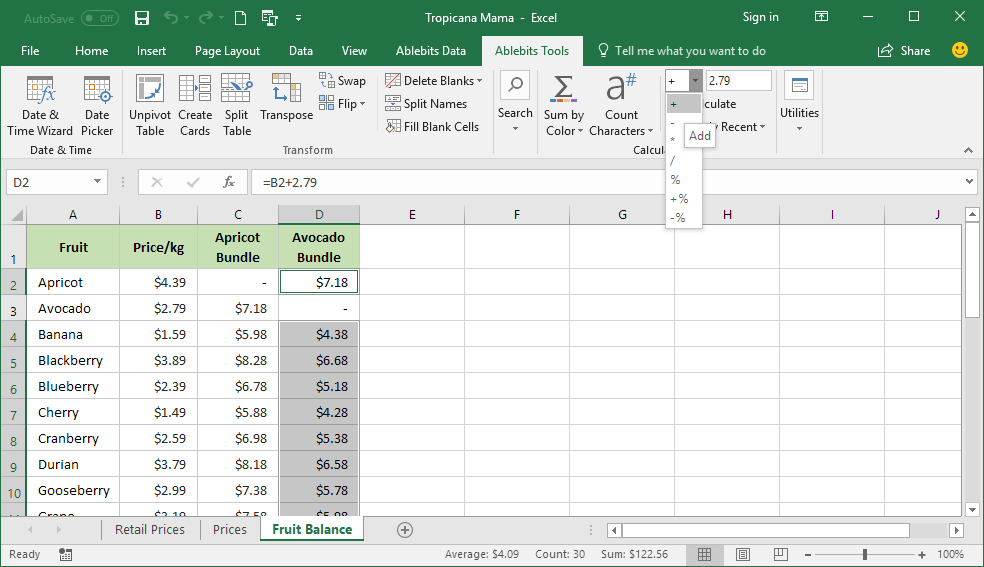
+
You can use Excel’s Find and Replace function by searching for ^u00A0 or by copying an NBSP from another source and pasting it into the “Find what” field. If it highlights any text, those are NBSPs.
Will removing NBSPs affect my Excel formulas?

+
Generally, removing NBSPs should not affect formulas directly. However, if your formulas rely on text string length or specific formatting, ensure you review and adjust them if needed after cleaning the data.
Can NBSPs cause issues with data analysis?

+
Yes, NBSPs can lead to incorrect sorting, filtering, and analysis results. They can also impact functions like TRIM() or LEN(), which might be part of your data processing or analysis pipeline.