Quickly Remove Excel Macros: Step-by-Step Guide

Mastering the art of using Microsoft Excel often involves tackling its intricate functions, one of which is the management of macros. Macros are sequences of commands that automate repetitive tasks, saving time and reducing errors. However, there might come a time when you need to remove macros from an Excel workbook, perhaps due to security concerns or to streamline the file. This guide will walk you through the process of identifying, disabling, and removing macros from Excel workbooks step-by-step.
Understanding Macros in Excel

Before we delve into the removal process, it's crucial to understand what macros are:
- Macros automate repetitive Excel tasks.
- They are written in VBA (Visual Basic for Applications), which is embedded within Excel.
- Macros can contain malicious code, which is why removing them might be necessary for security.
- You might also remove macros to reduce file size or when they're no longer needed.

Steps to Remove Macros from Excel

1. Access the Developer Tab
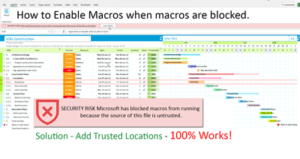
To manage macros, you must first access the Developer tab:
- Go to File > Options.
- Choose Customize Ribbon.
- In the right pane, check the box next to Developer under Main Tabs, then click OK.

2. Disable All Macros

If you prefer to disable macros rather than remove them:
- Go to the Developer tab.
- Click Macro Security.
- Select Disable all macros without notification from the dropdown, then click OK.
3. Remove Macros

To fully remove macros from your workbook:
- From the Developer tab, select Visual Basic to open the VBA Editor.
- In the VBA Editor, expand the project explorer if it’s not visible by pressing Ctrl+R.
- Right-click on the module containing the macro and select Remove Module. Confirm if prompted.
- Repeat for each module or macro you wish to remove.

📌 Note: Removing modules or macros in this way does not leave any residual code that can execute unintentionally.
4. Save the Workbook

After removing macros, you must save the workbook in a macro-free format:
- Go to File > Save As.
- Choose your location, then under Save as type, select Excel Workbook (*.xlsx) from the dropdown.
- Click Save.
🛡️ Note: Saving the file in .xlsx format ensures no macros can be stored, providing an additional layer of security.
Removing macros from an Excel workbook is straightforward, but the implications can be far-reaching, from enhancing security to reducing file size. By following the steps outlined above, you can easily disable or delete macros in Excel, making your workbook safer and more efficient for your intended use. Whether you're preparing a file for sharing or simply cleaning up your spreadsheet, understanding macro management is a key aspect of Excel proficiency.
Can macros affect Excel’s performance?

+
Yes, macros can impact Excel’s performance. Large or poorly written macros can slow down the file loading time or the execution of operations within Excel.
Is it possible to undo the removal of macros?

+
Macros cannot be undone once removed. You must keep a backup of your original workbook or recover from an AutoRecover file if available.
How can I know if a macro is running?

+
Excel often displays a small icon in the Status Bar indicating that a macro is running. Macros running in the background might not have visible indicators.
Can I remove macros from shared workbooks?

+
To remove macros from shared workbooks, you must first unshare them by removing the collaborative editing feature, then follow the removal steps.
Are there any alternative methods to manage macros without removing them?

+
Yes, you can manage macros by changing their security settings, renaming them, or by modifying their code directly within the VBA Editor to limit their functionality or prevent them from running.