Remove Lines from Excel Sheets Effortlessly

Managing large datasets in Microsoft Excel often involves tasks like removing unnecessary rows or lines to streamline your data. Whether you're a data analyst, an accountant, or just someone organizing personal data, knowing how to efficiently remove lines from your Excel sheets can save you a significant amount of time. Here’s a detailed guide on how to perform this task effortlessly.
Why Remove Lines in Excel?

Excel, one of the most versatile tools for data management, allows for extensive manipulation of data. Here are some reasons why you might want to remove lines:
- Data Cleaning: Removing duplicates or incorrect entries.
- Data Consolidation: Merging or summarizing information.
- Formatting for Reports: Preparing data for presentations or reports where only relevant information is displayed.

Manual Deletion of Lines
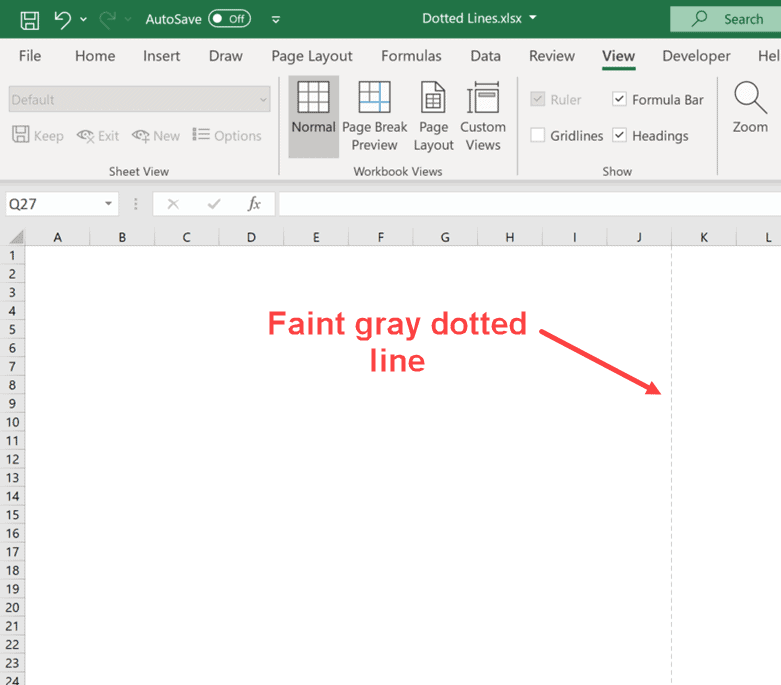
The simplest way to remove lines in Excel is by manual deletion:
- Select the rows or lines you want to remove by clicking on the row numbers on the left.
- Right-click and choose Delete, or press the Ctrl + - (minus) keys.
⚠️ Note: This method works for a small number of lines. For larger datasets, consider more automated methods.
Using Filters for Selective Deletion
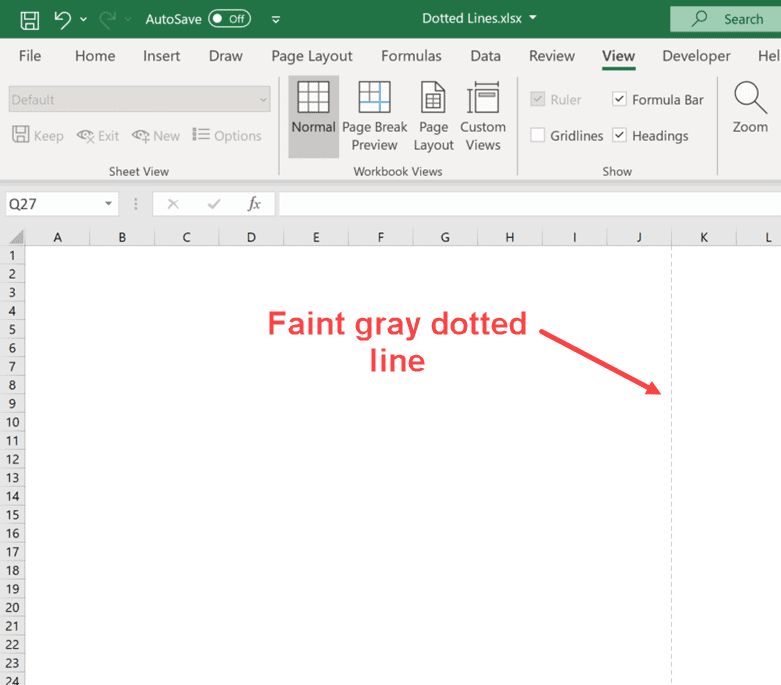
For more precise control over which lines you want to remove:
- Go to the Data tab and click on Filter.
- Use the drop-down arrows in the column headers to set criteria for filtering.
- Once filtered, select all visible rows not meeting your criteria and delete them as described above.
Automating Line Removal with Excel Formulas and VBA

For an even more automated approach:
Using Excel Formulas

| Function | Description |
|---|---|
IF |
Checks a condition and returns one value if true, another if false. Can be used to flag lines for deletion. |
FILTER |
If you’re using Office 365 Excel, this function filters a range of data based on criteria. |

Example usage:
=IF(A2=“IncorrectData”, “DELETE”, “KEEP”)
This formula would mark rows for deletion if the condition in cell A2 is met.
Using VBA

Here’s a basic VBA script to remove lines based on a criterion:
Sub DeleteLines()
Dim ws As Worksheet
Set ws = ThisWorkbook.Sheets(“Sheet1”)
Dim lastRow As Long
lastRow = ws.Cells(ws.Rows.Count, “A”).End(xlUp).Row
With ws
For i = lastRow To 2 Step -1
If .Cells(i, 1) = “DELETE” Then .Rows(i).Delete
Next i
End With
End Sub
💡 Note: Always back up your Excel file before running scripts that delete rows.
Using Third-Party Tools for Line Removal

If you frequently need to remove lines from Excel sheets, consider using specialized tools or add-ins designed for Excel data manipulation:
- Power Query
- Excel add-ins like Ablebits or Kutools
Best Practices When Removing Lines

- Backup your data: Always save or export a copy of your dataset before any removal.
- Check for dependencies: Ensure that lines you’re about to delete don’t affect other parts of your data analysis.
- Plan your approach: Decide on whether manual, filtering, or automated methods are most suitable for your dataset size and complexity.
- Test on a smaller sample first: Run your deletion script or filtering criteria on a subset of data to ensure accuracy.
Understanding how to remove lines effectively in Excel not only makes data management more efficient but also ensures that your datasets remain accurate and usable. Each method has its place, from quick manual deletions to sophisticated automated solutions using Excel's built-in tools or VBA. Choose the method that best fits the size of your dataset, the frequency of the task, and your comfort level with Excel functionalities.
How can I remove lines that contain specific text?

+
You can use Excel’s Find and Replace feature or apply a filter to only display rows with specific text, then manually delete or automate deletion using VBA.
Is it possible to undo the deletion of lines?

+
Excel has a limited undo feature (usually up to 100 actions). If you exceed this limit or if the workbook is closed, you won’t be able to undo. Back up your data before significant deletions.
Can I remove lines based on cell colors in Excel?

+
Excel does not directly support removing lines based on cell color through the UI. However, you can use VBA or third-party tools to achieve this.
What are the limitations of using VBA for removing lines?

+
VBA can be complex for users not familiar with programming. Also, large datasets might slow down the script execution, and it’s error-prone if not coded correctly.
What’s the best method for removing lines in Excel?

+
The best method depends on the size of your dataset, the complexity of the criteria, and your familiarity with Excel features. For small datasets, manual deletion is effective. For large or regularly updated data, consider filters or VBA.