Effortlessly Strip Excel Sheet Headers: Quick Guide

Mastering Excel is key in modern workplaces, but working with spreadsheets can sometimes be complicated, especially when dealing with unnecessary headers. In this comprehensive guide, we will delve into the different methods to remove headers from Excel sheets, ensuring your data manipulation becomes seamless and efficient.
Why Remove Headers?

Excel headers, while useful for many, can become redundant or problematic in certain data processing scenarios. Here are some reasons why you might want to strip headers:
- Data Importation: When importing data into another system or software, headers might not be necessary.
- Data Cleaning: Headers can clutter datasets when all you need is the actual data.
- Database Integration: Clean datasets without headers are often needed for database integration.
Methods to Remove Headers from Excel Sheets

Here are several ways you can remove headers from an Excel sheet, each suited for different scenarios and preferences:
Method 1: Manual Selection and Deletion

- Open your Excel workbook.
- Select the row containing headers by clicking on the row number.
- Right-click and choose Delete from the context menu.
This method is straightforward but time-consuming if you’re dealing with multiple sheets or datasets.
Method 2: Using Excel’s Find and Replace Feature

- Go to the Home tab, then click on Find & Select > Replace.
- In the ‘Find what’ box, type * (to select all content in the row you want to delete). In the ‘Replace with’ box, leave it blank.
- Click Replace All. This will remove the content of the header row but leave the row itself intact.
🔎 Note: This method will not shift the data upward, so you’ll have an empty row at the top.
Method 3: VBA Macro to Delete Headers
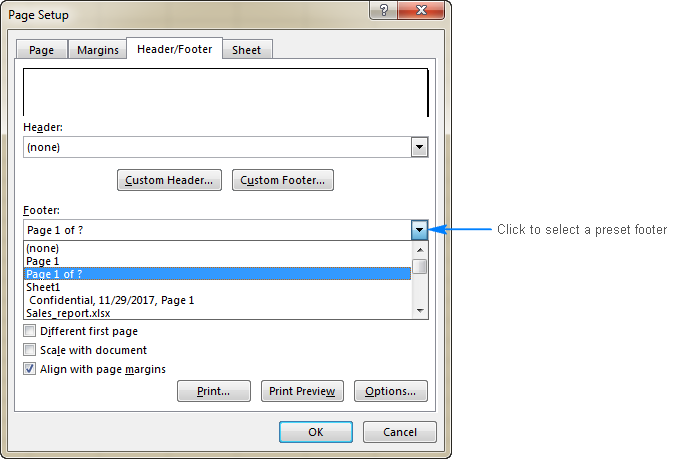
If you’re comfortable with VBA, you can automate header removal:
Sub DeleteHeaders()
Dim ws As Worksheet
For Each ws In ActiveWorkbook.Worksheets
ws.Rows(1).Delete
Next ws
End Sub
Save this as a macro in your workbook and run it to remove the top row from all sheets in your workbook.
💡 Note: Always ensure backups are available before running macros that modify your data.
Method 4: Using Excel’s Power Query

Power Query, available in Excel 2013 onwards, offers robust data manipulation:
- Go to the Data tab, click on Get Data > From File > From Workbook.
- Select your workbook, then navigate to the sheet.
- In the Power Query Editor, select the header row by clicking on the row number or by selecting any cell in the header.
- Right-click and choose Remove > Remove Top Rows.
This method is particularly useful when headers are complex or when you need to manipulate data further within Power Query.
Method 5: Using External Tools or Scripts

For enterprise-scale solutions or regular batch processing:
- Use Python with libraries like pandas or openpyxl to programmatically remove headers.
- Batch files or PowerShell scripts can be configured for recurring tasks.
⚙️ Note: This approach requires some programming knowledge but offers unmatched scalability.
Wrapping Up

Removing headers from Excel sheets can be a crucial step in data preparation. From manual deletion to using advanced tools like VBA or Power Query, each method serves different needs, from one-time tasks to repeated, automated workflows. Remember, selecting the appropriate method depends on your comfort level with Excel, the size of your dataset, and whether you need to perform this task repeatedly. With these methods at your disposal, you’re now better equipped to handle any header-related challenges in your Excel work, enhancing your data manipulation skills and efficiency.
Can I undo the removal of headers in Excel?

+
If you’ve removed headers accidentally, you can use Excel’s Undo feature (Ctrl+Z or Command+Z) immediately after the action to revert the changes. However, if changes are saved or closed, you would need to rely on backups or manually re-add the headers.
What if my headers are not in the first row?

+
You can adjust the row number in VBA macros or Power Query to remove headers from any desired row, not just the first one. Be precise with your selections to avoid data loss.
How does removing headers impact data import?

+
Removing headers can streamline the import process into databases or other software by eliminating the need for mapping or reformatting steps. However, ensure that the software you’re importing into understands your data structure without headers.



