5 Ways to Remove Duplicates from Two Excel Sheets

In today's data-driven business environment, maintaining accurate and non-redundant datasets is crucial for effective analysis and decision-making. Excel, being a cornerstone tool for data manipulation, often requires users to remove duplicate entries from datasets. This article delves into five effective methods to remove duplicates from two Excel sheets, ensuring your data is clean and streamlined.
Understanding Duplicate Data

Duplicates can infiltrate your spreadsheets due to various reasons like manual entry errors, merging of datasets, or data import issues. Here’s why dealing with duplicate entries matters:
- Data Integrity: Ensures each entry is unique, which is vital for accurate analysis.
- Performance: Reduces file size and speeds up Excel’s processing time.
- Decision Making: Enhances the reliability of reports and insights derived from data.
Method 1: Using Excel’s Built-in Duplicate Removal Tool

Excel offers a simple yet effective way to remove duplicates:
- Select the range or column where you want to remove duplicates.
- Navigate to the ‘Data’ tab on the Ribbon.
- Click on ‘Remove Duplicates.’
- Select the columns to check for duplicates from the dialog box.
- Click ‘OK’ to proceed.
📝 Note: This method modifies the original data. Always back up your data before performing any operation.
Method 2: Leveraging Conditional Formatting

Conditional formatting can visually highlight duplicates:
- Select the column with potential duplicates.
- Go to ‘Home’ > ‘Conditional Formatting’ > ‘New Rule.’
- Choose ‘Use a formula to determine which cells to format.’
- Enter the formula:
=COUNTIF(A1:A1,A1)>1for duplicates. - Set the format to highlight cells with duplicates.
- Remove or review the highlighted duplicates.
Method 3: Excel Formulas for Identifying Duplicates

Formulas provide a flexible approach for duplicate identification:
=COUNTIF(A2:A1000,A2)- To count occurrences of a value.=IF(COUNTIF(A2:A1000,A2)>1, “Duplicate”, “Unique”)- To label duplicates.
Use these formulas to sort and filter, or visually analyze duplicates.
Method 4: VBA Macro for Advanced Duplicate Removal

VBA scripts offer automation for more complex tasks:
Sub RemoveDuplicatesFromTwoSheets()
Dim ws1 As Worksheet, ws2 As Worksheet
Dim lastRow1 As Long, lastRow2 As Long, i As Long, j As Long
Set ws1 = ThisWorkbook.Sheets(“Sheet1”)
Set ws2 = ThisWorkbook.Sheets(“Sheet2”)
lastRow1 = ws1.Cells(ws1.Rows.Count, 1).End(xlUp).Row
lastRow2 = ws2.Cells(ws2.Rows.Count, 1).End(xlUp).Row
' Loop through all rows in Sheet1
For i = lastRow1 To 2 Step -1
For j = lastRow2 To 2 Step -1
If ws1.Cells(i, 1).Value = ws2.Cells(j, 1).Value Then
ws1.Rows(i).Delete
Exit For
End If
Next j
Next i
End Sub
🔥 Note: Running a VBA macro requires enabling macros in Excel. Always test on a backup copy to prevent data loss.
Method 5: Power Query for Duplicate Management

Power Query provides a powerful solution for merging and de-duplicating:
- Import both sheets into Power Query.
- Use ‘Append Queries’ to combine them.
- Select the columns you wish to de-duplicate.
- Go to ‘Home’ > ‘Remove Rows’ > ‘Remove Duplicates’.
- Load the results back into Excel.
This journey through five methods to remove duplicates from two Excel sheets highlights the versatility of Excel in data management. Each approach caters to different needs, from straightforward in-built tools to more sophisticated techniques like VBA and Power Query. Here are the key takeaways:
- Excel's built-in Remove Duplicates tool is user-friendly for beginners.
- Conditional Formatting offers a visual method for identifying duplicates before removal.
- Formulas allow for dynamic, real-time duplicate management.
- VBA provides automation for bulk operations, suitable for advanced users.
- Power Query merges datasets and streamlines the process of managing duplicates across sheets.
The choice of method depends on the complexity of your data, your proficiency with Excel, and the efficiency required for your task. Always remember to backup your data before performing any cleaning operations, and test new methods on smaller datasets before scaling up. With these tools in hand, you can confidently maintain accurate, duplicate-free datasets, paving the way for more reliable analysis and better business decisions.
What are the limitations of Excel’s Remove Duplicates tool?

+
Excel’s Remove Duplicates tool can only work with values in the same worksheet, and it doesn’t distinguish between identical entries across sheets unless you manually merge data first. It’s also not optimal for preserving the original data order as it sorts data after removing duplicates.
Can Excel formulas identify duplicates from two different sheets?

+
Yes, with the use of complex formulas like VLOOKUP or INDEX/MATCH combined with conditional formatting, you can identify duplicates across two sheets. However, this approach can be cumbersome and less dynamic compared to methods like Power Query.
Why would I choose to use a VBA macro over other methods for removing duplicates?
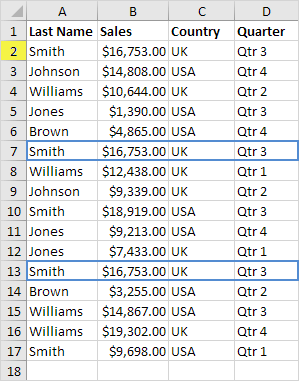
+
VBA macros are particularly useful for automating repetitive tasks, especially when dealing with large datasets or complex operations that require custom logic. They allow for more control over the data manipulation process but require a higher level of expertise with Excel.
How does Power Query handle duplicates differently from Excel’s in-built tools?

+
Power Query not only allows you to combine data from multiple sheets effortlessly but also provides advanced transformation steps. It can handle duplicates through merging queries, appending data, and then using its native ‘Remove Duplicates’ feature, which is more efficient for large datasets and complex transformations.
Can the methods discussed alter my original data?

+
Yes, most of the methods for removing duplicates, especially VBA macros and in-built Excel tools, will alter your original data. Always back up your data before attempting to remove duplicates.