Remove Excel Duplicates: Easy Guide for Two Sheets
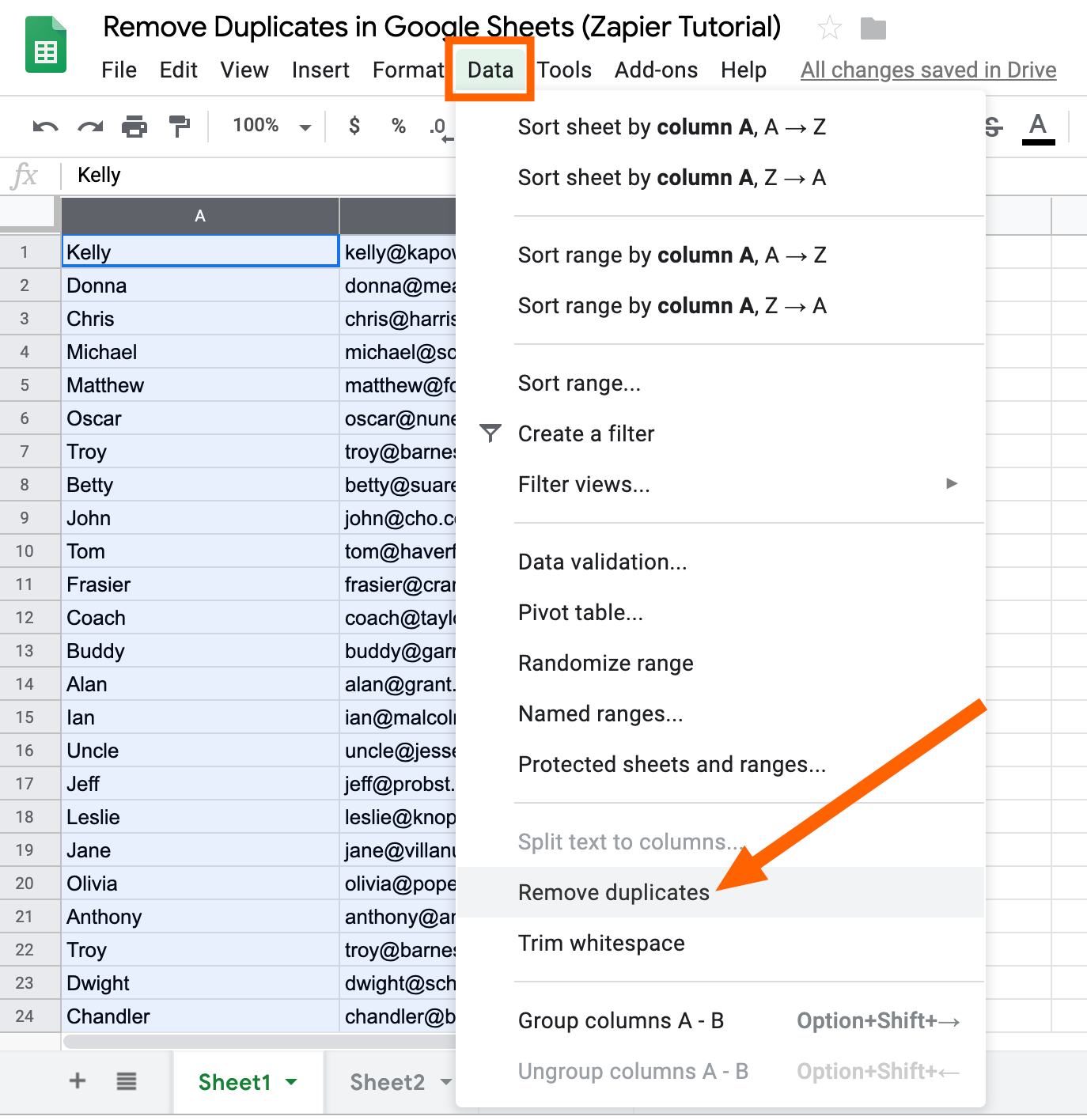
When dealing with large datasets in Microsoft Excel, duplicates can easily find their way into your spreadsheets, potentially skewing your data analysis or reporting. Whether you've imported data from different sources or someone has accidentally entered the same information more than once, managing duplicates is crucial for maintaining data integrity. This guide will walk you through the process of removing duplicates not just within a single sheet, but across two different sheets in Excel, ensuring your data remains accurate and efficient for analysis.
Step-by-Step Guide to Remove Duplicates Within a Sheet

Before we dive into removing duplicates across two sheets, let’s cover how you can clean duplicates from a single Excel sheet:
- Select the Range: Click and drag to highlight the range of cells where you want to remove duplicates, or simply select the entire column or sheet if necessary.
- Use the Remove Duplicates Tool: Go to the 'Data' tab on the ribbon, click on 'Remove Duplicates'. In the dialog box that appears:
- Choose which columns to check for duplicates.
- Click 'OK' to proceed.
⚠️ Note: Ensure your data has headers if you want to use them as identifiers for duplicates.
How to Remove Duplicates Across Two Sheets

Removing duplicates across two sheets involves comparing data between these sheets and then deleting the repetitive information. Here’s how to do it:
1. Prepare Your Sheets

- Ensure both sheets are in the same workbook for simplicity. If not, consider copying one into the workbook temporarily.
- Identify common columns between the sheets; these will be your keys for comparison.
2. Use a Helper Column

A helper column can be very useful for this task:
- Add a column to both sheets next to the data you want to compare. Name these columns identically in both sheets (e.g., ‘Match’).
- In this column, use a formula to concatenate the values in the key columns. For example, if comparing by name and date, you might use:
=B2&"|"&C2
This formula creates a unique identifier by combining cell data from adjacent columns.
3. Conditional Formatting

To highlight duplicates visually:
- Select the helper column in one sheet.
- Go to ‘Home’ > ‘Conditional Formatting’ > ‘New Rule’.
- Choose ‘Use a formula to determine which cells to format’ and enter:
=COUNTIF(Sheet2!B:B,B2)>0
- Where 'Sheet2' is the name of your other sheet, and 'B2' is the first cell in your helper column on the active sheet.
🔔 Note: Remember to adjust column references according to your data.
4. Remove Duplicates

After highlighting duplicates, you can choose to delete them or mark them for further review:
- If deleting, select the rows with duplicates and use ‘Cut’ or ‘Delete’.
- If marking, consider adding a flag or status column to denote duplicates.
Using Advanced Excel Features for Duplicate Removal
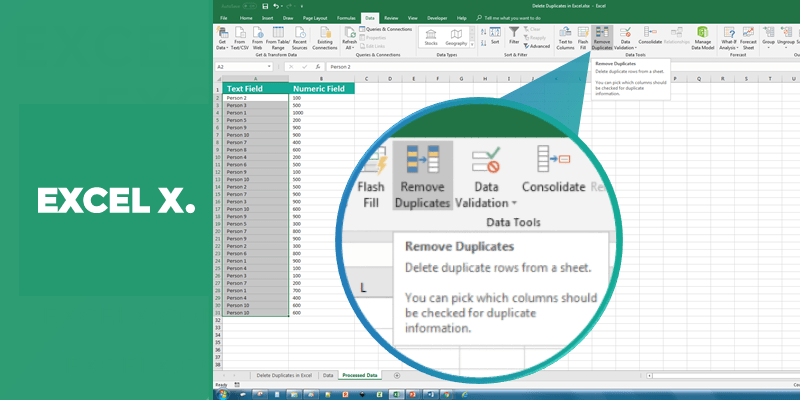
For those comfortable with Excel’s advanced functions, here are some additional methods:
1. VLOOKUP or INDEX/MATCH
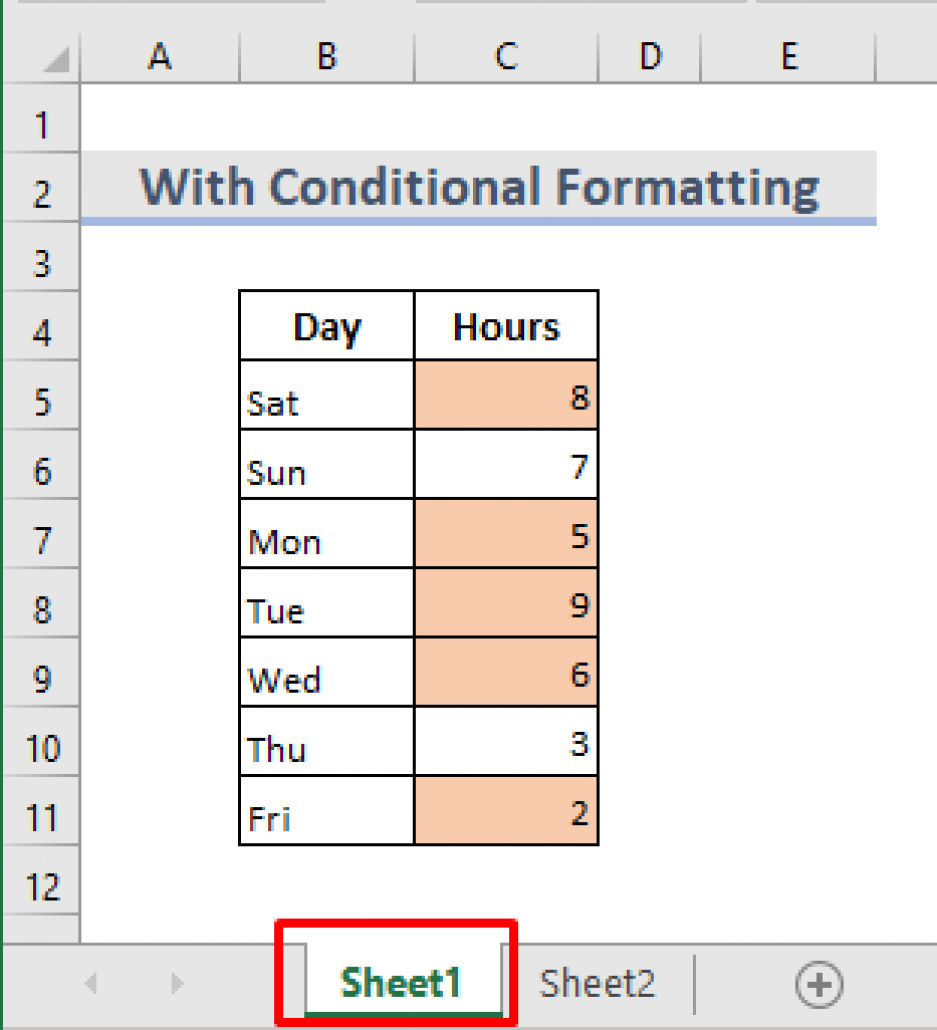
These functions can be used to look up values from one sheet in another:
- Create a VLOOKUP formula in the second sheet to match against the first, or use INDEX and MATCH for more flexibility.
2. Power Query
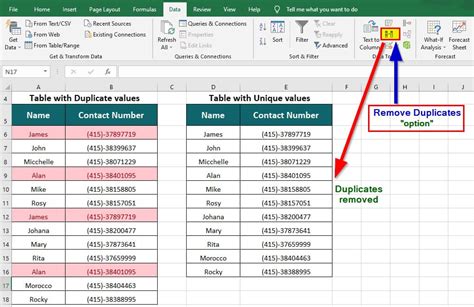
Power Query is a powerful tool in Excel for data transformation:
- Import both sheets into Power Query.
- Merge the queries, keep only unique rows using the ‘Keep Duplicates’ option or Group By to consolidate duplicates.
💡 Note: Power Query is available in Excel 2016 and later versions.
3. Macros

Automate the duplicate removal process with VBA:
- Write a VBA macro to loop through both sheets and remove duplicates based on key columns.
Summary
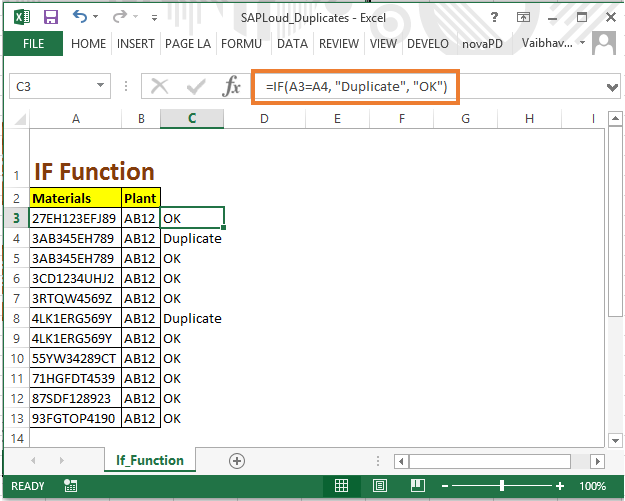
Managing duplicates in Excel, especially across two sheets, can streamline your data analysis and ensure data accuracy. By following this guide, you’ve learned multiple methods ranging from manual highlighting and deletion to advanced techniques using Excel’s powerful features. Whether you’re a beginner or an advanced user, these tools can help maintain the integrity of your datasets.
What happens if I accidentally remove the wrong duplicates?

+
You can undo the removal action with ‘Ctrl + Z’ if you haven’t closed the workbook, or you can use Excel’s ‘Undo’ feature. If it’s too late, restoring from a saved backup is your best option.
Can I remove duplicates based on multiple columns?
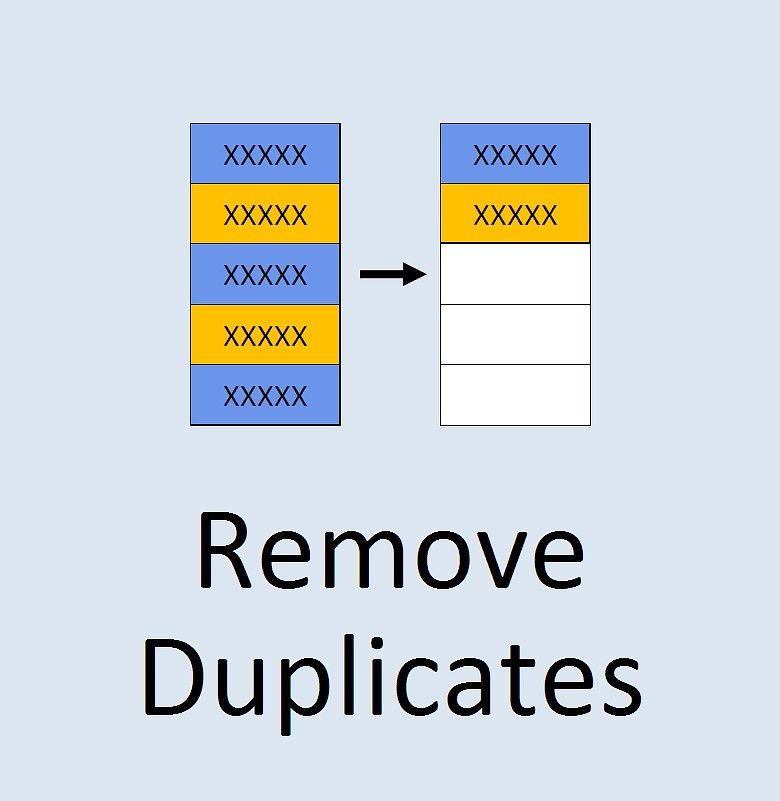
+
Yes, when using the ‘Remove Duplicates’ tool, you can select multiple columns to identify duplicates. Use the helper column method or Power Query for more complex scenarios.
Is there a way to highlight duplicates without removing them?

+
Absolutely! Use Conditional Formatting with the formula provided in the guide to highlight duplicates visually before deciding on any removal.
How can I use Excel formulas to find duplicates across sheets?
+VLOOKUP or a combination of INDEX and MATCH can be used to search for matching entries across sheets, allowing you to flag duplicates without altering the sheets.
What are the advantages of using Power Query for this task?
+Power Query provides an automated, repeatable process for complex data transformation tasks like removing duplicates across multiple sheets, offering a more robust solution for ongoing data management.