5 Ways to Remove Duplicate Sheets in Excel Quickly

Dealing with large and complex datasets often leads to multiple sheets with duplicated data, cluttering your Excel workbook and reducing efficiency. Whether you're cleaning up financial reports, organizing inventory, or managing customer lists, removing duplicate sheets in Excel can save you time and prevent errors. In this guide, we'll explore five effective methods to streamline your workbook by deleting or consolidating these redundant sheets.
Eliminate Duplicate Sheets Using VBA

Visual Basic for Applications (VBA) in Excel provides a powerful scripting option for automating repetitive tasks like removing duplicate sheets:
- Open Excel and press Alt + F11 to open the VBA editor.
- Go to Insert > Module to add a new module.
- Copy and paste the following VBA code into the module:
Sub RemoveDuplicateSheets() Dim ws As Worksheet Dim dict As Object Set dict = CreateObject(“Scripting.Dictionary”)For Each ws In ThisWorkbook.Worksheets If Not dict.exists(UCase(ws.Name)) Then dict.Add UCase(ws.Name), 1 Else Application.DisplayAlerts = False ws.Delete Application.DisplayAlerts = True End If Next ws Set dict = Nothing
End Sub
- Run this macro by pressing F5 or by going to Developer > Macros, selecting RemoveDuplicateSheets, and clicking Run.
💡 Note: Ensure your workbook is saved before running the macro as macros can’t be undone.

Remove Duplicates via Excel Power Query

Excel’s Power Query is not just for data transformation; it can also help with workbook organization:
- Select the sheet you wish to review or consolidate.
- Go to the Data tab, select From Table/Range in the Get & Transform Data group.
- Power Query Editor will open; here you can use tools to identify and remove duplicate data.
- After reviewing, you can either delete the sheets with duplicates or consolidate data.
Manual Review and Deletion

For smaller datasets or when you want more control:
- Open your Excel workbook and right-click on each sheet tab.
- Select Delete for sheets with known duplicates or navigate through sheets manually to spot and remove them.
This method, while time-consuming, gives you the opportunity to confirm each deletion.
Using Conditional Formatting
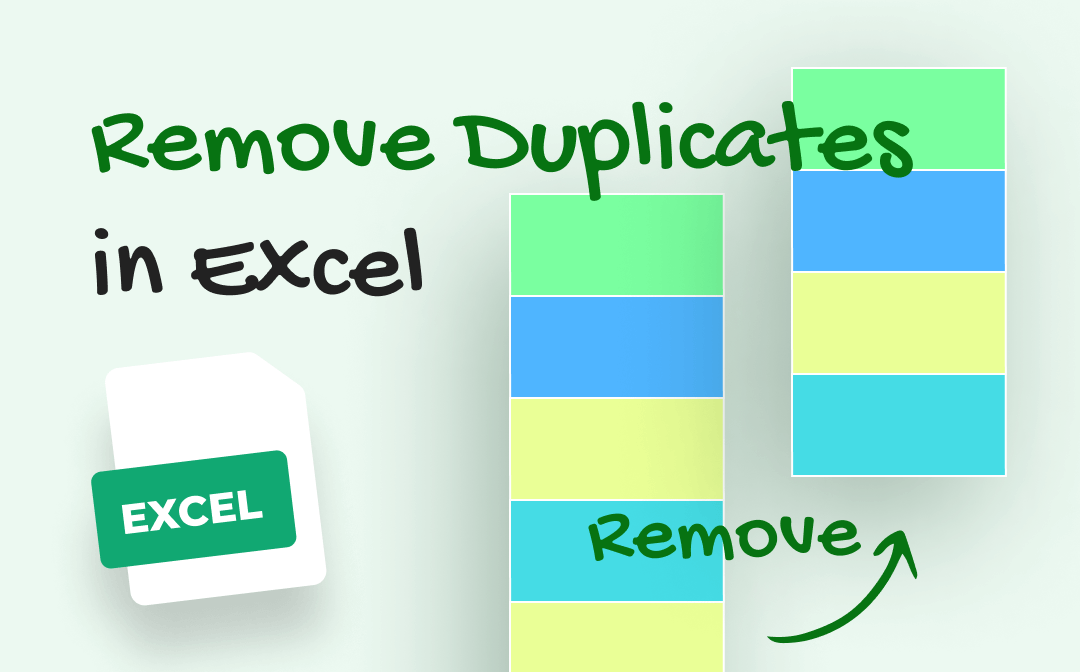
While not directly removing duplicates, Conditional Formatting can help you visualize them:
- Select a cell or range in one of the sheets.
- Go to Home > Conditional Formatting > New Rule.
- Set the rule to highlight cells with duplicate values.
- Review the highlighted cells across sheets to manually decide on deletions or consolidations.
🔍 Note: Conditional Formatting only identifies duplicates within the visible range, not across multiple sheets.
Create a Consolidation Sheet
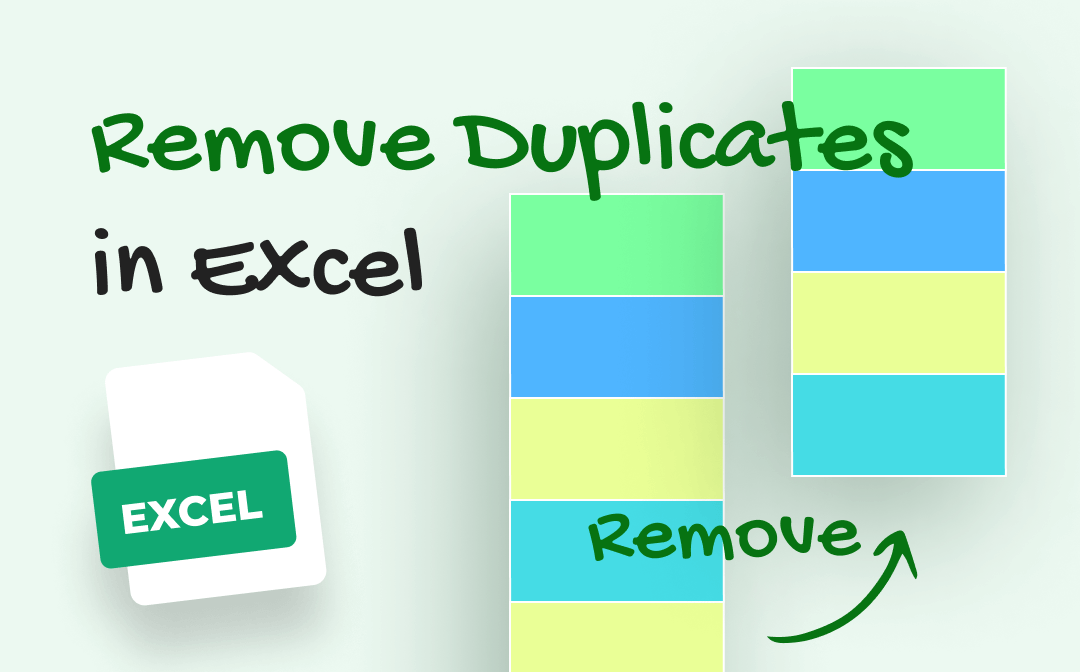
Another approach is to merge duplicate sheets into one:
- Create a new blank sheet named “Consolidation.”
- Use the Consolidate feature (Data tab) to pull data from various sheets into this new one.
- Once consolidated, you can compare and delete the redundant sheets manually.
| Method | Speed | Automation | Skill Level |
|---|---|---|---|
| VBA | High | Full Automation | Advanced |
| Power Query | Medium | Partial Automation | Intermediate |
| Manual Review | Low | No Automation | Beginner |
| Conditional Formatting | Low | No Automation | Beginner |
| Consolidation Sheet | Medium | Partial Automation | Intermediate |

In conclusion, we've explored various methods to efficiently remove duplicate sheets in Excel. Each method offers unique advantages, depending on the size of your data, your comfort with Excel features, and the level of automation you seek. Whether you opt for the precise control of manual review, the power of VBA automation, or the data transformation capabilities of Power Query, these tools will streamline your Excel workbooks, making them cleaner and more manageable.
How do I know if a sheet is a duplicate?

+
Sheets can be considered duplicates if they contain the same or very similar data. Look for identical content, similar sheet names, or use tools like Conditional Formatting to highlight duplicates visually.
Can VBA scripts delete sheets with different content?

+
Yes, VBA scripts can be programmed to compare content and decide which sheets to keep or delete. This requires more complex scripting where you define what constitutes “duplication.”
What if I accidentally delete a needed sheet?

+
Ensure you save your workbook before running any macros or doing bulk deletions. Also, use Excel’s version history to recover lost data if needed.