Remove Duplicate Numbers in Excel Easily

Why Duplicate Numbers Matter in Excel
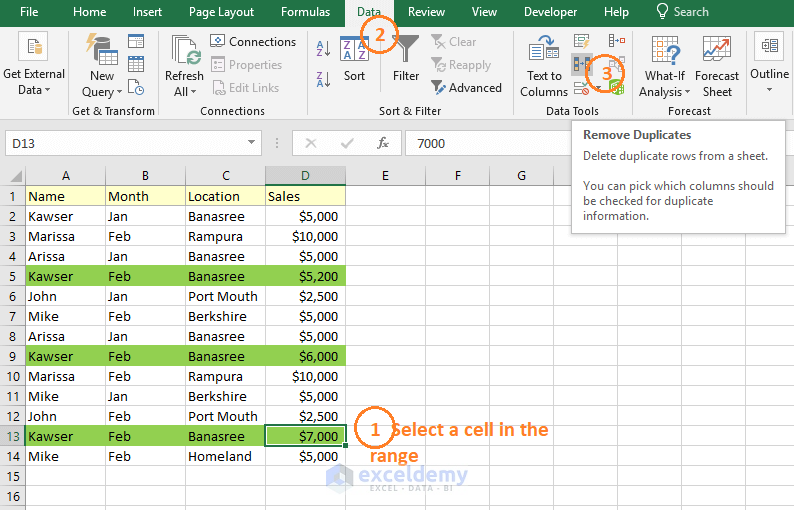
 When working with large datasets in Excel, the presence of duplicate numbers can significantly impact your analysis and decision-making process. Imagine running a financial report or inventory list where duplicate entries can skew your results, potentially leading to overstocking or underestimating inventory needs. This can result in financial discrepancies, time-consuming rectifications, and can jeopardize the accuracy of your work. Here's why eliminating duplicate numbers is crucial:
When working with large datasets in Excel, the presence of duplicate numbers can significantly impact your analysis and decision-making process. Imagine running a financial report or inventory list where duplicate entries can skew your results, potentially leading to overstocking or underestimating inventory needs. This can result in financial discrepancies, time-consuming rectifications, and can jeopardize the accuracy of your work. Here's why eliminating duplicate numbers is crucial:
- Inaccurate Reporting: Duplicate data can mislead financial or analytical reports, leading to incorrect insights.
- Time-Consuming: Sorting through and manually identifying duplicates wastes valuable time that could be better spent on analysis or other productive tasks.
- Data Integrity: Consistent and reliable data is the backbone of any decision-making process.
Using the 'Remove Duplicates' Feature

 Excel comes equipped with an efficient feature to remove duplicate entries from your dataset:
Excel comes equipped with an efficient feature to remove duplicate entries from your dataset:
- Select the range of data where you wish to remove duplicates.
- Go to the 'Data' tab and click on the 'Remove Duplicates' button.
- Choose the columns in which you want Excel to look for duplicates. By default, Excel considers all columns.
- Click 'OK' to execute the action.
📝 Note: Removing duplicates permanently changes your data. It's advisable to create a backup copy of your data before performing this operation.
Conditional Formatting to Identify Duplicates
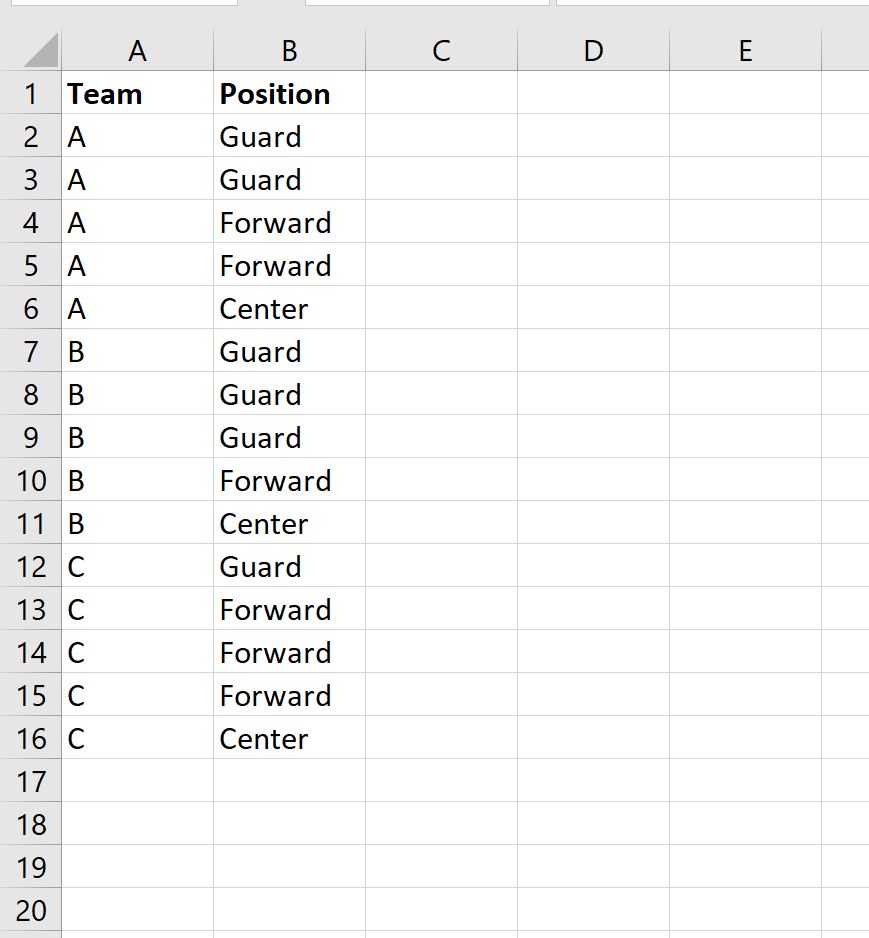
 If you prefer to spot duplicates without altering the data:
If you prefer to spot duplicates without altering the data:
- Select the range of cells you're checking for duplicates.
- Navigate to 'Home' > 'Conditional Formatting' > 'Highlight Cells Rules' > 'Duplicate Values'.
- Choose a formatting style to highlight the duplicates, such as bold or red text.
Using Formulas to Highlight or Remove Duplicates

For more control over duplicate handling:
- To Highlight Duplicates: Use the
=IF(COUNTIF($A$1:$A$100,A1)>1,"Duplicate","Unique")formula to mark duplicates. You can apply conditional formatting to this column for visual representation. - To Remove Duplicates: A combination of
IF,COUNTIF, andFILTERfunctions can be used to create a unique list.
🔍 Note: Formula-based methods require a good understanding of Excel functions and might not be as straightforward for beginners.
Data Validation for Preventing Duplicates

To prevent duplicate entries from occurring in the first place:
- Select the range or cell where you want to apply the rule.
- Go to 'Data' > 'Data Validation'.
- Under 'Settings', choose 'Custom' from the 'Allow' dropdown.
- Enter the formula
=COUNTIF($A$1:A1,A1)=1to ensure that each new entry is unique.
Handling Duplicate Numbers in Large Datasets
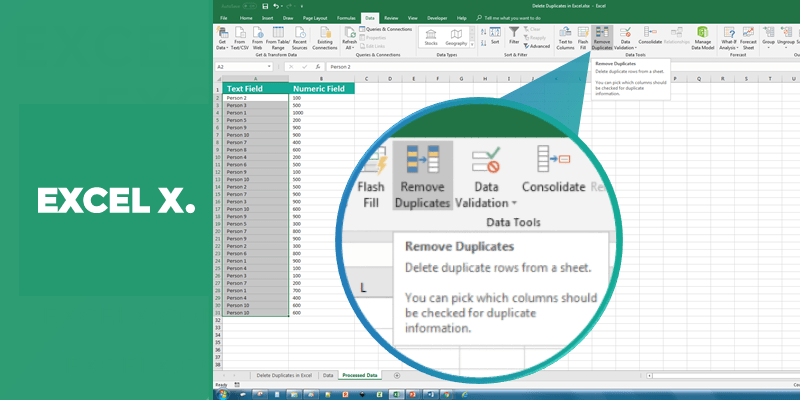

For datasets with thousands of rows:
- Use Excel's Advanced Filter: Advanced filter allows for a more robust approach to removing or filtering duplicates while offering the ability to copy unique values to another location.
- VBA Scripts: Custom VBA scripts can be written for complex duplicate handling, automating the process for large datasets.
In summary, managing duplicates in Excel isn’t just about cleaning data; it’s about ensuring the integrity and efficiency of your analytical work. By using Excel’s built-in tools, conditional formatting, formulas, and data validation, you can streamline your data analysis, maintain the accuracy of your reports, and ultimately make better-informed decisions.
Can removing duplicates in Excel affect my existing formulas?
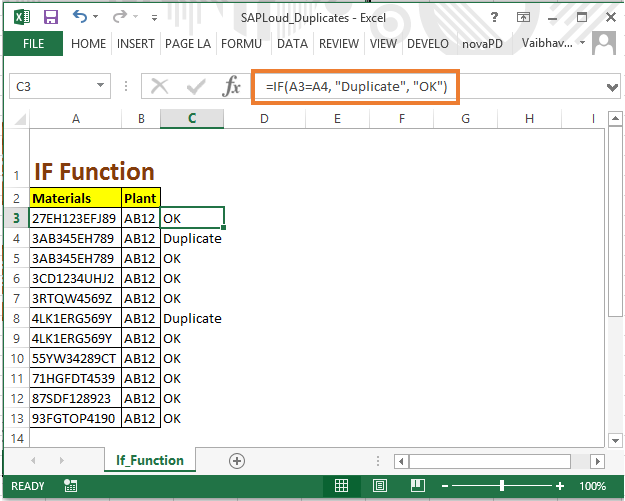
+
Yes, removing duplicates can potentially change cell references in your formulas, which might lead to errors. It’s always a good practice to double-check your formulas after removing duplicates or ensure they use relative or absolute references appropriately.
How do I undo the removal of duplicates in Excel?

+
Excel does not have an undo option for the ‘Remove Duplicates’ feature. To protect your data, always save a backup before performing this operation or consider using conditional formatting to highlight duplicates instead.
Can I use Excel Online to remove duplicates?

+
Yes, Excel Online provides the ‘Remove Duplicates’ feature under the ‘Data’ tab, similar to the desktop version, allowing you to manage duplicates from anywhere with internet access.
Is there a way to prevent duplicates from being entered in the first place?

+
Yes, by using data validation rules as mentioned in the post. This method stops duplicate entries at the source, saving you from future clean-up work.
What happens if I accidentally remove unique values thinking they are duplicates?

+
If you remove unique values mistakenly, you’ll need to retrieve them from a backup or recreate the data. Always review your data or use conditional formatting to highlight duplicates first for confirmation.