5 Ways to Remove Blank Rows in Excel Fast

Blank rows in Excel can clutter your spreadsheets, making it difficult to manage and analyze data efficiently. Here are five quick methods to remove these unwanted blank rows, streamlining your data processing and enhancing your productivity.
Method 1: Filter and Delete

Filtering in Excel is one of the simplest ways to identify and remove blank rows:
- Select your entire data range or table.
- Go to the Data tab, click Filter.
- Click on the filter arrow in one of the column headers, then choose Blanks to show only blank rows.
- Highlight these rows, right-click, and select Delete Rows.
🚨 Note: Always create a backup of your data before manipulating it to prevent data loss.
Method 2: Use Go To Special

This Excel feature allows you to select blank cells quickly:
- Select your range.
- Press Ctrl + G or go to Find & Select in the Home tab.
- Choose Go To Special, then Blanks.
- Press Delete on your keyboard, selecting Shift cells up to delete the selected rows.
⚠️ Note: Ensure that you select the entire row before deleting to avoid issues with cell references.
Method 3: Keyboard Shortcut Magic

If you’re comfortable with Excel shortcuts, this method is for you:
- Select the entire worksheet by pressing Ctrl + A.
- Press F5, then Special, and choose Blanks.
- Right-click and select Delete… > Shift cells up.
Method 4: Excel VBA Macro

For those looking for an automated solution, here’s a simple VBA script to delete blank rows:
Sub DeleteBlankRows()
Dim rng As Range
Dim row As Range
Set rng = ActiveSheet.UsedRange
For Each row In rng.Rows
If WorksheetFunction.CountA(row) = 0 Then
row.Delete
End If
Next row
End Sub
To run this macro:
- Press Alt + F11 to open the VBA editor.
- Insert a new module (Insert > Module).
- Paste the above code and run it by clicking the play button or F5.
Method 5: Conditional Formatting and Sorting

Here’s how you can use conditional formatting to highlight and then delete blank rows:
- Select the range containing blank rows.
- Go to Home > Conditional Formatting > New Rule.
- Choose Use a formula to determine which cells to format, and use
=ISBLANK(A1)where A1 is the first cell of your selected range. - Format these cells with a color for easy identification.
- Sort the data based on this color to group blank rows.
- Select these now grouped blank rows and delete them.
🔍 Note: After using conditional formatting to identify blanks, you might need to clear formatting to avoid confusion in future analysis.
In summary, Excel provides several methods to quickly remove blank rows from your spreadsheets. Whether you prefer manual selection, shortcuts, or automation via VBA, there's an option that fits your workflow. By applying these techniques, you can maintain a clean and organized dataset, making it easier to work with and analyze your data.
What should I do if my data contains formulas?

+
When dealing with blank rows in spreadsheets with formulas, consider the impact on your cell references. Deleting rows might change the structure, affecting formulas. Use conditional formatting or macros that can identify and modify formulas to avoid errors.
Can I undo the deletion of rows in Excel?

+
Yes, Excel allows you to undo actions using Ctrl + Z, but always ensure you have backups of your data before performing bulk operations.
How can I prevent blank rows from appearing in my Excel sheets?

+
To avoid blank rows, consider setting up data validation rules, using forms for data entry, or developing VBA scripts to automatically clean data as it’s entered or imported.
Are there any performance considerations when deleting many rows in Excel?

+
Yes, deleting a large number of rows can slow down Excel. To mitigate this, use VBA scripts to perform deletions in batches or leverage Excel’s built-in features like filters, which are optimized for such tasks.
Is it possible to delete rows based on cell value conditions?
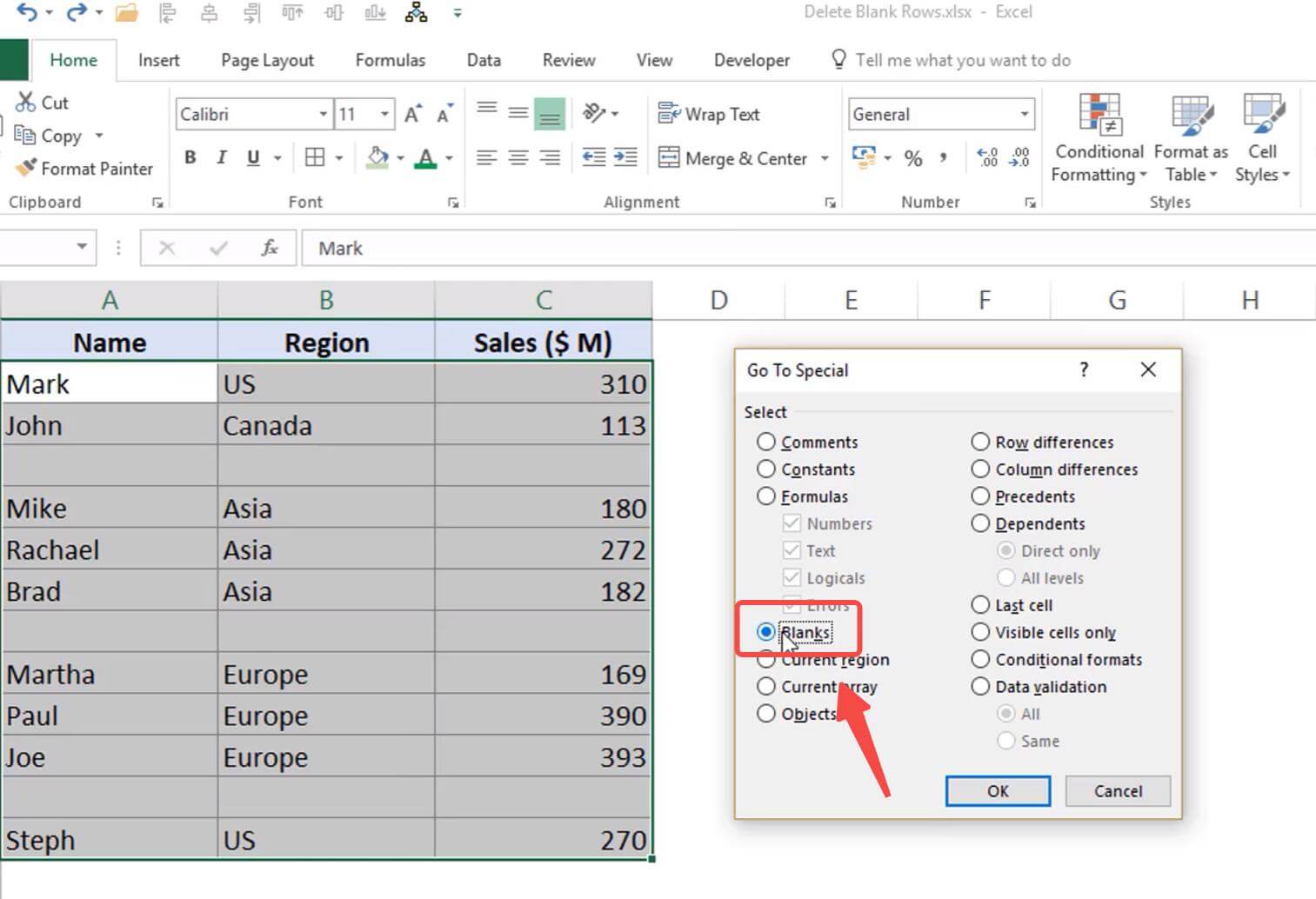
+
Excel provides tools like filters and conditional formatting to delete rows based on specific criteria. Advanced users might also employ VBA to automate the process with custom conditions.



