Strip All Formatting from Excel Sheets Instantly

Working with large datasets in Excel can often be a daunting task, especially when you are bombarded with a mess of formatting styles that obscure the simplicity of your data. Whether you're preparing a report, cleaning up a dataset for analysis, or sharing your workbook with others, you might find the need to remove all formatting from your Excel sheets. This not only declutters your workbook but also ensures consistency and can improve performance. In this detailed guide, we'll walk through various methods to strip all formatting from Excel sheets instantly.
Understanding Excel Formatting
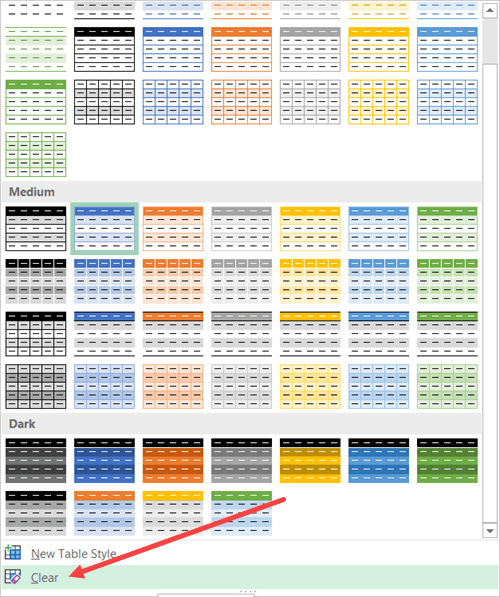
Before diving into the methods, it's useful to understand what Excel formatting entails:
- Font Styles - Bold, italic, font color, font size, and font type.
- Cell Fill - Background color, patterns, and gradients.
- Borders - Cell borders, outlines, and gridlines.
- Number Formatting - Date, currency, percentage, and custom number formats.
- Cell Protection - Locking cells for editing.
- Conditional Formatting - Rules for automatic formatting based on cell values.
Methods to Strip Formatting from Excel Sheets

1. Using the Clear Formats Feature

The simplest way to remove formatting is by using Excel’s built-in “Clear Formats” option:
- Select the range of cells or the entire sheet from which you want to clear formatting.
- Right-click on the selection and choose “Format Cells…”
- Click on the “Clear” button and then select “Clear Formats”.
- Alternatively, you can go to the “Home” tab, find the “Editing” group, click on “Clear” and then select “Clear Formats”.
2. Using Keyboard Shortcuts

Keyboard shortcuts offer a quick way to clear formatting:
- For Windows: Press Alt + H + E + F.
- For Mac: Press ⌘ + Shift + F to open the “Format Cells” dialog and then use the clear formats option.
3. Using VBA Script

If you work with Excel frequently, automating this task with VBA can be beneficial:
Here’s a simple script:
Sub RemoveAllFormatting()
ActiveSheet.Cells.ClearFormats
End Sub4. Copy and Paste Special

This method involves copying the data, then pasting only the values back:
- Select the range or entire sheet.
- Press Ctrl + C (Windows) or ⌘ + C (Mac) to copy.
- Go to a new location or replace the original content, then right-click and choose “Paste Special”.
- Select “Values” and then click “OK”.
5. Excel Options for Workbook Recovery

If formatting has corrupted your workbook, you can remove it during recovery:
- Open Excel with a blank workbook.
- Go to “File” > “Options” > “Save”.
- Check “AutoRecover file location” and enter a new path if desired.
- When opening a corrupted file, Excel might prompt you to discard formatting to recover data. Select “Yes” or “OK”.
🔍 Note: Make sure to backup your data before clearing formats as this action is irreversible.
Notes

📘 Note: Clearing formats might also remove number formats which could change how your data is interpreted. Always ensure your numbers are formatted appropriately after clearing formats.
The importance of decluttering your Excel sheets cannot be overstated. Not only does it make the data more accessible, but it also helps in sharing and analyzing data more effectively. With the methods outlined above, you can now easily strip all formatting from Excel sheets, ensuring a clean, uniform presentation of your data. Remember, these techniques are particularly useful when you're dealing with sheets that have undergone multiple hands or have accumulated unnecessary styles over time. A formatted sheet is often easier to read and process for both humans and computers, making these skills essential for any Excel user.
Can I undo formatting removal?

+
No, once you’ve cleared the formats, you cannot undo this action directly in Excel. Ensure you have a backup or use VBA to create a reversible script.
Will stripping all formatting affect formulas or calculations in Excel?

+
Formulas and cell values remain intact. Only the visual presentation and number formats might change, potentially affecting how the data is displayed.
Is there a way to preserve some formats while removing others?

+
Yes, you can selectively clear formatting by manually choosing what to remove or modify through the “Format Cells” dialog box.