5 Ways to Remove Access to Excel Sheets Easily

Managing access to sensitive or proprietary data within Excel spreadsheets is crucial for businesses, especially in a collaborative work environment where information security is paramount. Whether you're looking to restrict editing rights or completely block access to certain sheets, Excel offers several straightforward methods to enhance your data security. Let's explore five effective ways to control who can view or edit your Excel documents.
Using Password Protection

Excel allows you to set a password on individual sheets to prevent unauthorized access. Here’s how you can do it:
- Open the Excel workbook.
- Right-click the tab of the sheet you want to protect and select “Protect Sheet.”
- In the dialog box, enter a password. Make sure you choose a strong password.
- Click “OK.”
- You can set specific permissions like allowing users to select locked cells or format cells.
🔑 Note: It’s advisable to use a complex password that includes numbers, letters, and special characters. Remember, if you forget this password, you won’t be able to remove the protection yourself.
Sharing Excel Files Online

When working with teams or external parties, sharing an Excel file via cloud services like OneDrive or Dropbox can provide fine-tuned control over who sees what:
- Upload the file to your preferred cloud storage service.
- Share the file by sending a link or inviting users directly.
- Set permissions to “Can View” or “Can Edit” according to your requirements.
- Revoke access or change permissions at any time from the cloud storage interface.
Hiding Worksheets

Sometimes, hiding sheets is enough to keep them out of view:
- Right-click the sheet tab you wish to hide.
- Select “Hide.”
- To view hidden sheets, go to the “Home” tab, find “Format” in the “Cells” group, and choose “Unhide.”
Using VBA for Advanced Control

For more granular control over sheet access, VBA scripting in Excel can be employed:
- Press ALT + F11 to open the Visual Basic Editor.
- Insert a new module, then write VBA code to lock or unlock sheets based on user input.
- Create user forms or buttons to control access permissions dynamically.
🔎 Note: While VBA offers advanced control, it requires some knowledge of programming and should be used cautiously as macros can be disabled by users for security reasons.
Using Excel’s Review Tab

The Review tab in Excel provides tools to manage changes:
- Go to the “Review” tab.
- Click on “Protect Sheet” or “Protect Workbook” to restrict access.
- Set permissions for who can view or edit the data.
In this era of digital collaboration, securing sensitive data in Excel spreadsheets is not just beneficial; it’s necessary. We've walked through five different methods to remove or control access to Excel sheets:
- Password Protecting Sheets for immediate and direct control.
- Sharing files online with fine-grained permissions for cloud-based teamwork.
- Hiding Worksheets for a simple, yet often overlooked layer of privacy.
- VBA scripting for those who need advanced and dynamic control.
- Utilizing Excel’s built-in review features for systematic access management.
Each method has its place, depending on the level of security needed, the nature of the collaboration, and the technical expertise of the Excel users involved. By employing these strategies, you can ensure that your sensitive data remains confidential while still facilitating necessary access for your team.
Can I recover data from a sheet that’s been protected with a password I forgot?

+
No, if you forget the password, Excel does not offer native tools to recover or remove the protection. You would need to start over or use specialized third-party software, which can sometimes bypass Excel’s protection.
How do I know if my shared Excel file on the cloud is secure?
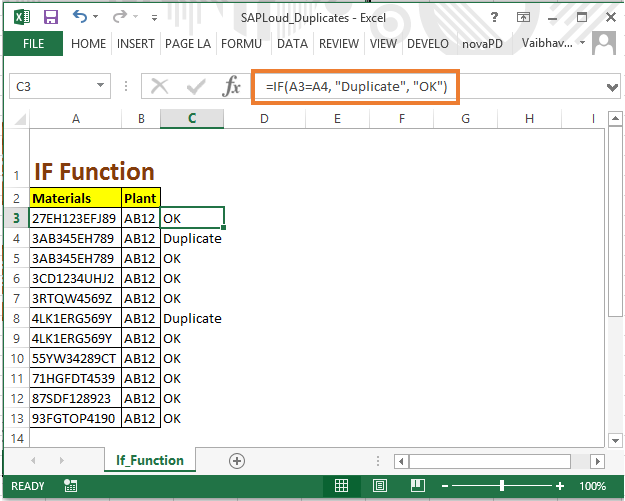
+
Cloud services like OneDrive or Dropbox have their own security protocols. Ensure your account settings are private, share links selectively, and use the service’s permission settings to control access. Additionally, utilizing two-factor authentication adds another layer of security.
Is hiding sheets the same as locking them?
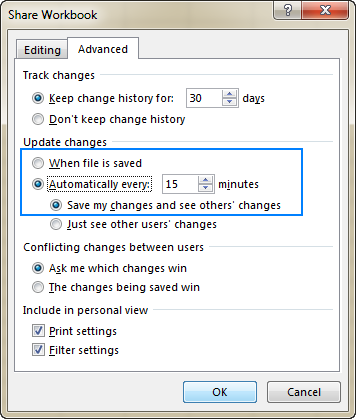
+
No, hiding sheets merely removes them from view. Any user with basic Excel knowledge can unhide sheets. Locking sheets with passwords, however, provides actual security as unauthorized access would require knowing the password.
Can I lock specific cells instead of the entire sheet?

+
Yes, Excel allows you to protect specific cells while leaving others editable. Before protecting the sheet, unlock the cells you want users to interact with. Then, apply sheet protection, which will lock only the cells that are still set as locked by default.