5 Ways to Unlock a Protected Excel Sheet

Have you ever encountered a situation where you needed to make changes to an Excel workbook, only to find out that it's protected with a password or other forms of restrictions? This is often the case in professional environments where sensitive data is involved or when sharing spreadsheets for review. Unlocking a protected Excel sheet can be necessary for editing, data analysis, or even recovering lost information. Here, we explore five methods to unlock a protected Excel sheet, ensuring you can regain control over your data with minimal hassle.
1. Request Access from the Owner

Before diving into technical solutions, the simplest and often most effective approach is to contact the person who applied the protection or the owner of the document. Here’s how you can proceed:
- Identify who created or last edited the Excel file.
- Reach out via email, workplace communication tools, or in person.
- Explain why you need access to the document, including any legitimate business reasons or permissions you might have.
📝 Note: Always respect data security policies within your organization. Attempting to bypass legitimate restrictions could lead to unauthorized data access or breach compliance requirements.
2. Using VBA Macro to Unlock Sheets

Visual Basic for Applications (VBA) is a powerful tool within Excel that can automate tasks, including unlocking password-protected sheets. Here’s how you can create and run a VBA macro:
- Open the protected Excel workbook.
- Press Alt + F11 to open the VBA editor.
- Insert a new module from the Insert menu.
- Paste the following VBA code:
Sub PasswordBreaker()
‘Breaks workbook password protection.
Dim i As Integer, j As Integer, k As Integer
Dim l As Integer, m As Integer, n As Integer
Dim i1 As Integer, i2 As Integer, i3 As Integer
Dim i4 As Integer, i5 As Integer, i6 As Integer
On Error Resume Next
For i = 65 To 66: For j = 65 To 66: For k = 65 To 66
For l = 65 To 66: For m = 65 To 66: For i1 = 65 To 66
For i2 = 65 To 66: For i3 = 65 To 66: For i4 = 65 To 66
For i5 = 65 To 66: For i6 = 65 To 66: For n = 32 To 126
ActiveSheet.Unprotect Chr(i) & Chr(j) & Chr(k) & _
Chr(l) & Chr(m) & Chr(i1) & Chr(i2) & Chr(i3) & _
Chr(i4) & Chr(i5) & Chr(i6) & Chr(n)
If ActiveSheet.ProtectContents = False Then
MsgBox “One usable password is ” & Chr(i) & Chr(j) & _
Chr(k) & Chr(l) & Chr(m) & Chr(i1) & Chr(i2) & _
Chr(i3) & Chr(i4) & Chr(i5) & Chr(i6) & Chr(n)
Exit Sub
End If
Next: Next: Next: Next: Next: Next
Next: Next: Next: Next: Next: Next
End Sub
- Run the macro by pressing F5.
- If the macro works, it will attempt to unlock the worksheet by testing a variety of password combinations.
🔐 Note: Using VBA macros to unlock sheets can pose security risks if the macro contains or downloads malicious code. Always ensure that macros are from trusted sources.
3. Using Free Online Password Recovery Tools

Several online services can help recover or unlock Excel passwords, although some come with caveats:
- Search for credible online password recovery tools for Excel.
- Upload your Excel file or input the password hash to these services.
- Follow the recovery process as instructed by the tool.
| Tool | Description |
|---|---|
| PassFab | Claims to remove Excel password in seconds, with varying success rates. |
| Excel Password Remover | Online tool for removing passwords from older Excel versions, may not work with latest protections. |
| Office Password Recovery Toolkit | An online solution that attempts to recover or remove Office passwords. |

🚨 Note: Be cautious when using online tools. Ensure you understand their privacy policies, as uploading sensitive data could compromise security.
4. Editing the Excel XML

This method involves directly manipulating the Excel file’s XML structure:
- Change the .xlsx file extension to .zip, effectively converting it to a zip file.
- Unzip the file.
- Locate the ‘workbook.xml’ file inside the xl subfolder and open it with a text editor.
- Look for the line containing “protection” and remove it or change the value from “1” to “0” to disable protection.
- Save changes, re-zip the file, and rename the extension back to .xlsx.
✂️ Note: Altering Excel's XML can lead to file corruption if not done correctly. Always work on a copy of the original file to avoid data loss.
5. Professional Data Recovery Software

If the above methods fail or if dealing with particularly advanced protection, consider using specialized software:
- Research and select a reputable Excel password recovery tool like Passware, Elcomsoft, or iSunshare.
- Follow the software’s instructions for Excel file analysis and recovery.
💸 Note: Professional software might require a purchase, but it often provides reliable results for multiple file formats and protection types.
In wrapping up this exploration into unlocking protected Excel sheets, it’s worth emphasizing the importance of ethical practices in file management. While there are various methods to bypass sheet protection, it’s always prudent to obtain permission when possible, ensuring compliance with data privacy and security standards. Each method has its place, from simple requests to more complex technical solutions. By understanding these approaches, you’re equipped to handle situations where access to protected Excel data is required, thereby maintaining productivity and data integrity in a professional context.
Is it legal to unlock a protected Excel sheet?

+
Unlocking a protected Excel sheet without permission can be a legal gray area. It’s illegal if it violates copyright, intellectual property rights, or data protection laws. Always seek permission or comply with company policies.
Can I recover data from a protected Excel file without the password?

+
Yes, methods like using VBA macros or altering the XML file structure can help recover data from password-protected Excel files. However, success isn’t guaranteed, especially with advanced protection.
Are there risks involved in using online password recovery tools?

+
Yes, there are several risks: data breaches, privacy issues, malware infection from unsecured websites, and the tools might not always be effective or reliable.
What should I do if I can’t unlock the Excel file with any of these methods?
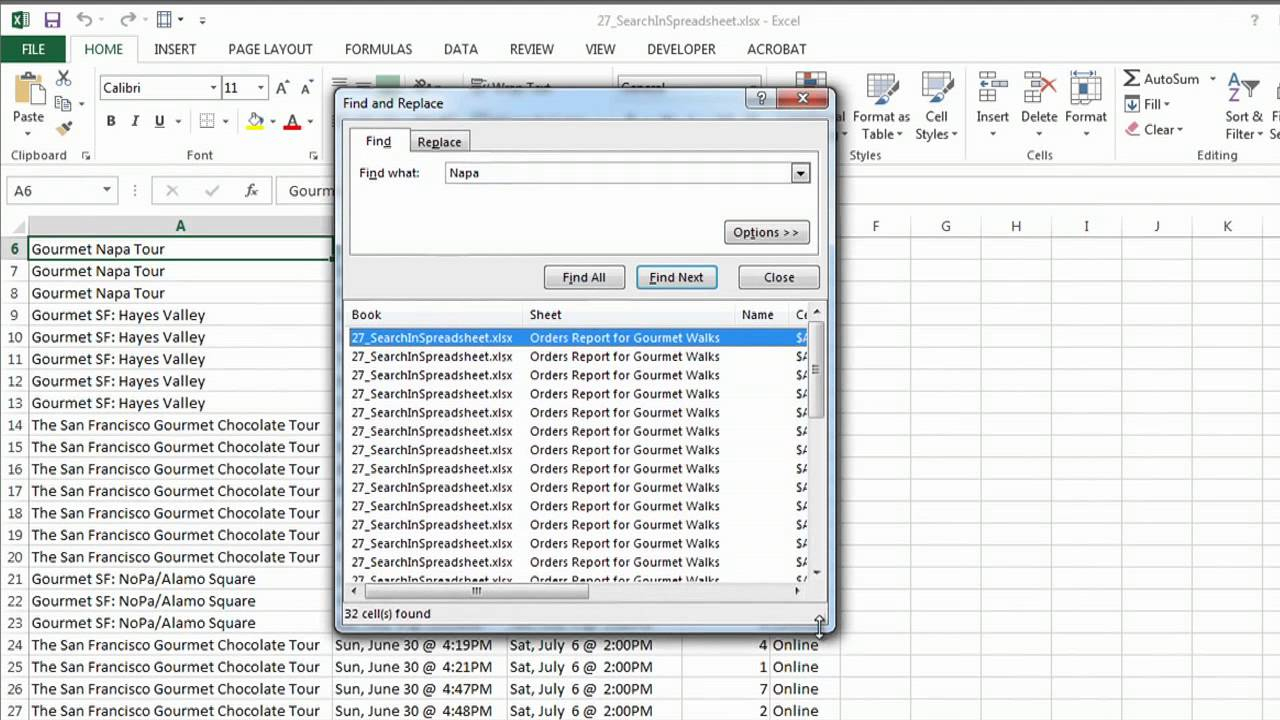
+
If none of the methods work, consider contacting professional data recovery services or seeking help from IT support within your organization. In some cases, data might be irretrievable without the password.