Refresh All Excel 2016 Formulas Instantly
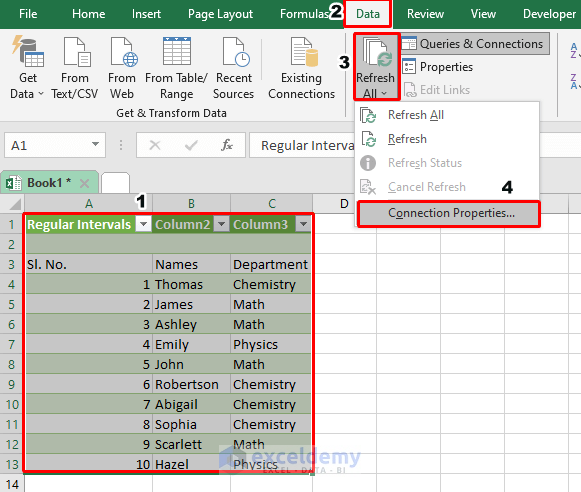
Introduction to Excel 2016 Formulas

Excel 2016 has become an indispensable tool in data analysis and office productivity, utilized by millions of users worldwide. One of the key features that make Excel so powerful is its ability to perform complex calculations through formulas. These formulas can range from simple arithmetic operations to intricate functions involving multiple spreadsheets and data sets. However, managing and updating these formulas can become a daunting task, especially when working with extensive spreadsheets.
Why Refreshing Formulas is Important

When you work with an Excel workbook, especially one containing numerous interconnected formulas, changes in one part of your data can have cascading effects throughout your workbook. Here's why refreshing your formulas is crucial:
- Consistency: Ensures that all your calculations reflect the latest data entries.
- Accuracy: Prevents discrepancies that could occur from outdated or improperly updated formulas.
- Efficiency: Reduces manual work by automating the update process, saving time and reducing errors.
Manual Refreshing of Formulas

To manually refresh all formulas in Excel 2016:
- Press Ctrl + Alt + F9 on your keyboard. This command will recalculate all formulas in all open workbooks.
However, here are some notes to consider:
⚠️ Note: Using this method can be time-consuming if your workbook is particularly large, and it might slow down your Excel application if it's not equipped to handle extensive calculations swiftly.
Automatic Recalculation

Excel 2016 can be set to automatically recalculate formulas whenever data changes. Here's how to adjust this setting:
- Go to File > Options > Formulas.
- Under the Calculation Options section:
- Select Automatic to ensure formulas recalculate automatically.
- You can also choose Automatic except for data tables if you want to exclude data tables from this automatic recalculation process.
Here are some considerations:
🔔 Note: While automatic recalculation is convenient, it can lead to slower performance with large datasets, especially if you have complex formulas or if the workbook is being accessed by multiple users.
Batch Refreshing with VBA

For advanced users, Visual Basic for Applications (VBA) provides a powerful means to automate Excel tasks, including refreshing formulas. Here’s how to create a simple macro:
Creating a Macro for Refreshing Formulas

Sub RefreshAllFormulas()
Application.CalculateFull
End Sub
Steps to implement the VBA macro:
- Press Alt + F11 to open the VBA editor.
- Select Insert > Module.
- Copy and paste the above code into the module window.
- Close the VBA editor and save your workbook as a macro-enabled file (.xlsm).
This macro can be assigned to a button or run from the Developer tab for quick formula refreshing.
💡 Note: VBA macros require enabling macros in Excel, which poses security risks if not sourced from a trusted origin.
Best Practices for Efficient Formula Management

Here are several tips to optimize formula management in Excel 2016:
- Minimize Use of Volatile Functions: Functions like NOW(), RAND(), and OFFSET() can cause continuous recalculations, which can slow down your spreadsheet.
- Use Named Ranges: Named ranges make your formulas more readable and easier to maintain.
- Avoid Unnecessary References: Ensure that only the necessary cells are referenced in your formulas to reduce computation time.
- Conditional Formatting for Errors: Use conditional formatting to highlight cells with errors, which can help in quick error resolution.
- Optimize External Links: If your workbook links to external data, update these links manually or set up automatic updates judiciously.
Conclusion

Managing formulas in Excel 2016 requires understanding how they function and interact within your workbook. Refreshing formulas efficiently can significantly boost productivity and ensure data accuracy. Whether through manual methods, automatic settings, or VBA, each approach offers distinct advantages depending on your specific needs and workbook complexity. By adopting best practices and leveraging Excel's built-in tools, you can streamline your workflow, minimizing the time spent on formula management and maximizing your focus on analysis and decision-making.
Why do Excel formulas need to be refreshed?

+
Excel formulas need to be refreshed to ensure that all calculations reflect the latest changes in your data, maintaining data accuracy and consistency.
What are volatile functions in Excel?

+
Volatile functions are those that recalculate every time a change is made to the workbook, regardless of whether the change affects the function directly or not. Examples include NOW(), RAND(), OFFSET(), INDIRECT(), and TODAY().
How can I improve the performance of my Excel workbook?

+
To improve performance, avoid unnecessary references, minimize volatile functions, use named ranges, and consider enabling manual calculation mode for large datasets.