Master Excel: Referencing Values Across Sheets Easily

Microsoft Excel is an indispensable tool in the modern office environment, used for everything from basic data entry to complex data analysis. One of its most powerful features is the ability to reference values across different sheets, which can significantly enhance productivity and efficiency when managing large datasets. This post will guide you through several methods to reference cells or ranges across sheets in Excel, providing you with the skills to streamline your workflow.
Understanding Cell References
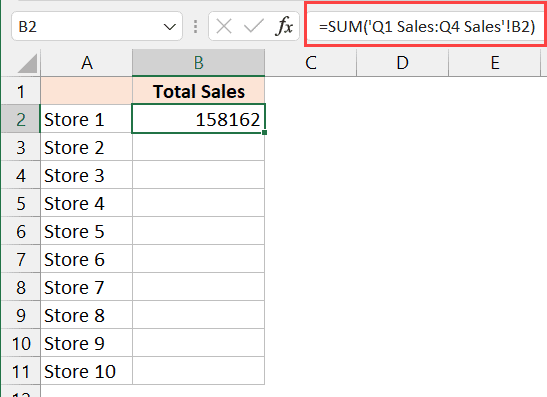
Before delving into cross-sheet references, it’s crucial to understand how cell references work in Excel. There are three types:
- Relative References: Change when copied across cells.
- Absolute References: Fixed references that do not change when copied.
- Mixed References: A combination of relative and absolute references.
Basic Cross-Sheet Referencing

The simplest way to reference a cell from another sheet is by using the sheet name followed by an exclamation mark and the cell reference:
- Format: =‘SheetName’!A1

Linking Multiple Sheets

If you are dealing with data spread across multiple sheets, here’s how you can reference multiple cells:
- Multiple Cell References: Use commas or semicolons to separate references when pulling data from different sheets or into a single formula.
- Three-Dimensional References: To sum values from the same cell across several sheets, use a 3D reference like this: =SUM(Sheet1:Sheet3!A1)
Advanced Techniques for Complex Data Analysis

When dealing with more complex data:
- Using VLOOKUP or INDEX/MATCH: These functions allow for dynamic lookups across different sheets based on criteria.
- Indirect Reference: The INDIRECT function can create references dynamically. For example: =INDIRECT(“‘”&A1&“’!B2”) where A1 contains the sheet name.
Handling Sheet Name Changes

Excel does not automatically update references when you rename sheets unless you use named ranges or specific formulas like INDIRECT. Here’s what you can do:
- Named Ranges: Create named ranges that refer to cells on different sheets. These names can remain unchanged even if sheet names change.
- INDIRECT Function: As mentioned, this function can dynamically update references if the sheet name changes are stored in cells.
Automation with Macros

For repetitive tasks or when dealing with hundreds of sheets, automating the referencing process can save a lot of time:
- VBA Macros: You can write VBA code to automate the creation of references, especially useful for consolidating data from multiple sheets into one master sheet.
Best Practices for Cross-Sheet Referencing

| Best Practice | Description |
|---|---|
| Use Named Ranges | Helps in maintaining references when sheet names change. |
| Consistent Naming Conventions | Ensures easier tracking and updating of references. |
| Document Your Work | Keep a record of complex formulas or macros for future reference or for team members. |
| Test Formulas | Ensure references are working correctly by testing with sample data. |

💡 Note: Always ensure your references are accurate; errors in sheet names or cell references can lead to incorrect data aggregation.
Mastering the art of referencing values across sheets in Excel can greatly improve your data management capabilities, allowing for seamless data analysis and reporting. By understanding the various methods and best practices, you can make your Excel usage more efficient, reduce errors, and manage large datasets with ease. Remember, the key to success with Excel is consistency and thorough understanding of its capabilities.
How do I reference a cell from another sheet?

+
To reference a cell from another sheet, use the format =‘SheetName’!A1 where ‘SheetName’ is the name of the sheet and A1 is the cell you want to reference.
Can Excel update references if I rename sheets?

+
Excel does not automatically update references when sheets are renamed unless you use named ranges or the INDIRECT function with dynamic references.
What are the benefits of using named ranges?

+
Named ranges make formulas easier to read and maintain. They remain unchanged even if you rename sheets or rearrange cells, ensuring data integrity.