5 Ways to Reference Cells Across Excel Sheets Easily

1. Understanding Excel References

Before delving into the intricacies of referencing cells across sheets in Excel, it’s imperative to grasp the fundamental concept of cell references. Excel is equipped with a powerful formula language that lets users perform complex calculations and analyses by referencing other cells, either on the same sheet or different sheets within the workbook. This cross-sheet referencing functionality is essential for maintaining data integrity and allowing for dynamic data manipulation.
🔧 Note: If you're new to Excel, taking a moment to understand how formulas and references work can significantly enhance your ability to manage complex spreadsheets efficiently.
2. Using Cell References with Sheet Names
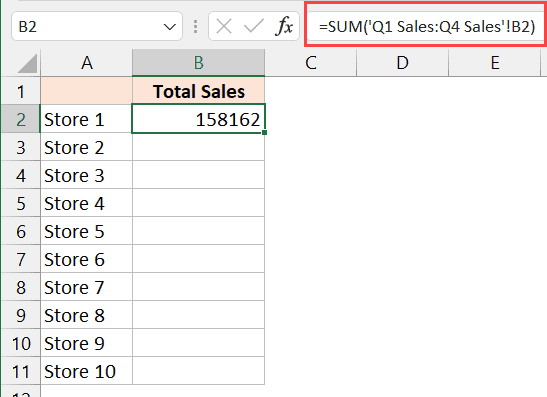
To reference a cell from another sheet, simply type the sheet name followed by an exclamation mark (!) and then the cell reference. Here’s how you do it:
- Open your Excel workbook.
- Click on the cell where you want to place the reference.
- Type
=to start the formula. - Type the name of the sheet you want to reference, followed by an exclamation mark, e.g.,
Sheet2! - Finally, enter the cell you want to reference, e.g.,
A1for a cell in column A, row 1. The formula would look like=Sheet2!A1.
This method is straightforward and works excellently for single references. However, when you're dealing with multiple references or need to manage large datasets, you might want to explore additional methods for efficiency and ease of use.
3. Using the INDIRECT Function

The INDIRECT function provides a dynamic way to reference cells by creating a reference from a text string. Here’s how to use it:
- Type
=INDIRECT(. - Inside the parenthesis, include a reference to a cell or a text string representing the desired cell reference, e.g.,
INDIRECT("Sheet2!A1"). If you want to dynamically change the sheet or cell, concatenate the string with other cell references, e.g.,INDIRECT(A1 & "!B2").
INDIRECT can be particularly useful when you need to create formulas that adapt when sheets or cells are added or removed.
🔄 Note: The INDIRECT function can slow down calculation times in large spreadsheets since it recalculates the reference each time the worksheet recalculates.
4. 3-D References

When you have the same layout across multiple sheets and need to summarize or aggregate data, 3-D references are your best friend:
- Start your formula with
=. - Choose a function like SUM or AVERAGE.
- Define the range by listing the sheets' names separated by a colon and the cell range, e.g.,
=SUM(Sheet1:Sheet3!A1)to sum cell A1 across three sheets named Sheet1, Sheet2, and Sheet3.
3-D references are not only time-saving but also ensure accuracy when dealing with identical data structures across multiple sheets.
5. Named Ranges

Excel’s named ranges can dramatically simplify the process of referencing cells, particularly when your work involves multiple sheets or complex formulas:
- Go to Formulas tab > Define Name to create a new name.
- Assign a unique name to a specific cell or range, e.g.,
SalesDatafor cell A1 on Sheet1. - Now, you can reference this named range in any formula, regardless of the sheet you're on, by simply typing its name, e.g.,
=SalesData.
Named ranges make your formulas more readable and easier to manage, especially in large workbooks.
Key Takeaways

In summarizing these techniques for referencing cells across Excel sheets, we’ve covered several effective methods to enhance your data management skills:
- Standard References provide a straightforward way to reference cells from different sheets.
- INDIRECT Function allows for dynamic cell referencing, adapting to changes in your workbook structure.
- 3-D References are perfect for summarizing data across sheets with identical structures.
- Named Ranges simplify complex formulas by allowing users to use named cells or ranges across the workbook.
Understanding and leveraging these methods can significantly streamline your Excel workflows, making you more efficient in handling complex data analysis tasks. Whether it's for simple data tracking or intricate financial modeling, mastering these references will elevate your proficiency in Excel.
How do I know if my reference to another sheet is correct?

+
If the reference is correct, the cell will display the value or formula result from the referenced cell. Any errors, such as #REF!, indicate that the reference is invalid or the referenced cell does not exist.
Can I use functions like VLOOKUP across sheets?

+
Yes, you can use VLOOKUP, HLOOKUP, or any lookup function across sheets by referencing the appropriate sheet in the lookup range. For instance, VLOOKUP(A1,Sheet2!A1:B10,2,FALSE).
What should I do if I accidentally delete a sheet with references?

+
If you delete a sheet with references, those references will turn into errors. To fix this, you’ll need to either recreate the sheet, restore it from backup, or update all references to point to an existing sheet or new data.
Is there a limit to how many sheets I can reference?

+
Excel has no inherent limit on the number of sheets you can reference. However, the complexity of your workbook and the performance of your computer might impose practical limitations when dealing with many references.
Can I use named ranges in 3-D references?

+
Yes, you can. If you’ve defined a named range on multiple sheets, you can use a 3-D reference to this named range, allowing for dynamic summarization or aggregation.