Mastering Excel: Reference Another Sheet Easily
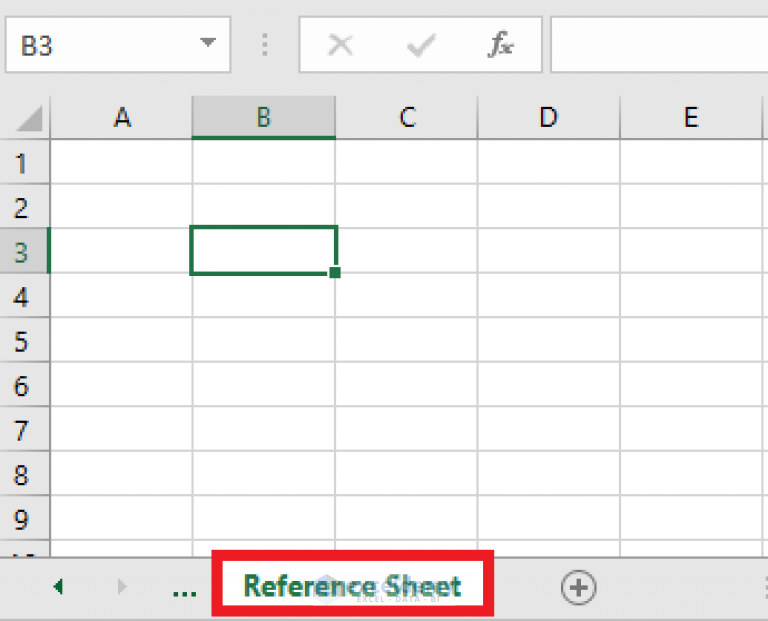
Excel is an incredibly versatile tool that offers numerous functionalities to streamline data management, analysis, and reporting. One of its key features is the ability to reference cells from different sheets within the same workbook. Whether you're dealing with large datasets, organizing information, or creating dynamic reports, knowing how to reference data across sheets can significantly boost your productivity and data accuracy. In this comprehensive guide, we will delve into the art of referencing another sheet in Excel, covering various methods, tips, and tricks.
Understanding Excel Sheets

Before diving into the mechanics of referencing, it's crucial to understand Excel's workbook structure:
- Workbook: The entire Excel file which can contain multiple sheets.
- Sheet: Individual pages within a workbook where data is entered and manipulated.
- Cell: A single box in a sheet where data is input, identified by a column letter and row number (e.g., A1).
Each sheet has its unique name, usually displayed at the bottom of the Excel interface, allowing users to navigate between sheets easily.

📝 Note: Excel also supports grouping sheets, which can be useful for managing related data across multiple sheets simultaneously.
Referencing Another Sheet in Excel

Referencing data from another sheet involves creating a cell reference or formula that points to a different sheet. Here's how you can do it:
Simple Cell Reference

To reference a cell from another sheet:
- Navigate to the Destination Sheet: Go to the sheet where you want the data to appear.
- Enter the Formula: Start with the equal sign (=) followed by the source sheet's name, an exclamation mark (!), and then the cell reference.
| Formula | Description |
|---|---|
| =Sheet2!A1 | References cell A1 from 'Sheet2' |
| =Budget2023!B5 | References cell B5 from the sheet named 'Budget2023' |

Referencing Ranges

If you need to reference a range of cells:
- Use a similar approach but specify the range within the source sheet's name.
- Example:
=Sheet1!A1:A10references cells A1 through A10 in 'Sheet1'
📝 Note: Always ensure that the source sheet name in your formula matches exactly, including case sensitivity, or Excel will throw an error.
Using 3D References

When working with multiple sheets that have the same structure, 3D references can be very useful:
- Syntax:
=SUM(Sheet1:Sheet3!A1) - This formula would sum the value in cell A1 from Sheet1, Sheet2, and Sheet3.
Dynamic Sheet References

To create formulas that adapt to sheet names dynamically:
- Combine the
INDIRECTfunction withCHOOSEor other functions. - Example:
=INDIRECT(CHOOSE(MONTH(A1), "Jan","Feb","Mar")&"!A1")This formula uses the month in cell A1 to dynamically reference the appropriate sheet based on the month.
📝 Note: Be cautious with dynamic references as they can slow down calculation times in large workbooks.
Advanced Reference Techniques
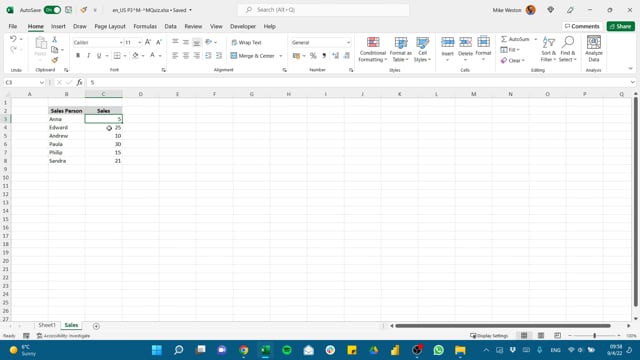
Referencing Data with Named Ranges
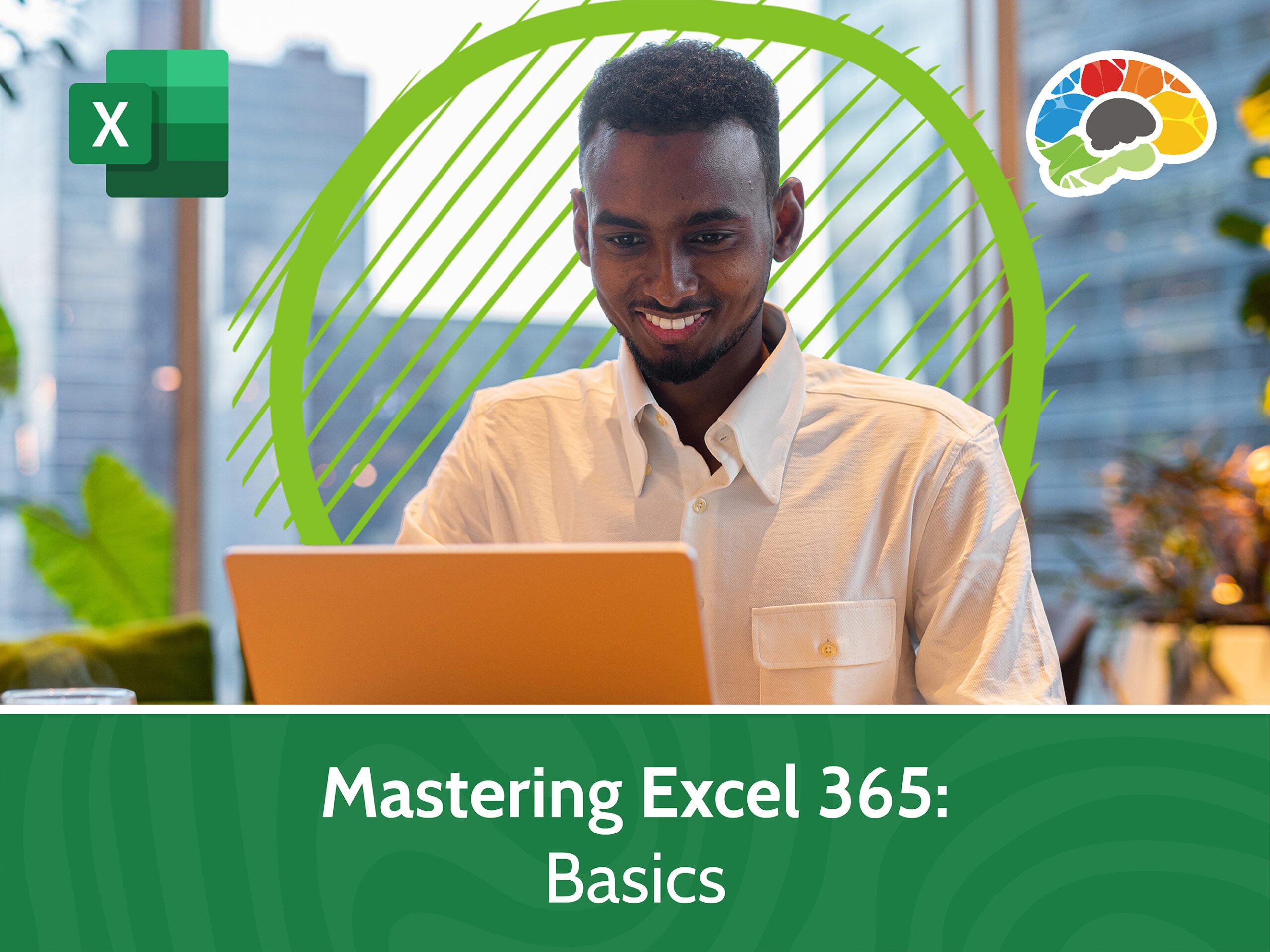
Named ranges provide an alternative, more readable method to reference data:
- Define a named range on the source sheet.
- Use that name in formulas on other sheets.
Named ranges simplify formula management and make them less prone to errors.
Referencing External Workbooks

Referencing data from other workbooks:
- Use the workbook’s full path in the reference.
- Example:
=‘[Budget.xlsx]Sheet1’!A1
This method is useful when your data is spread across multiple files but can become problematic if files are moved or renamed.
Troubleshooting Common Issues

Broken References

Here are some reasons for broken references and their solutions:
- Sheet Renamed: Update the formula to reflect the new sheet name.
- File Moved: Re-establish the connection with the correct path.
- Reference Format Error: Ensure the formula syntax is correct.
Volatility and Performance

Certain functions like INDIRECT can slow down your workbook:
- Use them sparingly and consider alternatives where possible.
- Minimize the use of volatile functions in large datasets.
📝 Note: Regular audits of your formulas can help maintain efficiency and prevent unexpected errors.
Mastering Excel's inter-sheet referencing opens up a realm of possibilities for organizing and analyzing complex datasets. By learning the basics, from simple cell references to advanced techniques like dynamic and external references, you can harness the full potential of Excel to streamline your work processes. Remember that while referencing between sheets is powerful, it requires precision in formula construction and an understanding of Excel's internal mechanisms to ensure accuracy and performance.
What is the difference between relative and absolute references?

+
Relative references in Excel change when a formula is copied to another cell. For example, if you copy a formula with A1 from cell B1 to C1, the reference will automatically adjust to B2. Absolute references, on the other hand, always point to the same cell, regardless of where the formula is copied. They are denoted by the dollar sign (), like A$1.
How do I update references after moving or renaming a sheet?

+
When you move or rename a sheet, all formulas referencing that sheet will need manual updating. You can either search for and replace the old sheet name with the new one or use the Find and Replace tool (Ctrl+H) to automate this process. Be cautious not to replace unintended text.
Why does Excel sometimes show “#REF!”?
+
The “#REF!” error in Excel means that a formula is referencing a cell or range that doesn’t exist. This can happen if you delete or move referenced cells or if you rename or delete sheets referenced in formulas.